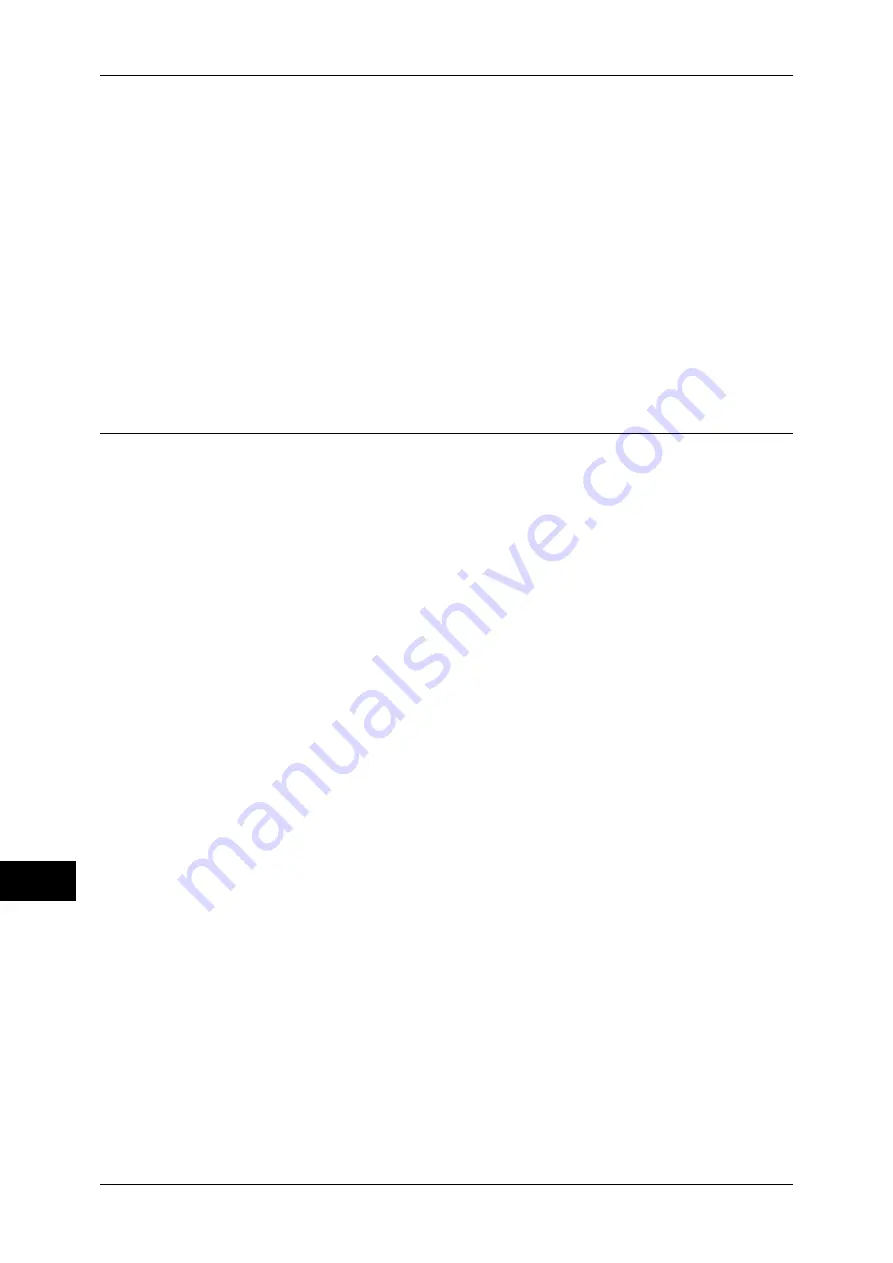
13 Authentication and Accounting Features
390
Auth
e
n
tic
a
tion a
nd Ac
count
ing Fe
at
ur
es
13
When an LDAP server is used as a remote authentication server
Set the user authorization on the LDAP server using the following steps.
1
Start CentreWare Internet Services.
2
Click the [Properties] tab.
3
Click [Connectivity] > [Protocols] > [LDAP] > [LDAP Authorization Access].
4
Set attributes in [System Administrator Access] and [Account Administrator Access].
Setting example:
System Administrator Access: CN=SA,CN=Users,DC=secEQ,DC=local
Account Administrator Access: CN=AA,CN=Users,DC=secEQ,DC=local
5
Click [Apply].
Changing the Default Authorization Group Settings
Perform the following procedures to change the settings of the default authentication
group.
The settings changed here will be used as the default value of the authorization group
for a created user.
1
Press the <Log In/Out> button.
2
Enter the system administrator's user ID with the numeric keypad or the keyboard
displayed on the screen, and select [Enter].
When a passcode is required, select [Next] and enter the system administrator's
passcode, and select [Enter].
Note
•
The default user ID is "11111".
•
The default passcode is "x-admin".
3
Select [Tools] on the [Services Home] screen.
4
Select [Authentication/Security Settings].
5
Select [Authentication].
6
Select [Create Authorization Groups].
7
Select the group displayed as [DefaultGroup (Default)], and then select [Create/
Delete].
8
Set each item.
For more information, refer to "Create Authorization Groups" (P.265).
9
Select [Close] repeatedly until the [Tools] screen is displayed.
10
Select [Close].
















































