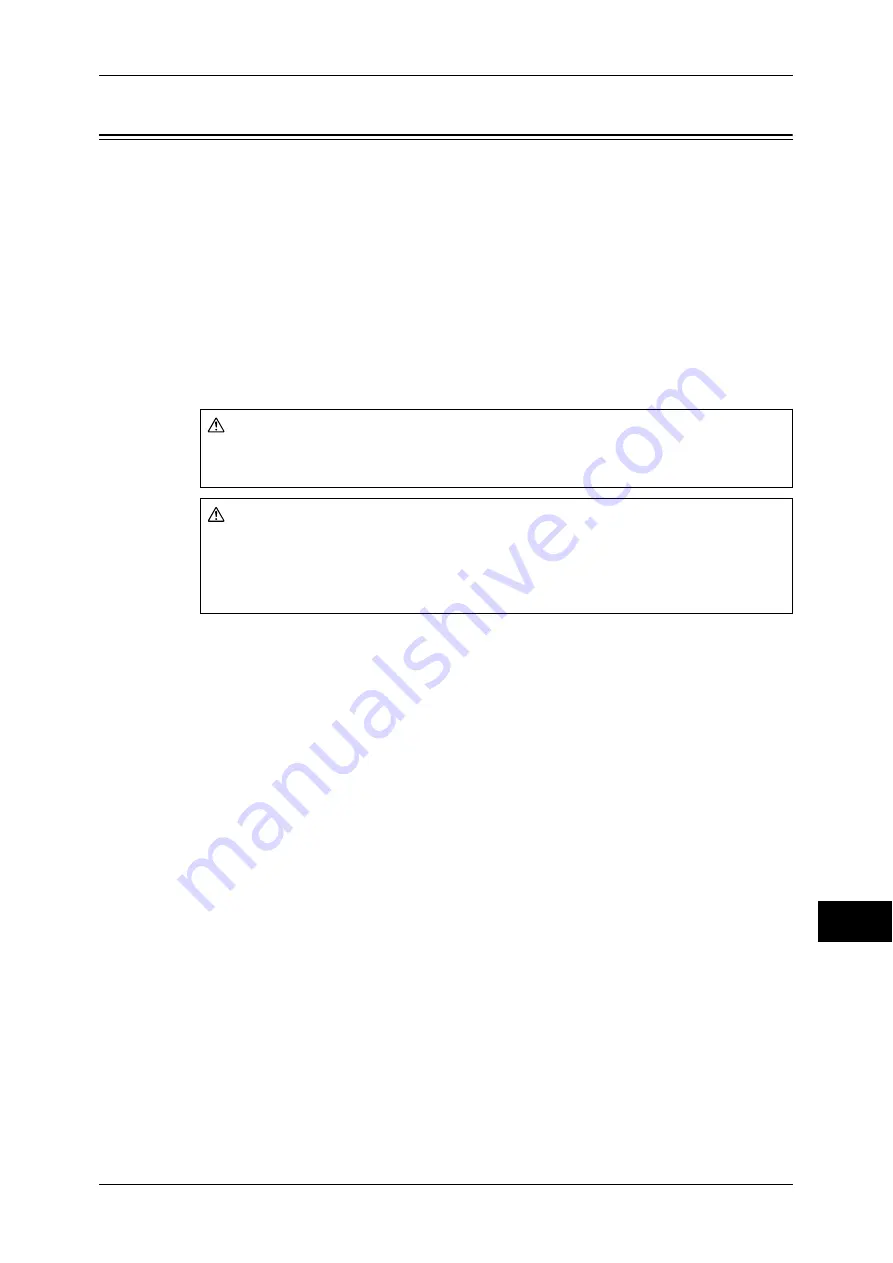
Paper Jams
525
P
rob
le
m Solving
14
Paper Jams
When a paper jam occurred, the machine stops and an alarm beeps. A message is also
displayed on the touch screen. Follow the instructions displayed to remove the jammed
paper.
Gently remove the paper to avoid it to be torn. If the paper is torn, remove all the torn
pieces, making sure that none remain inside the machine.
If a paper jam message appears again after you have cleared the paper jam, another
paper jam may be occurred in some other parts of the machine. Clear this by following
the message.
When the paper jam is cleared, printing is automatically resumed from the point when
the paper jam occurred.
If you were during copying, press the <Start> button to resume the copying from the
point when the paper jam occurred.
This section describes how to clear a paper jam occurring in the following locations.
The following shows the reference section for the procedures to clear a paper jam in
each location.
Paper Jams in Top Left Cover A.............................................................................................. 526
Paper Jams in Bottom Left Cover C......................................................................................... 527
Paper Jams in Top Left Cover D.............................................................................................. 527
Paper Jams in Trays 1 to 4 ....................................................................................................... 528
Paper Jams in Tray 3 (When Tandem Tray Module is Installed) ............................................ 529
Paper Jams in Tray 4 (When Tandem Tray Module is Installed) ............................................ 529
Paper Jams in Tray 5 ................................................................................................................ 530
Paper Jams in Tray 6 (HCF B1) ............................................................................................... 530
Paper Jams in Duplex Module B.............................................................................................. 532
Paper Jams in Finisher-A1 ....................................................................................................... 533
Paper Jams in Finisher-B1........................................................................................................ 533
Paper Jams in Finisher-C1 / Finisher-C1 with Booklet Maker ................................................ 535
Important •
When a paper jam occurred, if you pull out a paper tray without checking the paper jam
location, the jammed paper may be torn and the pieces may remain inside the machine. This
may cause machine malfunctions; therefore, always check where the paper jam occurred
first.
•
If any piece of jammed paper remains inside the machine, the paper jam message will not
disappear from the touch screen.
•
Clear the paper jams while the machine is on. If you turn off the machine, all data stored on
the memory of the machine will be erased.
•
Do not touch components inside the machine. This may cause print defects.
WARNING
If you need to pull out a tray to remove paper jam, contact your local Fuji Xerox
representative. Do not pull out a tray, otherwise it may cause injuries.
CAUTION
Do not attempt to remove a paper jammed deeply inside the product, particularly a
paper wrapped around a fusing or a heat roller. Otherwise, it may cause injuries or
burns. Switch off the product promptly and contact your local Fuji Xerox
representative.
















































