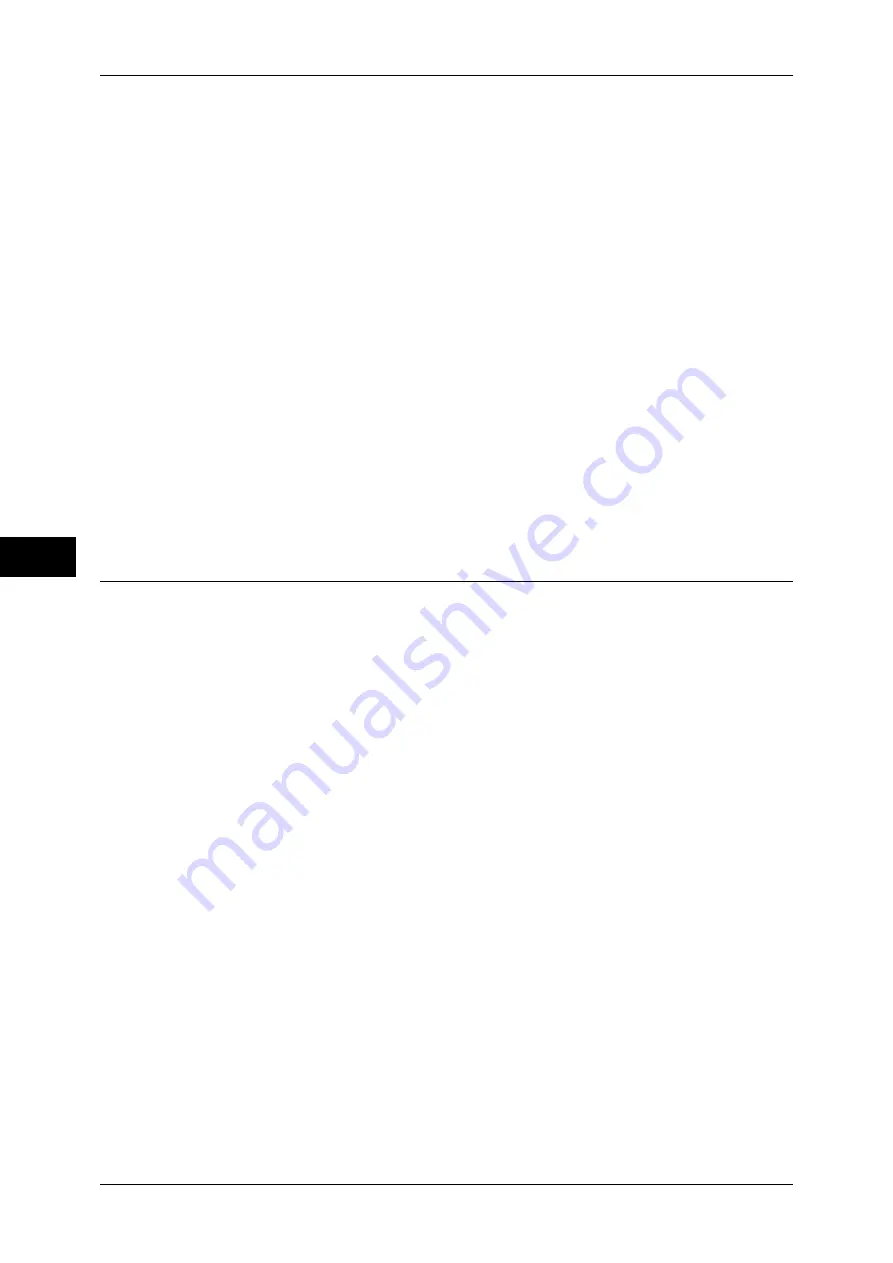
5 Tools
138
T
ools
5
Important •
When [English] is selected, only ASCII characters can be used.
•
When you set [Language] to [English] on the [Services Home] screen and an address book
entry or contents of [Details] of Job Flow Sheets is entered in double-byte characters, the
characters may not be displayed properly.
•
When you use CentreWare Internet Services to import a CSV file* including double-byte
characters other than a selected language, the characters in the file may be garbled or the
import may fail.
*: CSV (Comma Separated Values) is a file format that is often used for saving data by
spreadsheets and database programs.
Screen Brightness
You can adjust the screen brightness of the control panel between -16 and +16.
Reconfirm E-mail Recipient
Select whether or not to display the screen to confirm e-mail recipients when sending e-mails.
Select from [Confirmation Not Required], [Always Reconfirm Recipient], or [Reconfirm if
Multiple Recipients].
Reconfirm Fax/Internet Fax Recipient
You can confirm fax/Internet fax recipients when sending faxes/Internet faxes.
Select from [Confirmation Not Required], [Always Reconfirm Recipient], and [Reconfirm if
Multiple Recipients].
Paper Tray Settings
Set the items related to the paper and trays, including the type of paper and tray priority.
Custom Paper Name/Color
You can name Custom Paper Types 1 to 5 which you can select in [Paper Type] and Custom
Paper Colors 1 to 5 which you can select in [Paper Color] of [Paper Tray Attributes].
You can use letters, numerals, and symbols of up to 24 characters for each name and color.
For example, you can use a name showing its usage, such as "Color" for colored paper, and
"Covers" for bond paper.
For information about how to enter characters, refer to "Entering Text" (P.31).
Paper Tray Attributes
You can set the size and type of paper loaded in trays.
For more information, refer to "Changing the Paper Settings" (P.53).
Change Settings
Select this button, if you change the paper size for the tray or the setting of auto paper
selection.
When you load non-standard size paper in a tray, select [Custom Size], and specify the width
and length. When you load standard size paper in a tray, select [Auto Detect].
Important •
Align the paper guides against the paper to prevent paper jams or errors. If the machine
cannot detect a tray, use Tray 5.
z
Paper Type
Select the type of paper to load in the trays.
For information about paper types available on the machine, refer to "Loadable Quantity and Weight for
Supported Paper" (P.34).
z
Paper Size
When using Trays 1 to 4, you can load both standard size paper and non-standard size
paper. When you load non-standard size paper, select [Custom Size], and then set the size
in the X (width) direction and in the Y (length) direction. For Tray 1, set the size in X (width)
direction between 182 and 432 mm and the Y (length) direction between 140 and 297 mm in
















































