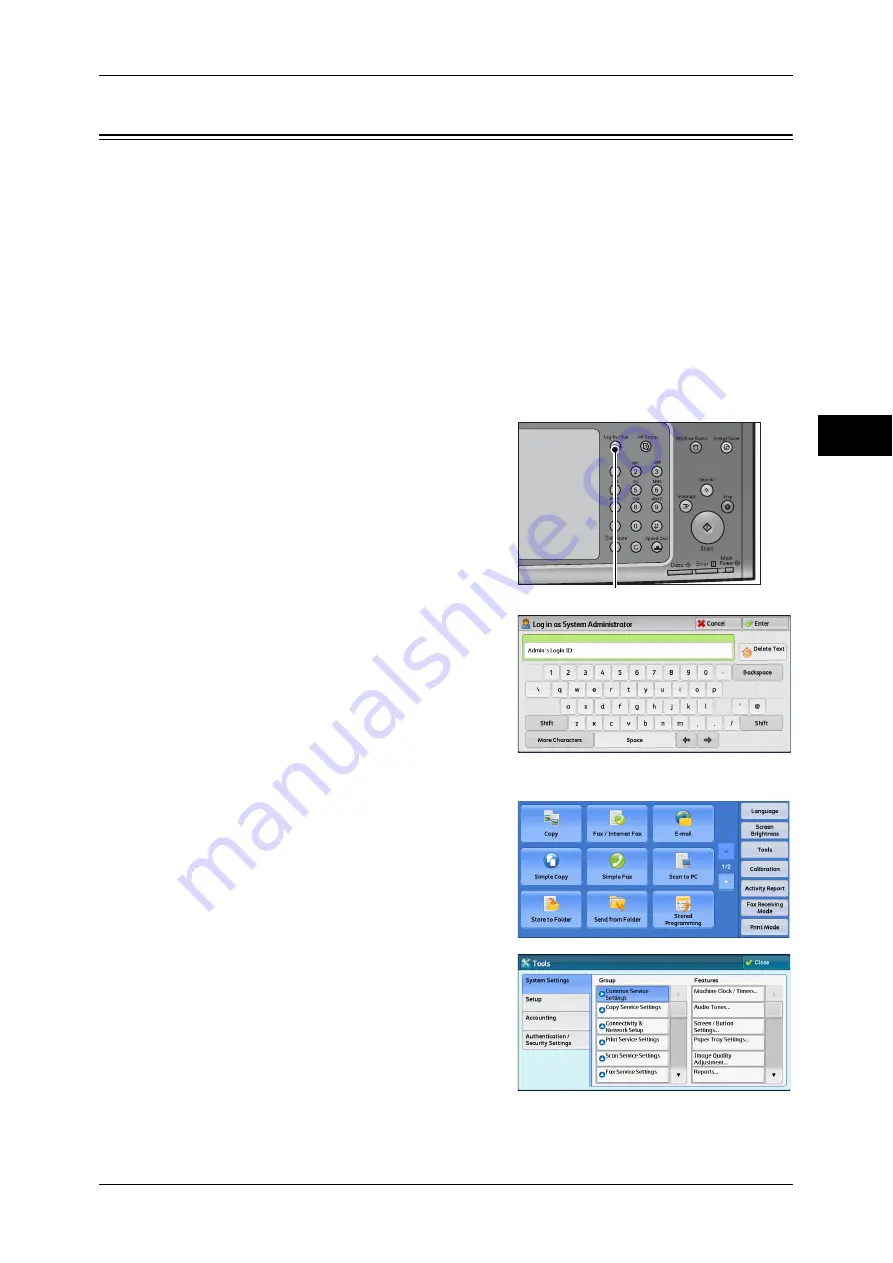
Changing the Paper Settings
53
P
ape
r a
nd O
the
r M
edia
2
Changing the Paper Settings
This section describes how to change the paper type for Trays and how to set image
quality processing by the individual paper type.
After loading paper in a tray, specify the type of paper loaded and select image quality
for the paper type. Setting Image quality for each paper type enables you to print with
the most suitable image quality for the paper type.
For information on image quality processing for each paper type, refer to "Image Quality" (P.140)
Note
•
Users can name Custom 1 to Custom 5 displayed in the paper type settings. For information
on how to set names to Custom 1 to Custom 5, refer to "Custom Paper Name/Color"
(P.138).
•
You can change the paper type setting without entering to the System Administration mode
on the [Setup] screen, which is displayed by selecting [Setup] in the [Services Home] screen
if you configure the settings in advance. For more information, refer to "Customize Paper
Supply Screen" (P.139).
1
Press the <Log In/Out> button.
2
Enter the system administrator's user ID with
the numeric keypad or the keyboard
displayed on the screen, and select [Enter].
When a passcode is required, select [Next]
and enter the system administrator's
passcode, and select [Enter].
Note
•
The default user ID is "11111".
•
The default passcode is "x-admin".
3
Select [Tools] on the [Services Home]
screen.
Note
•
When the [Services Home] screen is not
displayed on the touch screen, press the
<Services Home> button.
4
Select [System Settings] > [Common
Service Settings] > [Paper Tray Settings].
<Log In/Out> button






























