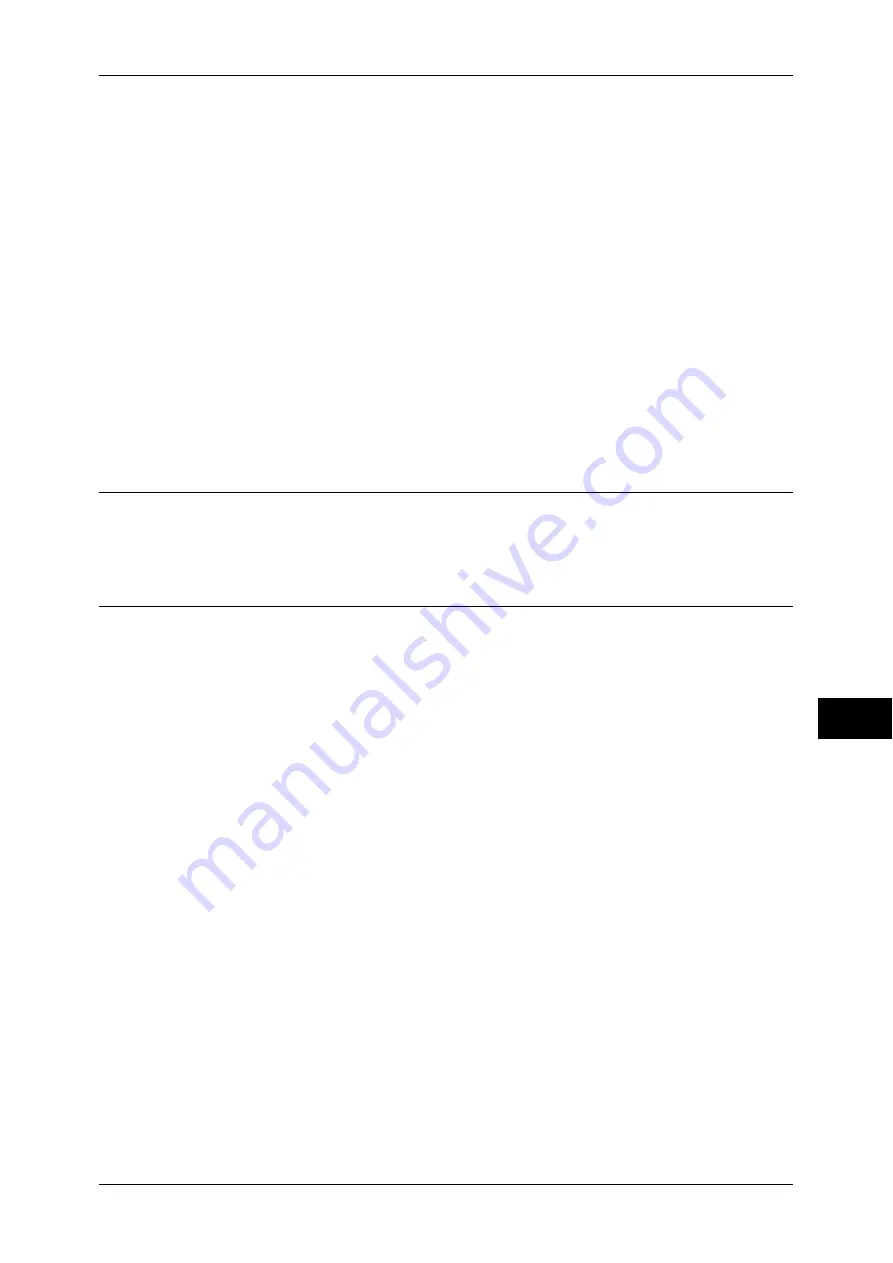
Configuration of Store to Folder
317
Sc
an
n
er
En
vir
o
n
m
en
t Se
ttin
g
s
9
3
Set an IP address and the other addresses.
Skip this step if an IP address is already set.
If DHCP or BOOTP is available in your environment, configure the method for
obtaining the address. If an IP address cannot be obtained automatically or manual
configuration is preferred, confirm the settings of an IP address, a subnet mask, and a
gateway address.
For information on how to set an IP address, refer to "Protocol Settings" (P.178).
4
Select [Close] repeatedly until the [Tools] screen is displayed.
5
Select [Close].
Note
•
Rebooting the machine may be required depending on the settings. When a message
displayed on the screen, follow the message and reboot the machine.
6
Print a configuration report to confirm that the WebDAV port is enabled and that TCP/
IP is set up correctly.
For information on how to print a configuration report, refer to "Print Reports" (P.95).
Step 2 Registering a Folder
Register a folder to store scanned data.
For information on registering a folder, refer to "Create Folder" (P.234).
Step 3 Configuring a Computer
To use Network Scanner Utility3, install Network Scanner Utility3 on a computer.
Network Scanner Utility3 is included in the Driver CD Kit provided with the machine. For information
on how to install the Network Scanner Utility3, refer to the manual contained in the Driver CD Kit.
For information on the usage of the Network Scanner Utility3, refer to "12 Computer Operations" in the
User Guide.
To use EasyOperator, install EasyOperator on a computer.
EasyOperator is included in the Driver CD Kit provided with the machine.






























