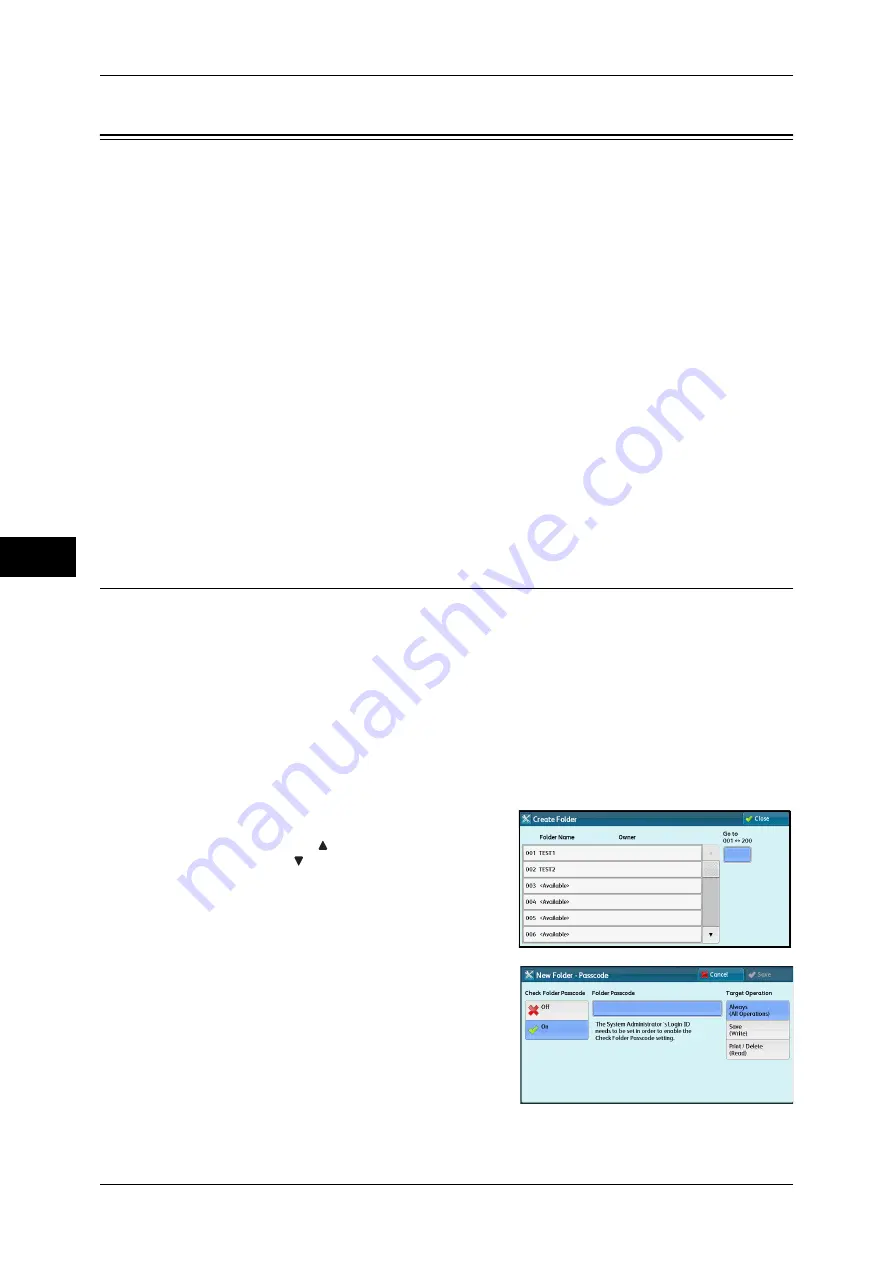
5 Tools
234
T
ools
5
Setup
In [Setup], you can create or update folders, job flows, and the Address Book.
Note
•
This feature does not appear for some models. An optional component is required. For more
information, contact our Customer Support Center.
The following shows the reference section for each setting.
Create Folder.............................................................................................................................234
Stored Programming .................................................................................................................236
Create Job Flow Sheet...............................................................................................................236
Create Job Flow Sheet Keyword...............................................................................................244
Add Address Book Entry ..........................................................................................................244
Create Fax Group Recipients ....................................................................................................251
Add Fax Comment ....................................................................................................................252
Paper Tray Attributes ................................................................................................................252
1
On the [Tools] screen, select [Setup].
For the method of displaying the [Tools] screen, refer to "System Settings Procedure" (P.114).
2
Select an item to set or change.
Create Folder
Using the Folder function enables you to store scanned documents using the machine,
fax received documents, or print documents sent from a computer in the machine.
You also can send a file stored in a folder via e-mail or retrieve a file stored in a
computer on a network.
You can create a private folder and a public folder in the machine and use them
separately depending on your purpose.
You can create up to 200 folders.
You can check the current folders in a Folder List. For more information, refer to "Folder List" (P.100).
1
Select [Create Folder].
2
Select the folder to create.
Note
•
Select [ ] to display the previous screen
or [ ] to display the next screen.
•
Entering a 3-digit folder number with the
numeric keypad displays the specified
folder at the top of the column.
3
When you create a folder, the [New Folder -
Passcode] screen appears. Select items,
and then select [Save].
Note
•
When you select a folder already created,
the [Folder XXX - Create/Delete] screen
appears.
For more information on assigning a passcode, refer to
"Check Folder Passcode" (P.235).






























