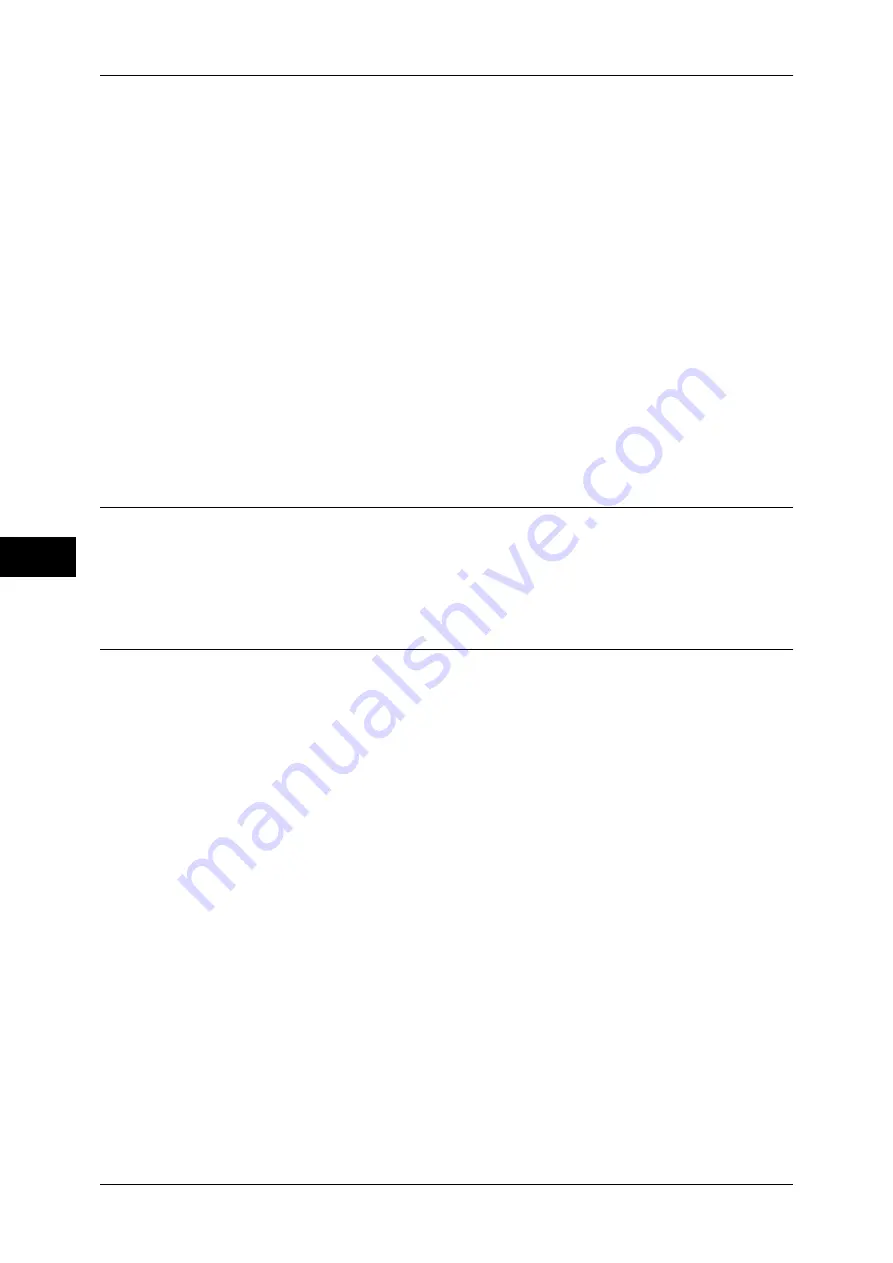
5 Tools
236
T
ools
5
Cut Link
Cancels the link between a folder and a linked job flow sheet.
Create/Change Link
A screen to link a job flow sheet appears. You can select the existing job flow sheets or create
a new job flow sheet.
For more information about the operation, refer to "Create Job Flow Sheet" (P.236).
Auto Start
If you select the [Auto Start] check box, when a file is stored in a folder, the procedures
registered on the job flow linked automatically starts.
When the [Delete Folder] Button is Selected
Selecting this button deletes the selected folder. Any files stored in the folder are also
deleted.
If [Login Type] is set to [No Login Required], all the job flow sheets, including a local user
created on the [Create Folder] screen or job flow sheets created on the [Send from Folder]
screen, are deleted as well.
Important •
Once files or job flow sheets are deleted, they cannot be restored.
Stored Programming
The Stored Programming feature enables you to register frequently used settings and record a
series of operations.
For more information on operation, refer to "8 Stored Programming" > "Registering/Deleting/Renaming
Stored Programs" in the User Guide.
Create Job Flow Sheet
Job flow is a feature to execute a series of registered actions. Up to 1000 job flow
sheets can be created.
The target of a job flow is files stored in a folder. A job flow can be executed by using
one of the following four methods:
z
by automatically starting a job flow when a file is stored in a folder
z
by selecting a file stored in a folder to manually execute the associated job flow
z
by selecting a file stored in a folder to select a job flow and execute manually
z
by selecting a job flow sheet from [Create Job Flow Sheet] screen to manually
execute
(ApeosPort series models only)
To start a job flow automatically, you must link the job flow to a folder. When a file is
stored in the folder, it is automatically processed in accordance with the job flow sheet
linked.
Note
•
To link a folder with a job flow sheet created with [Create Job Flow Sheet], start from [Send
from Folder] or [Create Folder]. For more information, refer to "6 Send from Folder" in the
User Guide and "Create Folder" (P.234).
Features that can be registered are listed below.
z
Forward to (FTP, SMB, e-mail, fax, and Internet fax)
z
Depending on the method of storing in the folder, there are restrictions on the
combination of features.
















































