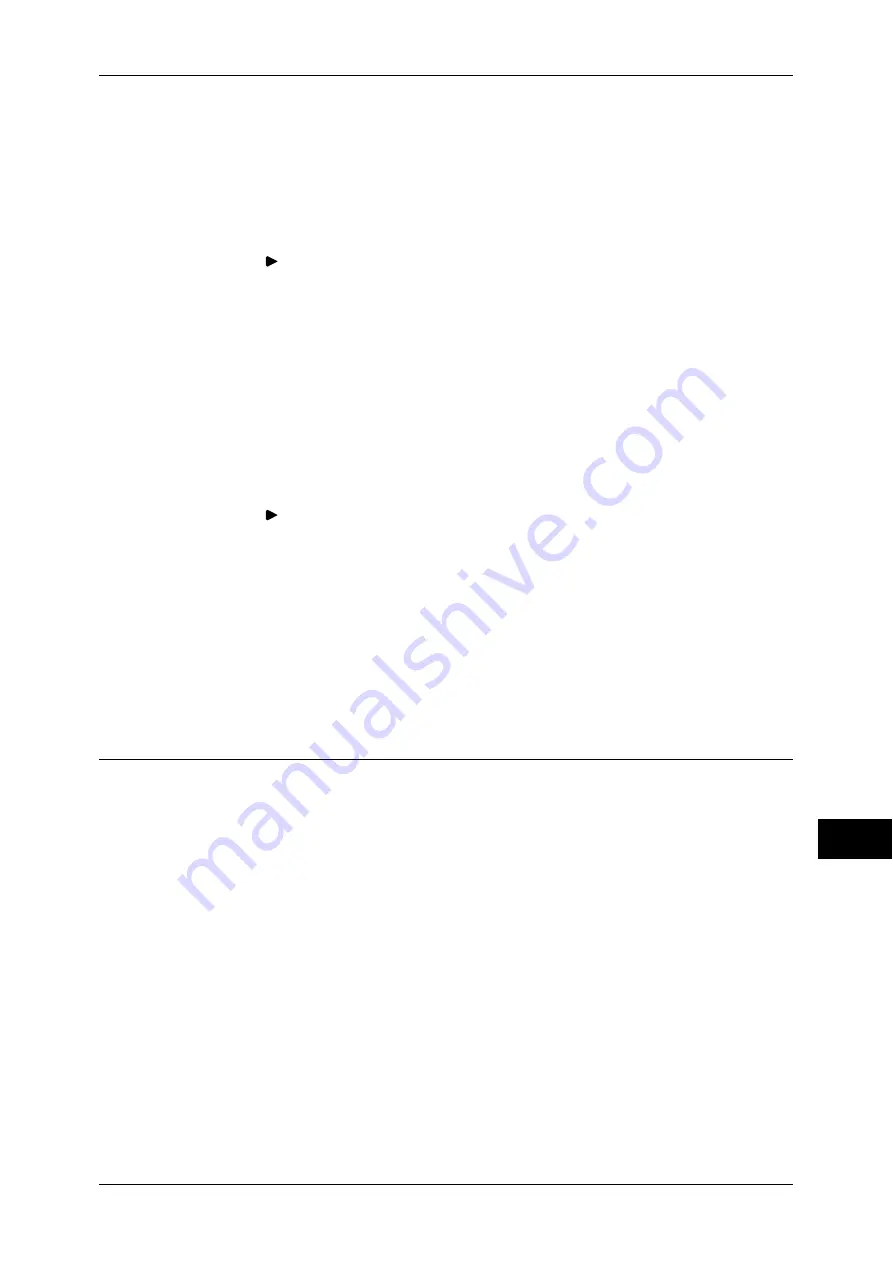
Configuration of Encryption using IPSec
353
E
n
cr
y
p
tion a
nd Digit
a
l S
igna
tur
e Se
tt
ings
12
2
Import a certificate.
Important •
You cannot import a certificate that has been already registered in [Local Device] or
[Others]. Delete the registered certificate before importing.
•
If the certificate to be imported contains the V3 extension "keyUsage", "digitalSignature"
must be asserted.
1) Click the [Properties] tab.
2) Click [
] on the left of [Security] to display the items in the folder.
3) Click [Machine Digital Certificate Management].
4) Click [Upload Signed Certificate].
5) Enter [Password].
6) Enter [Retype Password].
7) Enter a file name you want to import or select a file to import from a dialog box
displayed by clicking the [Browse] button, and then select [Save].
8) Click the [Import] button.
9) Refresh the web browser.
3
Configure the certificate.
1) Click [
] on the left of [Security].
2) Click [Certificate Management].
3) Select [Local Device] for [Category] and [IPSec] for [Certificate Purpose], and then
click the [Display the list] button.
4) Select the check box next to the certificate to set.
5) Click the [Certificate Details] button.
6) Click the [Use this certificate] button.
7) Click [Reboot Machine]. The machine reboots and the settings are enabled.
Step2 Configuration on the Machine (Configuration of IPSec)
The following describes configuration procedures to set up IPSec on the machine.
1
Press the <Log In/Out> button.
2
Enter the system administrator's user ID with the numeric keypad or the keyboard
displayed on the screen, and select [Enter].
When a passcode is required, select [Next] and enter the system administrator's
passcode, and select [Enter].
Note
•
The default user ID is "11111".
•
The default passcode is "x-admin".
3
Select [Tools] on the [Services Home] screen.
4
Select [Connectivity & Network Setup].
5
Select [Security Settings].
6
Select [IPSec Settings].
7
Configure the required settings.
For details on the settings, refer to "IPSec Settings" (P.191).
















































