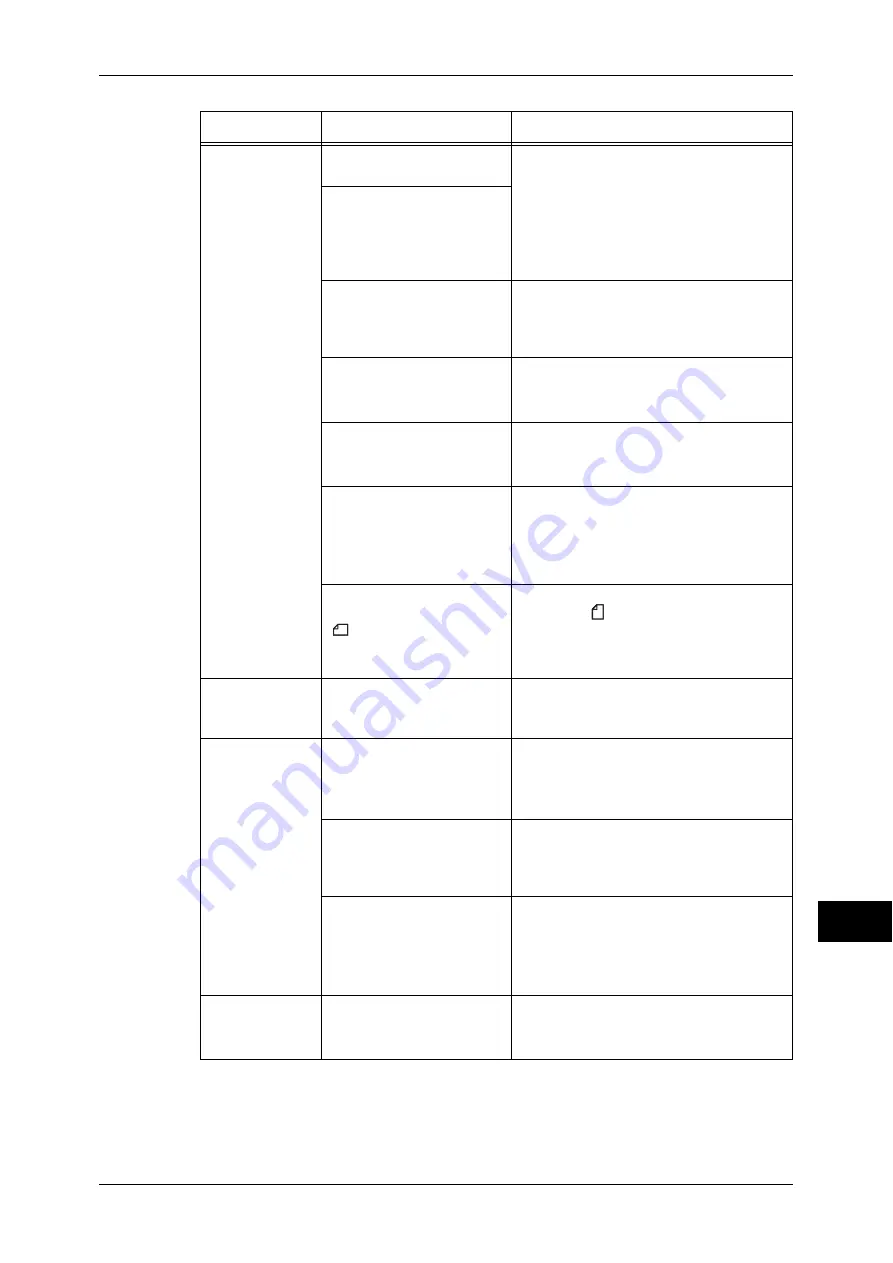
Machine Trouble
405
P
rob
le
m Solving
14
Documents are
often jammed.
Are suitable types of
documents being used?
Correctly load documents suitable for the
document feeder.
Refer to "3 Copy" > "Copying Procedure" in
the User Guide.
Are you trying to use
irregular shaped
documents, business cards,
transparencies, or thin
documents?
Are you trying to use
documents with sticky tags,
paper clips or adhesive
tape?
Remove sticky tags, paper clips or
adhesive tape from the document before
copying.
Are the document guides
set in the correct positions?
Adjust the document guide positions.
Refer to "3 Copy" > "Copying Procedure" in
the User Guide.
Is a piece of torn paper
remaining in the document
feeder?
Open the document feeder cover and
check inside.
Refer to "Document Jams" (P.544).
Is the [Mixed Size Originals]
setting set to [Off] when you
copy originals of different
sizes?
Set [Mixed Size Originals] to [On].
Refer to "3 Copy" > "Layout Adjustment" >
"Mixed Size Originals (Scanning Different
Size Documents Simultaneously)" in the User
Guide.
Is an A5 document loaded
in landscape orientation
(
) on the document
feeder when [Mixed Size
Originals] is set to [On]?
Load the A5 document in portrait
orientation ( ).
An edge of the
document is
folded.
Is the document curled?
Flatten the curl and load the document
again.
Cannot copy in
color.
Is [Output Color] set to
[Black & White]?
Set [Output Color] to [Color].
Refer to "3 Copy" > "Copy" > "Output Color
(Selecting the Color for Copying)" in the User
Guide.
Is a message displayed on
the touch screen prompting
you to replace the toner
cartridge?
Replace the toner cartridge of the color
indicated in the message.
Refer to "Replacing Toner Cartridges" (P.60).
Is a message displayed on
the touch screen prompting
you to replace the drum
cartridge?
Replace the drum cartridge indicated in the
message.
Cannot staple
properly
Is staple jam occurred in the
staple cartridge?
Remove the staple jammed in the
cartridge.
Refer to "Stapler Faults" (P.546).
Symptom
Cause
Remedy
















































