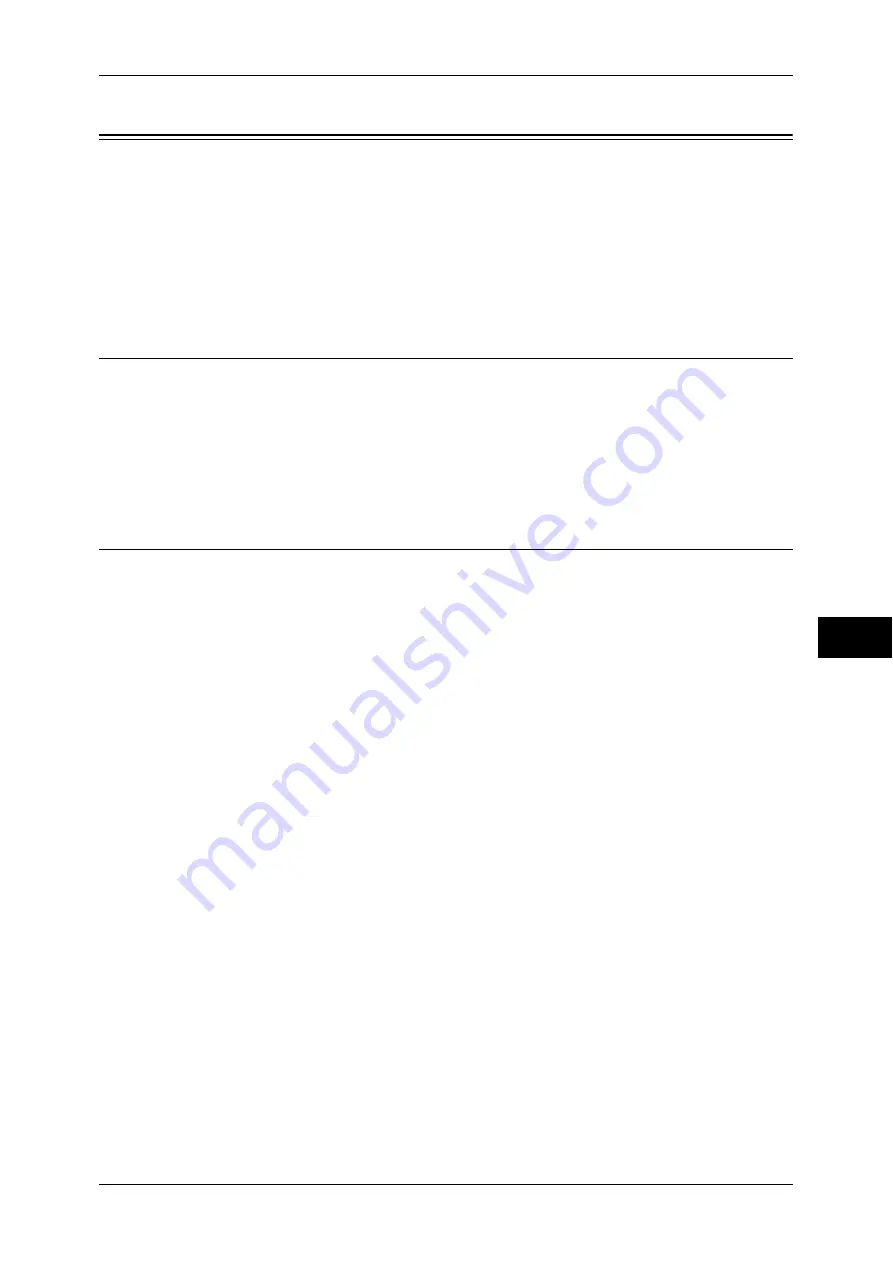
Installation When Using Parallel Port
285
Pr
in
te
r En
vi
ronm
en
t Se
tt
ings
7
Installation When Using Parallel Port
This section describes how to install the machine using a parallel interface.
The following shows the reference section for each procedure.
Step 1 Preparations................................................................................................................... 285
Step 2 Configuration on the Machine ...................................................................................... 288
Step 3 Configuration on the Computer .................................................................................... 289
CentreWare Internet Services Setting Items ............................................................................ 289
Step 1 Preparations
The following items are required to connect the machine to a computer via a parallel
interface.
z
The Parallel Port Kit (optional)
z
Parallel interface cable
z
The Driver CD Kit (provided with the machine)
Step 2 Configuration on the Machine
The following describes the configuration procedures to use a parallel interface on the
machine.
Note
•
You can configure the settings using CentreWare Internet Services. For information on how
to use CentreWare Internet Services, refer to "Configuring Machine Settings Using
CentreWare Internet Services" (P.277).
1
Connect a parallel interface cable to the parallel interface connector on the machine.
2
Display the [Tools] screen.
1) Press the <Log In/Out> button.
2) Enter the system administrator's user ID with the numeric keypad or the keyboard
displayed on the screen, and select [Enter].
When a passcode is required, select [Next] and enter the system administrator's
passcode, and select [Enter].
Note
•
The default user ID is "11111".
•
The default passcode is "x-admin".
3) Select [Tools] on the [Services Home] screen.
3
Enable the parallel port on the machine.
1) Select [Connectivity & Network Setup].
2) Select [Port Settings].
3) Select [Parallel], and then select [Change Settings].
4) Select [Port Status], and then select [Change Settings].
5) Select [Enabled], and then select [Save].






























