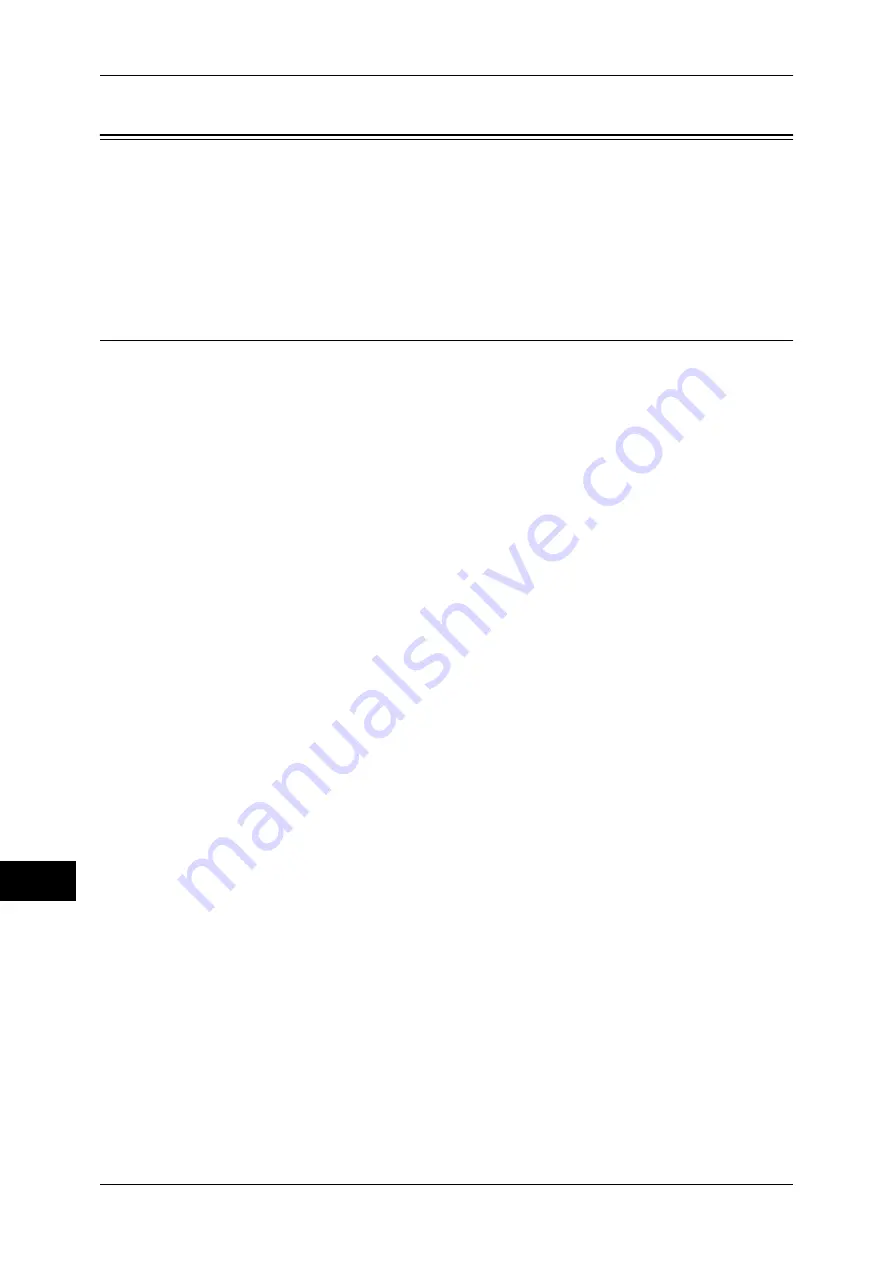
13 Authentication and Accounting Features
396
Auth
e
n
tic
a
tion a
nd Ac
count
ing Fe
at
ur
es
13
User Authentication Operations
The machine has the Authentication feature to restrict the services available.
This section describes the authentication method to use the restricted services.
The following shows the reference section for each procedure.
Authenticating Login Users ......................................................................................................396
Changing Passcode ...................................................................................................................397
Authenticating Login Users
There are two methods to authenticate login users: using the operator panel of the
machine and touching the smart card to the built-in IC Card Reader.
To authenticate the login users using the operator panel, the user must enter the user
ID. In addition, the passcode entry is also required when [Passcode Entry from Control
Panel] is set to [On] under [Authentication/Security Settings] > [Authentication] >
[Passcode Policy].
For more information on the passcode policy, refer to "Passcode Policy" (P.267).
For more information on user registration from the touch screen, refer to "Create/View User Accounts"
(P.253).
Log In/Log Out from the Operator Panel
User Authentication
1
Press the <Log In/Out> button or the login information field on the touch screen.
2
Enter the user ID with the numeric keypad or the keyboard displayed on the screen,
and select [Enter].
When a passcode is required, select [Next] and enter the passcode, and select [Enter].
Important •
Finish user authentication before you cancel the Interrupt mode.
Note
•
When you select the service restricted, the [Log In] screen may appear. Enter the user ID
and/or the passcode to use the service.
•
When the user is authenticated, the <Log In/Out> button is lit.
Logging Out of User Authentication
1
Press the <Log In/Out> button or the login information field on the touch screen.
Note
•
You can also log out by pressing the login information field on the touch screen, and then
select [Logout].
•
When the user is logged out, the <Log In/Out> button light goes out.
Log In/Log Out by Touching the IC Card Reader (Optional)
User Authentication
1
Touch the smart card to the IC Card Reader.
Important •
Be sure to touch the smart card to the IC Card Reader.
Logging Out of User Authentication
The logging out method vary depending on the Smart Card Logout Timing setting.
For more information, refer to "Smart Card Logout Timing" (P.266).
















































