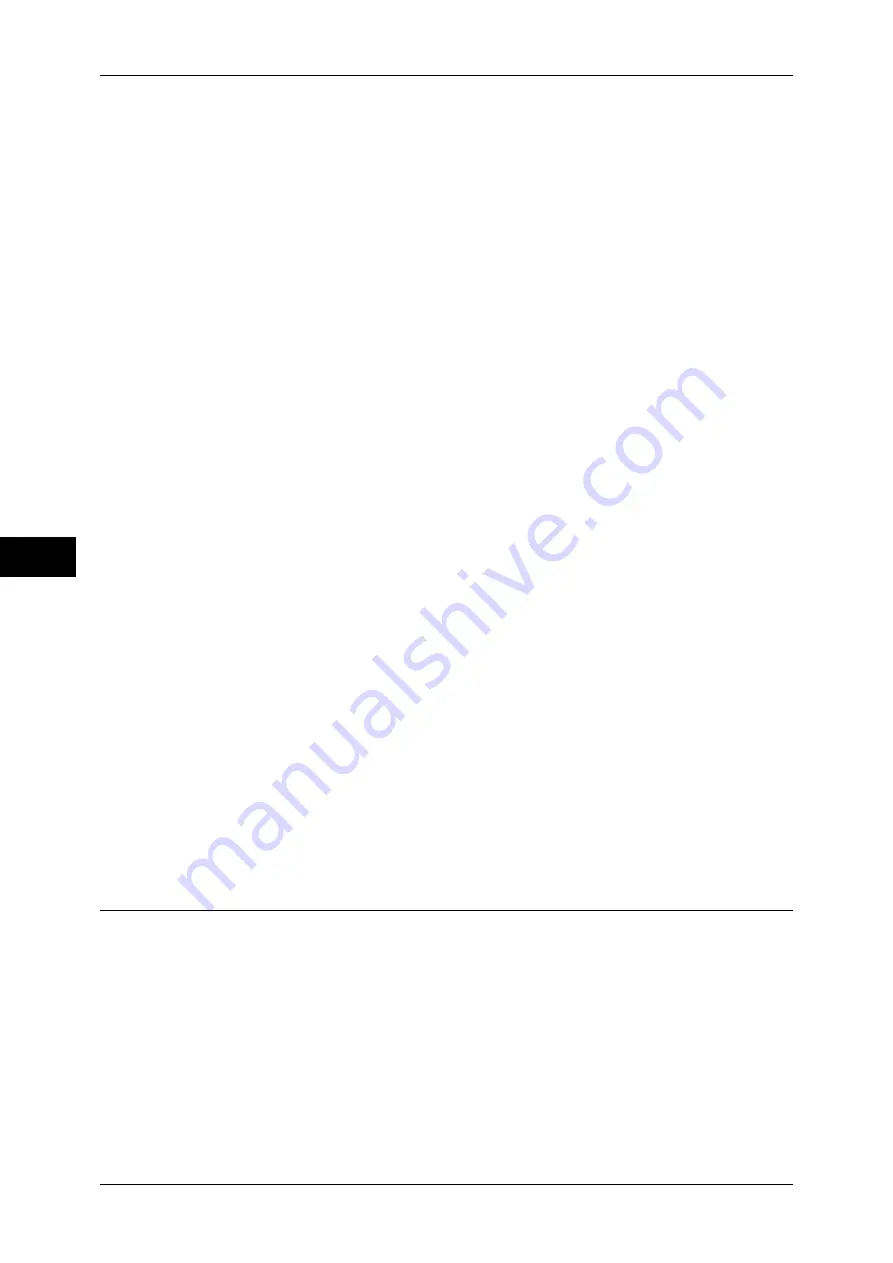
5 Tools
136
T
ools
5
Auto Clear Alert Tone
Set the volume to be sounded at five seconds before automatically returning to the initial
screen when [Auto Clear] is set to [On].
You can select from [Soft], [Normal], or [Loud]. To disable the sound, select [Off].
Alert Tone
Set the volume to be sounded when a fault such as a paper jam occurs, and the job remains
in failure state.
You can select from [Soft], [Normal], or [Loud]. To disable the sound, select [Off].
Out of Paper Warning Tone
Set the volume to be sounded when a job is suspended because there is no paper in a tray.
You can select from [Soft], [Normal], or [Loud]. To disable the sound, select [Off].
Low Toner Alert Tone
Set the volume to be sounded when the toner cartridge needs replacing.
You can select from [Soft], [Normal], or [Loud]. To disable the sound, select [Off].
Stored Programming Tone
Set the volume to be sounded while a stored program is being registered.
You can select from [Soft], [Normal], or [Loud].
This tone cannot be disabled.
Stored Programming Complete Tone
Set the volume to be sounded when the call of a stored programming registered is
completed.
You can select from [Soft], [Normal], or [Loud]. To disable the sound, select [Off].
Line Monitor Volume
You can relay the sound on the telephone line until the connection is made through the
speakers on the machine. This is convenient for Fax Information Services without using the
telephone receiver.
You can select a volume level from [Soft], [Normal], or [Loud]. To disable the sound, select
[Off].
Ringing Volume
Set the volume to be sounded when the machine receives an incoming call.
You can select from [Soft], [Normal], or [Loud]. To disable the sound, select [Off].
Screen/Button Settings
Set screens and buttons.
Screen Default
Set the screen displayed after powering on the machine or canceling the Energy Saver mode.
For more information on the setting procedure, refer to "Customizing the Control Panel" (P.26).
Screen After Auto Clear
Set the screen displayed after Auto Clear.
For more information on the setting procedure, refer to "Customizing the Control Panel" (P.26).
















































