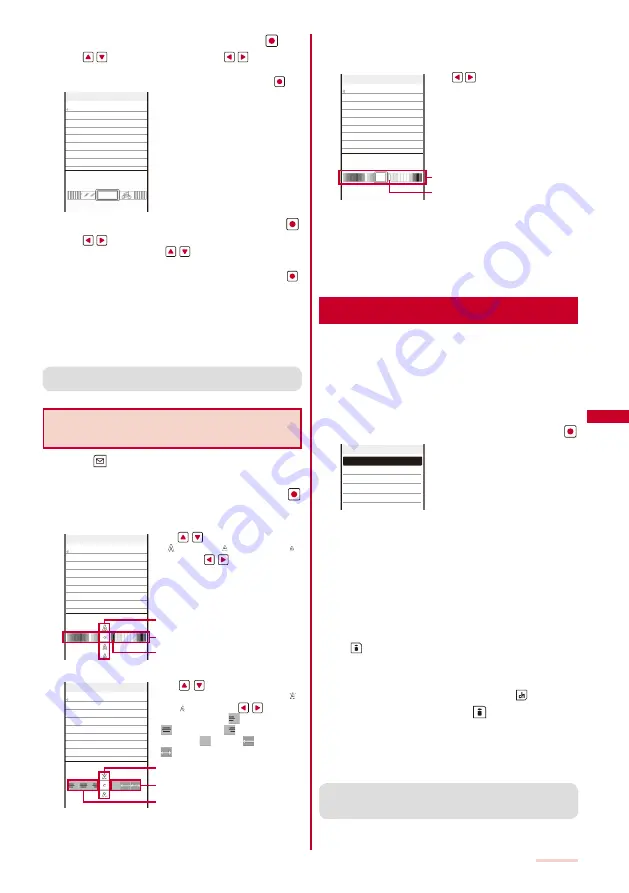
175
3
Select the font/background color and press
.
Use
to select the font color and
to select the
background color.
If you do not set the font/background color, press
.
Input
4
Select a pattern image/color scheme and press
.
Use
to select a pattern image to be inserted above
and below the text and
to select a pattern image/
color scheme.
If you do not set a pattern image/color scheme, press
.
5
Enter the main body.
Enter text within 5,000 full-width or 10,000 half-width
characters.
Number of characters permitted in the main body may
be reduced depending on the type and volume of
decoration you use.
●
You can also select the Quick deco. Mail after entering the
main body.
Entering the Main Body After
Specifying Decoration
1
Press
(Func) in the main body input display.
The Function menu appears.
2
Select [Decorate mail]
→
the decoration and press
.
The Cross Deco-palette appears.
When you select [Color/Size]
Input
Sample
Use
to select the font size
( “
” l a r g e / “
” m e d i u m / “
”
small) and
to select the font
color.
Font size
Font color
Font color [none]
When you select [Blink/Move/Align]
Input
Sample
Use
to select whether or
not to allow the text to blink (“
”
ON/“
” OFF) and
to select
the alignment (“
” left justified/
“
” centered/“
” right justified)
or move (“
” none/“
” Telop text/
“
” swing).
Blink
Move
Align
When you select [Insert image]
Select an image from My picture of the Data Box.
When you select [Insert line]
Insert a line at the line where the cursor is displayed.
When you select [Background color]
Input
Sample
Use
to select the background
color.
Background color
Background color [none]
3
Enter the main body.
Enter text within 5,000 full-width or 10,000 half-width
characters.
Number of characters permitted in the main body may
be reduced depending on the type and volume of
decoration you use.
Using a Template to Send Mail
A template is a model used for Deco-mail, which is
preset with decorations for the main body. You can use
templates to easily compose/send Deco-mail.
You can download a template from a site and also
save up to 50 composed/received/sent Deco-mails as
templates (P.174).
You cannot edit or delete a preinstalled template.
1
From the Mail menu, select [Templates] and press
.
PostPetテレヒ゛録画編
PostPetテレヒ゛編
PostPet誕生日編
News!
See you!
Templates
To check a template
Select a template.
To change the title
Move the cursor to a template and from the Function
menu, select [Edit title]. Enter the title within 15 full-width
or 30 half-width characters.
To delete a template
Move the cursor to a template and from the Function
menu, select [Delete]
→
[Delete one]
→
[Yes]. To delete
several templates, from the Function menu, select
[Delete]
→
[Select&delete], select templates, press
(Complete), and select [Yes]. To delete all templates,
from the Function menu, select [Delete]
→
[Delete all],
enter the Security code, and select [Yes].
To edit a template
Move the cursor to a template and press
(Edit).
2
Select a template and press
(Mail).
The Edit mail display appears.
3
Compose mail and send it.
Follow the same steps as in “Compose and send Deco-
mail” (P.173, step 2 to 4).
●
When you save Deco-mail containing an image that cannot be
sent as a mail attachment or Deco-mail with a file attachment
as a template, the image or file attachment is not saved.
Summary of Contents for SO903iTV
Page 46: ......
Page 134: ......
Page 224: ......
Page 254: ......
Page 337: ...335 Index Quick Manual Index 336 Quick Manual 348 ...
Page 345: ...MEMO ...
Page 346: ...MEMO ...
Page 347: ...MEMO ...
Page 348: ...MEMO ...
Page 349: ...MEMO ...
Page 386: ...Kuten Code List 07 6 Ver 1 A CQB 100 11 1 ...
Page 388: ...2 ...
Page 389: ...3 ...
Page 390: ...4 ...
















































