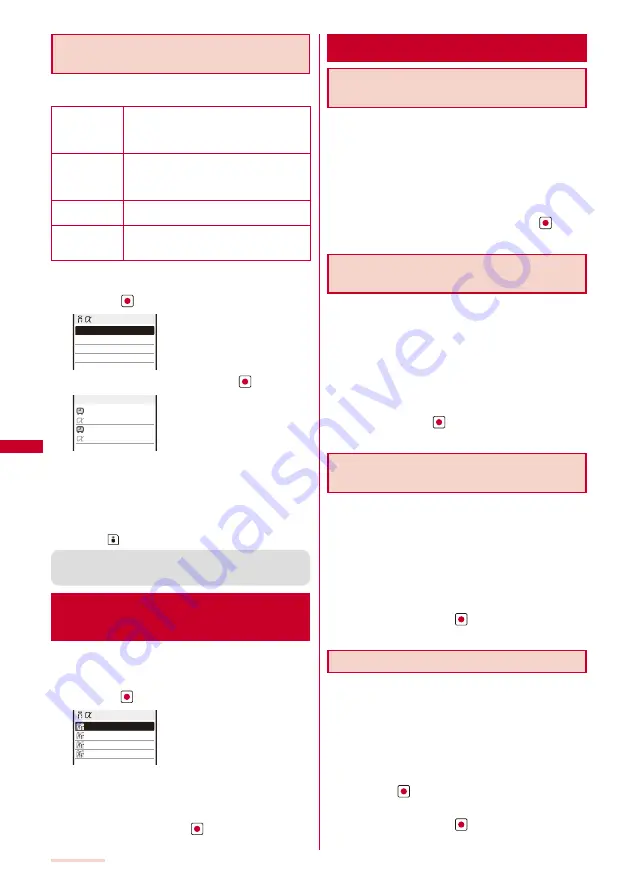
198
i-
α
ppli
Checking Error History and Trace
Result
The error histories for the i-
α
ppli stand-by display and the
results output by the i-
α
ppli trace feature can be displayed.
Stand-by err hist When an i-
α
ppli stand-by display is terminated
by an error, such as being unable to continue
operation, up to 10 records including the time
of error occurrence, etc. are displayed.
Security err. hist. When i-
α
ppli software is terminated by an
error, such as being unable to use the saved
data, up to 10 records including the time of
error occurrence, etc. are displayed.
Trace result
When i-
α
ppli software supporting the trace feature
is terminated, up to 16 trace results are displayed.
Auto start err hist When i-
α
ppli software fails to operate the
Auto start, up to 10 records including the time
of error occurrence, etc. are displayed.
Example: Displaying the stand-by error history
1
From the Menu, select [i-appli]
→
[i
α
ppli history]
and press
.
Stand−by err hist
Security err. hist.
Trace result
Auto start err hist
ppli history
2
Select [Stand-by err hist] and press
.
2007/07/14 15:11
XXXgame
2007/07/13 12:34
XXXhoroscope
Stby err hist
To display the security error history
Select [Security err. hist.].
To display the trace result
Select [Trace result].
To display the auto start error history
Select [Auto start err hist].
To delete the error history or trace result
Press
(Delete) and select [Yes].
●
To i-
α
ppli authors
If the software does not operate properly during its
programming, the trace result may be useful as a reference.
Displaying i-
α
ppli Data in
microSD memory card
<i-
α
ppli(microSD)>
You can display i-
α
ppli data saved in the microSD
memory card, using a folder name.
1
From the Menu, select [i-appli]
→
[i
α
ppli(microSD)]
and press
.
Folder1
Folder2
Folder3
Folder4
ppli data
The i-
α
ppli(microSD) folder list display appears.
To delete a folder
Move the cursor to a folder and from the Function menu,
select [Delete folder]. Enter the Security code and select [Yes].
2
Select a folder and press
.
The SW description display appears.
Using Various i-
α
ppli Functions
Using the Camera Function from
i-
α
ppli
You can use the camera function (P.138) from the
software running on the FOMA terminal.
Images are used and saved in the software.
Items that can be set and the startup procedure of the
camera vary depending on the software.
1
While running the software, start the camera function.
The Camera mode display appears.
2
Point the camera at the object and press
.
The image is recorded.
Using the Bar Code Reader from
i-
α
ppli
You can use the bar code reader (P.151) from the
software running on the FOMA terminal.
The startup procedure of the bar code reader varies
depending on the software.
The scanned data may be used in the software.
1
While running the software, start the bar code reader.
The bar code reader display appears.
2
Locate at the JAN/QR code at the center of the
display and press
.
The JAN/QR code is scanned.
Using Infrared Communication from
i-
α
ppli
You can use the infrared communication (P.245) from
the software running on the FOMA terminal.
There are some data that cannot be exchanged even if the other
device is equipped with the infrared communication function.
The startup procedure of the infrared communication varies
depending on the software.
1
While running the software, star t the infrared
communication.
2
Select [Yes] and press
.
The infrared communication is started.
Obtaining a ToruCa Card from i-
α
ppli
You can obtain ToruCa cards from the software running
on the FOMA terminal and save them.
You can obtain up to 100 ToruCa or ToruCa(detail) cards
each up to 1K bytes for a ToruCa card or 100K bytes for a
ToruCa(detail) card. The number of cards that can be obtained
may decrease depending on the data to be obtained.
The obtaining method of ToruCa cards varies depending on the software.
1
While running the software, select a ToruCa card
and press
.
The screen for confirming whether to save data appears.
2
Select [Yes] and press
.
The ToruCa card is obtained.
Summary of Contents for SO903iTV
Page 46: ......
Page 134: ......
Page 224: ......
Page 254: ......
Page 337: ...335 Index Quick Manual Index 336 Quick Manual 348 ...
Page 345: ...MEMO ...
Page 346: ...MEMO ...
Page 347: ...MEMO ...
Page 348: ...MEMO ...
Page 349: ...MEMO ...
Page 386: ...Kuten Code List 07 6 Ver 1 A CQB 100 11 1 ...
Page 388: ...2 ...
Page 389: ...3 ...
Page 390: ...4 ...






























