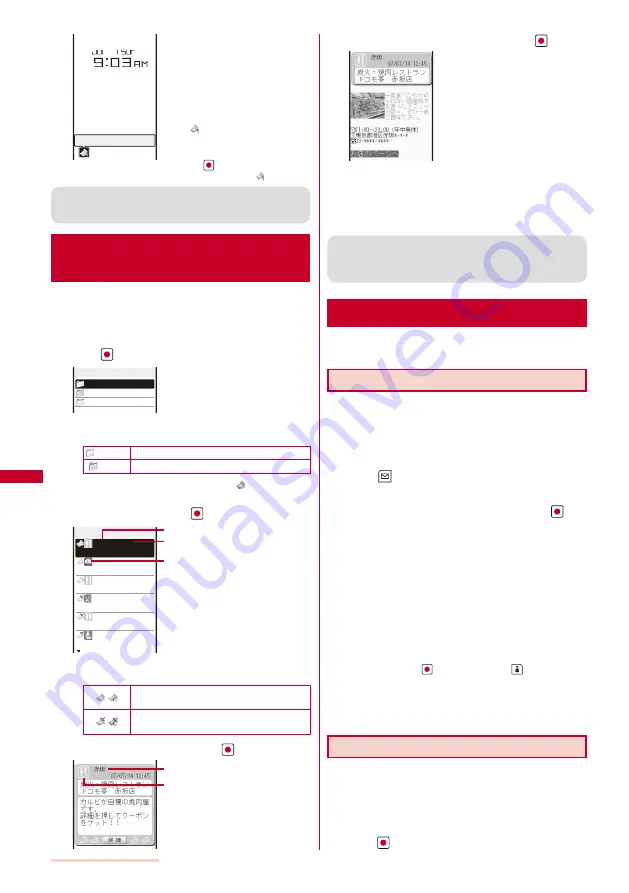
202
Osaifu-Keitai/ToruCa
New ToruCa 1
When you obtain a ToruCa card
from a reading device (reader/
writer), the FeliCa Sign flashes in
green, a beep sounds to notify you
that the card has been obtained,
the ToruCa card is displayed, and
the previous display reappears after
about 15 seconds. The notification
icon “
” (New ToruCa) appears in
the stand-by display.
To display the ToruCa card
Press
(Link) in the stand-by
display and select “
”.
●
Some ToruCa cards may not allow you to send mail with
ToruCa cards attached, send data using iC or infrared
communication, or copy them to the microSD memory card.
Displaying a ToruCa Card
<Display
ToruCa>
You can display a saved ToruCa or ToruCa(detail) card
any time. You can also obtain a ToruCa(detail) card
from the ToruCa card.
1
From the Menu, select [LifeKit]
→
[ToruCa] and
press
.
ToruCa
Folder1
Used
ToruCa 8/12
The ToruCa folder list appears.
The following icons show the status of the folder.
(Yellow) Preset folder
(Blue) User-created folder
If there is an unread ToruCa card, “
” appears at the
lower right of the icon.
2
Select a folder and press
.
12:45 赤坂
炭火・焼肉レストラ
07/13 築地
江戸前 ○○○
07/08 銀座
とんかつ △△△
07/08 六本木
サロン △□△
07/07 赤坂
フレンチ ○□○
07/05 品川
割烹 ○△○
ToruCa 1/8
Obtained date/time
Index
Category icon
The ToruCa list appears.
The following icons show the status of the ToruCa card.
/
Unread ToruCa card/Expired unread ToruCa
card
/
Read ToruCa card/Expired read ToruCa
card
3
Select a ToruCa card and press
.
Index
Category icon
4
Select [
詳細
] (Detail)
→
[Yes] and press
.
You obtain a ToruCa(detail) card.
To update a ToruCa(detail) card to
the latest status
From the Function menu, select
[Updated ToruCa]
→
[Yes].
To save data such as a phone
number in the Phonebook
Move the cursor to the phone
n u m b e r, e t c . a n d f r o m t h e
Function menu, select [Add to
phonebook].
Follow the same steps as in
“Saving the Redial/Received
Record in the Phonebook”
(P.92, step 4 to 7).
●
When you obtain a ToruCa card from a reading device
(reader/writer) while displaying a list such as the ToruCa
list, select [ToruCa] once again to display the obtained
ToruCa card.
Managing ToruCa Cards
You cannot move, sort, or search a ToruCa card in the [Used]
folder.
Adding/Deleting Folders
You can create and delete a folder for saving a ToruCa
card. You can manage up to 22 folders. You can also
change the name of a folder or sort folders in the list.
You cannot delete or change the names of the preset folders.
Example: Adding a folder
1
Press
(Func) in the ToruCa folder list.
The Function menu appears.
2
Select [Edit folder]
→
[Create folder], press
, and
enter a folder name.
Enter a folder name within eight full-width or 17 half-width
characters.
The folder is added.
To change a folder name
Move the cursor to the folder and from the Function
menu, select [Edit folder]
→
[Edit folder name]. Enter
a folder name within eight full-width or 17 half-width
characters.
To reorder the folders
From the Function menu, select [Edit folder]
→
[Reorder
folders]
→
a folder. Move the cursor to a position to
move to, press
(Move), and press
(Complete).
To delete a folder
Move the cursor to the folder and from the Function
menu, select [Edit folder]
→
[Delete folder], enter the
Security code, and select [Yes].
Moving a ToruCa Card to Another Folder
You can move ToruCa cards to another folder using
three methods.
You cannot move a ToruCa card to [Used].
Example: Moving a ToruCa card
1
From the ToruCa folder list, select a folder and
press
.
Summary of Contents for SO903iTV
Page 46: ......
Page 134: ......
Page 224: ......
Page 254: ......
Page 337: ...335 Index Quick Manual Index 336 Quick Manual 348 ...
Page 345: ...MEMO ...
Page 346: ...MEMO ...
Page 347: ...MEMO ...
Page 348: ...MEMO ...
Page 349: ...MEMO ...
Page 386: ...Kuten Code List 07 6 Ver 1 A CQB 100 11 1 ...
Page 388: ...2 ...
Page 389: ...3 ...
Page 390: ...4 ...






























