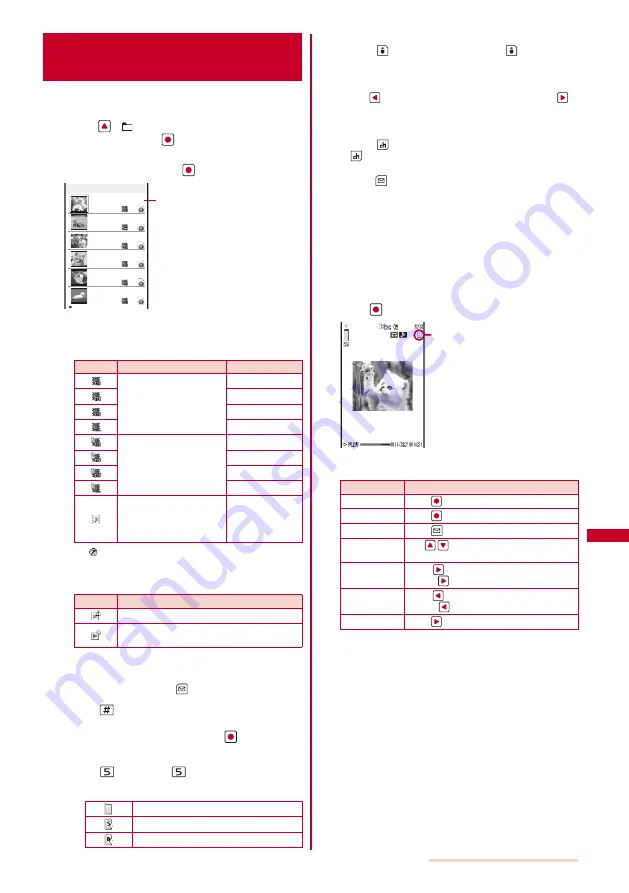
227
Data Display/Edit/Management
Playing Back Movie/i-motion
<i-motion>
You can play back movie/i-motion that is saved in
i-motion of the Data Box or microSD memory card.
1
Press
(
) in the stand-by display, select
[i-motion], and press
.
The i-motion folder list appears.
2
Select a folder and press
.
Flowers and c
One early aft
Chummy two
It looks big
Farewell, My
Roaming at ni
Camera 1/8
Management title
The i-motion file list appears.
The following icons show the type/size of a movie/
i-motion and playback restrictions.
Type and size
Icon
Type
Size
Movie/i-motion with video
and sound tracks
sQCIF(128
×
96)
QCIF(176
×
144)
QVGA(320
×
240)
Others
Movie/i-motion with video
track only
sQCIF(128
×
96)
QCIF(176
×
144)
QVGA(320
×
240)
Others
M o v i e / i - m o t i o n w i t h
sound track only (i-motion
without video track, such
as singer’s voice)
−
“
” appears on the upper right of the icon for movie/
i-motion prohibited from being retrieved out of the
FOMA terminal.
Playback restrictions
Icon
Playback restrictions
Movie/i-motion with playback restrictions
Movie/i-motion whose time limit on playback
has expired
To play back movie in a folder repeatedly
From the Function menu, select [Continuous play]. The
files displayed in the list are played back sequentially. To
stop the playback, press
(Stop).
To display the saved date/time
Press
to switch the display temporarily between the
management title and saved date/time.
3
Select a movie/i-motion and press
.
The selected movie/i-motion appears.
To change the display quality
Press
. By pressing
, you can switch the display
quality between Normal/Sharp/Dynamic.
The following icons show the display quality.
Normal
Sharp
Dynamic
To hide the icons and guide display
Press
(Display). When you press
(Display), you
can switch the display between standard/simple or turn
it off.
To display the previous/next movie/i-motion
Use
to display the previous movie/i-motion and
to
display the next movie/i-motion.
To display an image of [sQCIF(128
×
96)] or [QCIF(176
×
144)] in enlarged size
Press
(Enlarge). To restore the original size, press
(True img).
To attach to i-mode mail
Press
(Func) for over a second (P.176).
To set a movie/i-motion for the stand-by display
From the Function menu, select [Stand-by display].
To change the orientation of an image
From the Function menu, select [Play mode change]
→
[Horizontal].
You can also select [Horizontal wide] when the image
size is [QVGA(320
×
240)].
To start the camera
From the Function menu, select [Movie shoot mode].
4
Press
(Play).
Display quality
The selected movie/i-motion is played back.
Operating method
Operation
Key operation
Play
Press
(Play).
Pause
Press
(Pause).
Stop
Press
(Stop).
Volume
adjustment
Use
.
Fast-forward
Press
during playback. Pressing and
holding
also provides Fast-forward.
Fast-reverse
Press
during playback. Pressing and
holding
also provides Fast-reverse.
Frame advance Press
during pause.
Continued
Summary of Contents for SO903iTV
Page 46: ......
Page 134: ......
Page 224: ......
Page 254: ......
Page 337: ...335 Index Quick Manual Index 336 Quick Manual 348 ...
Page 345: ...MEMO ...
Page 346: ...MEMO ...
Page 347: ...MEMO ...
Page 348: ...MEMO ...
Page 349: ...MEMO ...
Page 386: ...Kuten Code List 07 6 Ver 1 A CQB 100 11 1 ...
Page 388: ...2 ...
Page 389: ...3 ...
Page 390: ...4 ...






























