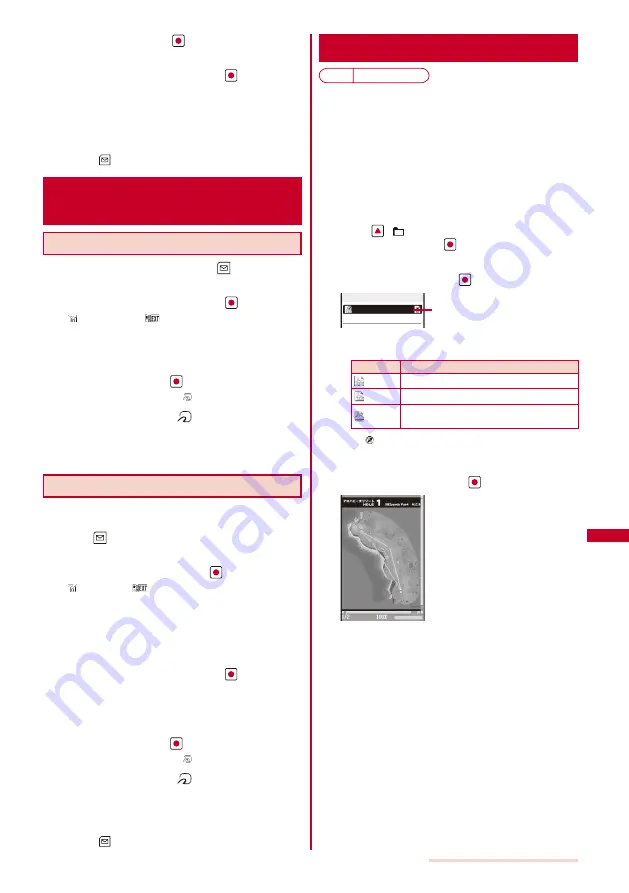
249
Data Display/Edit/Management
2
Select [Add] and press
.
The Security code screen appears.
3
Enter the Security code and press
(OK).
The Authentication password screen appears.
4
Enter the authentication password.
Data exchange is started and the data is added to the
existing data.
To cancel receiving
Press
(Cancel).
Sending Data Using iC
Communication
Sending Data
1
Select data to be sent and press
(Func).
The Function menu appears.
2
Select [iC transmission] and press
.
“
” changes to “
” and the screen for confirming
whether to begin data exchange appears.
To send one entry in the Phonebook/Text Memo
Move the cursor to the data and from the Function menu,
select [iC transmission]
→
[iC transmission].
3
Select [Yes] and press
.
The message “Crossover the
with counterpart” appears.
4
Place the FeliCa mark “
” of the FOMA terminal
over that of the other terminal.
The FeliCa Sign lights.
Data exchange is started.
Sending All Data
It is necessary that you and the receiver determine the 4-digit
authentication password beforehand.
1
Press
(Func) in the folder list of data to be sent.
The Function menu appears.
2
Select [iC trans.(all)] and press
.
“
” changes to “
” and the Security code screen appears.
To send all entries in the Phonebook/Text Memo
From the Function menu in the list of data, select [iC
transmission]
→
[iC trans.(all)].
To send all entries in the Schedule
From the Function menu in the calendar display, select
[iC trans.(all)].
3
Enter the Security code and press
(OK).
The Authentication password screen appears.
4
Enter the authentication password.
The screen for confirming whether to begin data exchange appears.
5
Select [Yes] and press
.
The message “Crossover the
with counterpart” appears.
6
Place the FeliCa mark “
” of the FOMA terminal
over that of the other terminal.
The FeliCa Sign lights.
Data exchange is started.
To cancel sending
Press
(Cancel).
Displaying PDF Data
<My document>
Default Tr
img
You can display PDF data saved in My document of
the Data Box or microSD memory card. You can also
download PDF-compatible data from a site to the FOMA
terminal and display/save it.
It may take time to display some PDF data. Note also that
PDF data written in a format incompatible with the PDF-
compatible viewer or containing a complicated design may
not be displayed correctly.
To display PDF data protected with a password, you need to
enter the password.
1
Press
(
) in the stand-by display, select [My
document], and press
.
My document folder list appears.
2
Select a folder and press
.
みんGOLホール1攻略
Preinstall 1/1
Management title
My document file list appears.
The following icons show the type of PDF data.
Icon
Type
PDF data retrieved all pages
(White) PDF data retrieved in pages
(Gray)
PDF data that you canceled retrieving or
could not retrieve
“
” appears on the upper right of the icon for PDF
data prohibited from being retrieved out of the FOMA
terminal.
3
Select PDF data and press
.
Continued
Summary of Contents for SO903iTV
Page 46: ......
Page 134: ......
Page 224: ......
Page 254: ......
Page 337: ...335 Index Quick Manual Index 336 Quick Manual 348 ...
Page 345: ...MEMO ...
Page 346: ...MEMO ...
Page 347: ...MEMO ...
Page 348: ...MEMO ...
Page 349: ...MEMO ...
Page 386: ...Kuten Code List 07 6 Ver 1 A CQB 100 11 1 ...
Page 388: ...2 ...
Page 389: ...3 ...
Page 390: ...4 ...
















































