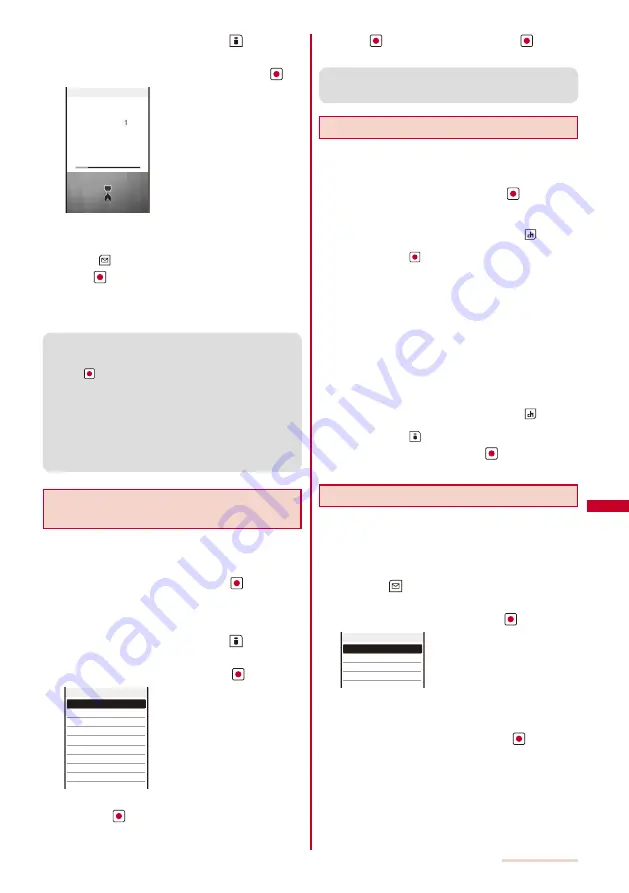
209
Watching TV
2
Select a place to save to and press
(Create).
The screen for creating a channel list appears.
3
Select [Auto channel set]
→
[Yes] and press
.
Receive ch.
Physical ch. 27ch
○○テレビ
Channel scanning
Searching broadcast stations starts. The Channel scan
result display appears when the search is completed.
To cancel searching broadcast stations
Press
(Cancel) and select [Yes].
4
Press
(OK), select [Yes], and enter a name of a
channel list.
Enter a name within eight full-width or 17 half-width characters.
The channel list is saved.
●
When the multiple broadcast stations which have the same
remote-control number are retrieved, the message to the
effect that the remote-control number is doubled appears.
Press
and select the current location you are in from the
Select service area display. The channels in the area you
select are preferentially assigned to remote-control numbers
1 to 12, and channels in the area you do not select are
assigned to remote-control numbers 13 to 62 onward.
●
It takes about 40 to 60 seconds to complete searching
broadcast stations. However, the searching time varies
and it may exceed 60 seconds depending on the number
of broadcast stations or the condition of airwave.
Saving a Broadcast Station into the
Channel List Manually
You can save broadcast stations to a channel list by
selecting a service area, prefecture, and area.
1
From the Menu, select [Entertainment]
→
[One
Seg]
→
[Set channel list] and press
.
The Set channel list display appears.
When no channel list is saved
Follow step 3 to 5.
2
Select a place to save to and press
(Create).
The screen for creating a channel list appears.
3
Select [Select Srvc Area] and press
.
Hokkaido
Tohoku
Kanto
Koshinetsu/Hokuriku
Tokai
Kinki
Chugoku
Shikoku
Kyusyu/Okinawa
Select service area
4
Select a service area
→
a prefecture
→
an area
and press
.
The screen for confirming the channel information of the
selected service area appears.
5
Press
(OK), select [Yes], and press
.
The channel list is saved.
●
Depending on the area you use, you may not be able to
save a broadcast station correctly even if you set the Select
Srvc Area. In this case, use the Auto channel set.
Selecting a Channel List to be Used
You can select a channel list suitable for your current
location. Also, you can edit the saved channel lists.
1
From the Menu, select [Entertainment]
→
[One
Seg]
→
[Set channel list] and press
.
The Set channel list display appears.
To activate One Seg from the channel list
Move the cursor to a channel list, press
(Ch. list),
move the cursor to a broadcast station in the channel
list, and press
(Watch).
To change the name of a channel list
Move the cursor to a channel list and from the Function
menu, select [Edit title]. Enter a name within eight full-
width or 17 half-width characters.
To delete a channel list
Move the cursor to a channel list and from the Function
menu, select [Delete one]
→
[Yes].
The currently used channel list cannot be deleted.
To reset the channel list
From the Function menu, select [Reset], enter the
Security code, and select [Yes].
To display detailed information of a broadcast station
Move the cursor to a channel list, press
(Ch. list),
move to the cursor to a broadcast station in the channel
list, and press
(Detail).
2
Select a channel list and press
.
The channel list to be used is set.
Editing Remote-control Numbers
A remote-control number which can be used for
selecting a station is already assigned to each
broadcast station. Remote-control numbers can be
changed.
1
Select a channel list in the Set channel list display
and press
(Func).
The Function menu appears.
2
Select [Edit RC number] and press
.
①○○テレビ
②
△△
テレビ
③○
△
テレビ
④□□テレビ
Edit RC number
To delete a broadcast station
Move the cursor to a broadcast station and from the
Function menu, select [Delete one]
→
[Yes].
3
Select a broadcast station and press
.
The remote-control number input screen appears.
4
Enter a remote-control number.
Enter a number within 01 to 62.
The remote-control number is changed.
When the remote-control number is already assigned to
another broadcast station
Select [Yes]. The saved broadcast station is replaced
with the new one.
Summary of Contents for SO903iTV
Page 46: ......
Page 134: ......
Page 224: ......
Page 254: ......
Page 337: ...335 Index Quick Manual Index 336 Quick Manual 348 ...
Page 345: ...MEMO ...
Page 346: ...MEMO ...
Page 347: ...MEMO ...
Page 348: ...MEMO ...
Page 349: ...MEMO ...
Page 386: ...Kuten Code List 07 6 Ver 1 A CQB 100 11 1 ...
Page 388: ...2 ...
Page 389: ...3 ...
Page 390: ...4 ...






























