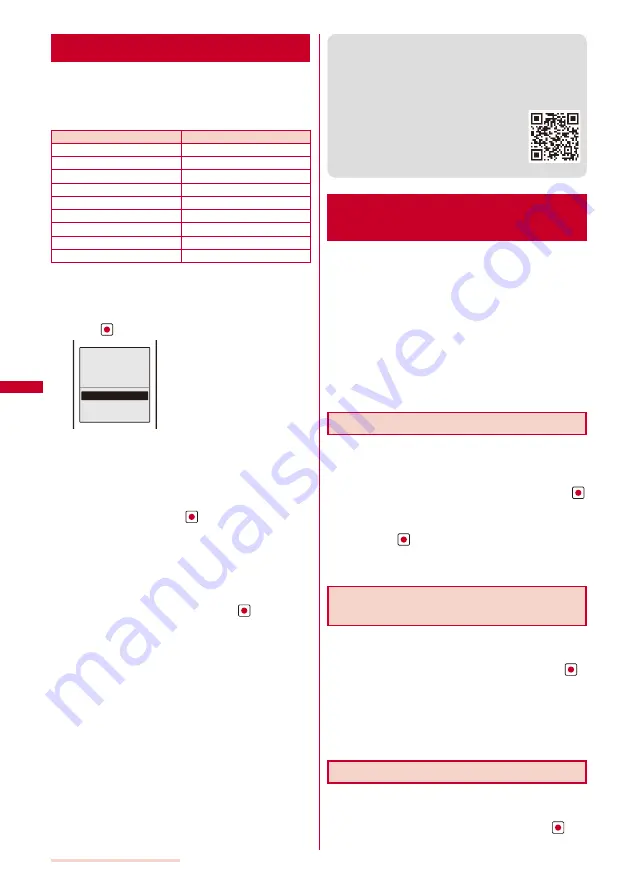
160
i-mode/i-motion/i-Channel
Downloading Data from Sites
<Download>
You can download melodies, PDF data, Chara-den,
ToruCa cards, Deco-mail templates, dictionaries, menu
patterns, and mail (vMessage format) from related sites.
■
Files that can be downloaded
Type
Maximum downloadable size
Melody (SMF/MFi)
※
100K bytes
PDF data
※
2M bytes
Chara-den
100K bytes
ToruCa
※
1K bytes
ToruCa(detail)
※
100K bytes
Deco-mail template
200K bytes
Dictionary data
100K bytes
Menu pattern
500K bytes
Mail (vMessage)
※
200K bytes
※
The number of files that you can save varies depending on
the free memory space on the place to save to and data size.
Example: Downloading a melody from a related site
1
While displaying a site, select a melody and
press
.
Download
completed
Play
Save
Back
The melody is downloaded and the screen for confirming
whether to save the melody appears.
To check the melody before saving
Select [Play].
To cancel the saving
Select [Back]
→
[Yes].
2
Select [Save] and press
.
The screen for selecting where to save appears.
[Data Box]:
Save melodies in the Data Box of the FOMA terminal.
Select a folder for saving melodies.
[microSD]:
Save melodies in the microSD memory card.
3
Select a place to save to and press
.
The melody is saved.
To download a Chara-den/Deco-mail/template/dictionary
data/menu pattern
While displaying the site, select data and select [Save].
To download PDF data
While displaying the site, select PDF data and select
[Data Box]/[microSD].
To download a ToruCa card
While displaying the site, select a ToruCa card and
select [Yes]
→
a folder.
To download mail
While displaying the site, select mail and select [Save]
/[Save in mail box].
When you select [Save in mail box], the mail is saved
in the Mail box. If the data contains several mails, only
the first mail is saved.
When there is not enough memory
The screen for confirming whether to overwrite the data
appears. To overwrite, select unnecessary data (P.245).
●
Downloaded melodies may not be played back properly.
●
PDF data whose size is unknown is downloaded until the
downloaded size of it reaches 2M bytes.
●
You may be able to display the PDF data you failed to
download by downloading it again. However, some PDF
data may be disabled for display.
●
If you have deleted preinstalled Chara-den
files or PDF data, you can download them
from “SO@Planet”.
[i Menu]
→
[
メニュー/検索
] (Menu/Search)
→
[
ケータイ電話メーカー
] (Mobile Phone
Manufacturers)
→
[SO@Planet] (Japanese only)
Using the Phone To/Mail To/
Web To/i-
α
ppli To/Media To
You can use highlighted information in a site, message,
mail main body, i-motion Telop text, i-
α
ppli, ToruCa
card, PDF data, i-Channel channel list, and data
broadcasting to place a call, compose mail, display an
Internet website, start i-
α
ppli, activate One Seg, and set
a timer for watching/recording a One Seg program.
Sometimes, you may not be able to select an item for
establishing a link to the displayed phone number/mail
address/URL/i-
α
ppli/program information. Whether you can
use the function depends on sites, mail, messages, i-motion,
software, ToruCa cards, i-Channel contents, and data
broadcasting.
Placing a Call from the Current Display
You can place a voice or videophone call or originate a
PushTalk call from a phone number currently displayed
in the display (Phone To, AV Phone To).
1
Select a phone number in the display and press
.
The screen for confirming whether to place a call appears.
2
Select [Yes]
→
[Voice call]/[Videophone]/[PushTalk]
and press
.
Follow the same steps as in “Placing a call by specifying
a condition” (P.55, step 1 to 4).
Composing/Sending Mail from the
Current Display
You can compose/send mail to a mail address currently
displayed in the display (Mail To).
1
Select a mail address in the display and press
.
The Edit mail display appears.
The selected mail address is entered as the address.
2
Compose mail and send it.
Follow the same steps as in “Compose and send mail”
(P.173, step 3 to 5).
Accessing a Site from the Current Display
You can connect to a site from a URL currently
displayed in the display (Web To).
1
Select a link (URL) in the display and press
.
The FOMA terminal is connected to the linked site.
Summary of Contents for SO903iTV
Page 46: ......
Page 134: ......
Page 224: ......
Page 254: ......
Page 337: ...335 Index Quick Manual Index 336 Quick Manual 348 ...
Page 345: ...MEMO ...
Page 346: ...MEMO ...
Page 347: ...MEMO ...
Page 348: ...MEMO ...
Page 349: ...MEMO ...
Page 386: ...Kuten Code List 07 6 Ver 1 A CQB 100 11 1 ...
Page 388: ...2 ...
Page 389: ...3 ...
Page 390: ...4 ...






























