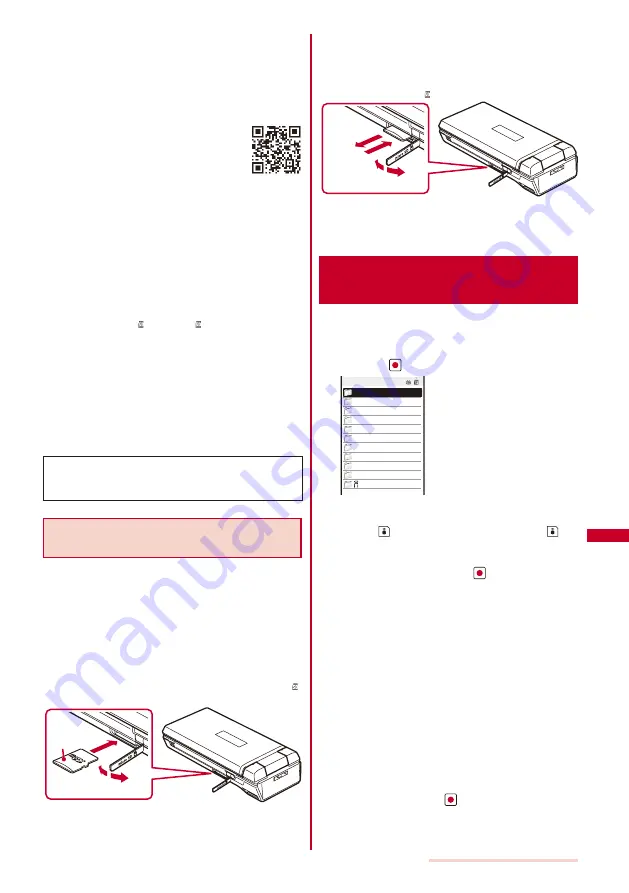
233
Data Display/Edit/Management
SO903iTV supports the commercially available microSD
memory card of up to 2G bytes (as of May 2007).
For the latest information for which normal operation of the
microSD memory card is confirmed, such as information
about the manufactures and capacities of the microSD
memory card, see the following websites. Note that a
microSD memory card other than listed in the websites may
not operate normally on SO903iTV.
From i-mode : [SO@Planet] (as of May 2007)
[ i
M e n u ]
→
[
メニュー
/
検索
]
( M e n u / S e a r c h )
→
[
ケータイ
電話メーカー
] ( M o b i l e P h o n e
Manufacturers)
→
[SO@Planet]
(Japanese only)
From PC :
W e b s i t e o f S o n y E r i c s s o n M o b i l e
Communications Japan, Inc.
http://www.SonyEricsson.co.jp/memorycard/
Please note that the information listed represents only the
result of the operation checks and by no means provides
guarantee for all operations of the microSD memory card.
Do not remove the microSD memory card during data access
(reading of data, saving data, etc.). Doing so may cause
malfunction, etc.
During preparation for access after insertion of the microSD
memory card (the time before the first reading/writing
operation is ready), “ ” flashes. If “ ” keeps flashing, remove
the microSD memory card and then insert it again. If the icon
still keeps flashing, please check conditions of the microSD
memory card.
Do not stick a label, etc. on the microSD memory card. It may
be removed when inserting/removing the microSD memory
card, resulting in malfunction, etc. of the FOMA terminal.
When you save data in a microSD memory card, it is
recommended to make a backup copy of the saved data
and keep it separately in a safe place. Under no condition
will DoCoMo be held liable for any loss or modification of the
data.
The microSD memory card formatted on a PC or other devices
cannot be used on the FOMA terminal. Be sure to use the
microSD memory card after formatting it using the FOMA
terminal (P.237).
Inserting and Removing the microSD
memory card
■
Inserting the microSD memory card
When inserting the microSD memory card, make sure to insert
it in the correct orientation with the printed side facing up as
illustrated below. Any insertion in an orientation other than
illustrated below may cause malfunction, etc.
1
Open the slot cover.
2
Insert the microSD memory card into the slot.
Insert until it clicks into place.
Data of the microSD memory card is read and “ ”
appears in the display.
1
3
2
Printed
side
3
Close the slot cover.
■
Removing the microSD memory card
1
Open the slot cover.
2
Press the microSD memory card lightly.
It is ejected slightly. “ ” disappears from the display.
1
4
3
2
3
Remove the microSD memory card.
4
Close the slot cover.
Displaying Data on the microSD
memory card
Data saved in the microSD memory card can be
displayed and checked.
1
From the Menu, select [Entertainment]
→
[microSD]
and press
.
My picture
MUSIC
i−motion
Melody
My document
One Seg
SD_PIM
ToruCa
MM File
Others
αppli data
microSD
The category list of the microSD appears.
To switch the contents of a memory to be displayed
Press
(Chg.Mmry). Each time you press
, the
contents to be displayed are switched between the Data
Box/microSD memory card.
2
Select a category and press
.
To per for m an operation while categor y/data is
displayed, see the description about each function. You
may not be able to perform some of the operations using
the microSD memory card.
- My
picture
(P.224)
- MUSIC
(P.230)
- i-motion
(P.227)
- Melody
(P.231)
- My
document
(P.249)
- One
Seg
(P.231)
- Phonebook
(P.94)
- Text Memo (P.273)
- Schedule
(P.269)
- Inbox/Outbox/Draft
(P.180)
- Bookmark
(P.157)
- ToruCa
(P.202)
- MM
File
(P.227)
- i
α
ppli data (P.198)
3
Select data and press
.
The contents of the selected data are displayed.
Summary of Contents for SO903iTV
Page 46: ......
Page 134: ......
Page 224: ......
Page 254: ......
Page 337: ...335 Index Quick Manual Index 336 Quick Manual 348 ...
Page 345: ...MEMO ...
Page 346: ...MEMO ...
Page 347: ...MEMO ...
Page 348: ...MEMO ...
Page 349: ...MEMO ...
Page 386: ...Kuten Code List 07 6 Ver 1 A CQB 100 11 1 ...
Page 388: ...2 ...
Page 389: ...3 ...
Page 390: ...4 ...
















































