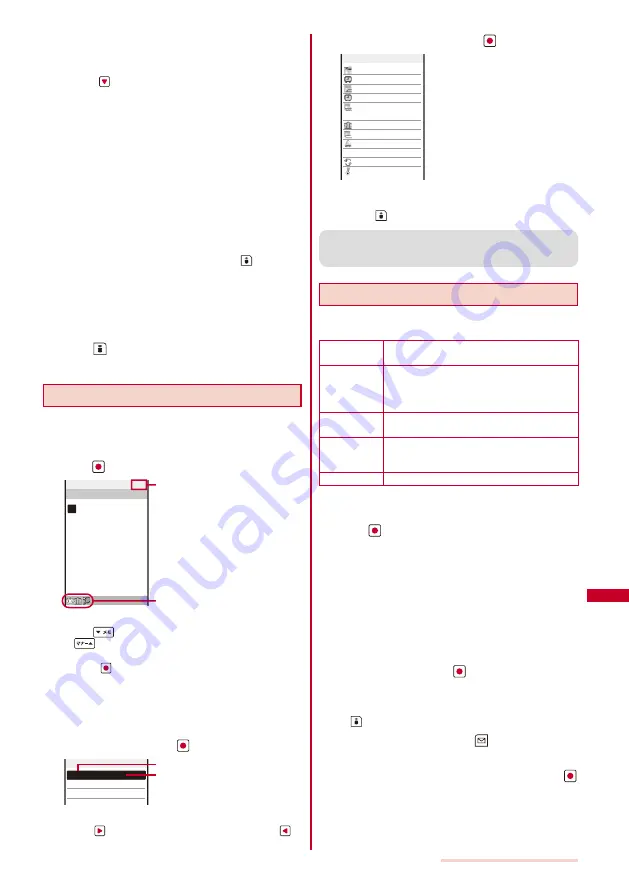
269
Other Convenient Functions
4
Set the volume at [Alarm volume].
Select from [OFF] and [1 to 5].
To set the volume to [OFF]
Press
at level 1.
5
Select a vibration type at [Vibrator].
[Pattern1]:
Set short intermittent vibration.
[Pattern2]:
Set long intermittent vibration.
[Link melody]:
Vibrates in accordance with the alarm tone. If you have
set the alarm tone to [Silent] or to a melody that cannot
be synchronized with the vibrator operation, the vibrator
vibrates using [Pattern1].
[OFF]:
Do not set the vibrator.
To check the vibration
Move the cursor to the pattern and press
(Confirm).
6
Select an indicator color at [Color].
Select from 12 indicator colors or [C13:ALL] (indicator
flashes in 12 colors in sequence).
W h e n y o u m o v e t h e c u r s o r, t h e i n d i c a t o r f l a s h e s
accordingly.
7
Press
(Complete).
The Schedule alarm operations are set.
Displaying the Schedule
The saved schedule can be checked using the
calendar.
1
From the Menu, select [LifeKit]
→
[Schedule] and
press
.
Tue
Mon
Thu
Wed
Fri
Sun
Sat
2007/ 7 7/1
10
9
11
1
2 3 4 5 6
7
8
9 10 11 12 13
14
15 16
17 18 19 20
21
22
23 24 25 26 27
28
29
30 31
8
3
2
4
6
5
7
1
Today
Schedule icons
The calendar is displayed.
Use
to display the calendar of the next month and
to display the calendar of the previous month.
When the calendar is set for the stand-by display
Press
(Link) in the stand-by display and select the
calendar to start the schedule.
To display the calendar for a specified date
From the Function menu, select [Select date] and enter
the date. Enter the date within the range from 2000/01/01
to 2050/12/31.
2
Select a date and press
.
−−:−− Birthday
12:00
Lunch meeting
18:00
Baseball
2007/07/01
Sun
Starting time
Event outline (Contents of the saved
schedule, when you did not save the
event outline)
The schedule list is displayed.
Use
to display the next day’s schedule and
to
display the previous day’s schedule.
3
Select the schedule and press
.
2007/07/01 Sun
12:00
2007/07/01 Sun
12:50
Discuss business
plan over lunch
Conference
Lunch meeting
ON
60min.before
No
OFF
Schedule detail
The details of the schedule appear.
To edit the saved schedule
Press
(Edit).
●
If you set a repeat count beyond 2050/12/31, [To
2050/12/31] is displayed as the last day of the repeat
when you display the schedule.
Deleting a Schedule
You can delete schedules using the following five
methods.
Delete one
Delete a schedule. If you delete a schedule set
to repeat, all its repeats are also deleted.
Select&delete Delete the selected schedules. You can select
up to 30 schedules over days at a time. If you
delete a schedule set to repeat, all its repeats
are also deleted.
Delete a day
Delete all schedules for the selected date.
Schedules set to repeat cannot be deleted.
Del up to ysd
Delete all schedules before the selected
date. Schedules set to repeat on and after the
selected date cannot be deleted.
Delete all
Delete all schedules.
Example: Deleting a schedule
1
From the Menu, select [LifeKit]
→
[Schedule] and
press
.
To delete all schedules
From the Function menu, select [Delete]
→
[Delete all],
enter the Security code, and select [Yes].
To delete all schedules before the selected date
Move the cursor to the date and from the Function menu,
select [Delete]
→
[Del up to ysd]. Enter the Security
code and select [Yes].
To delete all schedules for the selected date
Move the cursor to the date and from the Function menu,
select [Delete]
→
[Delete a day]
→
[Yes].
2
Select a date and press
.
To delete several schedules
F r o m t h e F u n c t i o n m e n u , s e l e c t [ D e l e t e ]
→
[ S e l e c t & d e l e t e ] a n d s e l e c t s c h e d u l e s . P r e s s
(Complete) and select [Yes].
3
Select a schedule and press
(Func).
The Function menu appears.
4
Select [Delete]
→
[Delete one]
→
[Yes] and press
.
The selected schedule is deleted.
Continued
Summary of Contents for SO903iTV
Page 46: ......
Page 134: ......
Page 224: ......
Page 254: ......
Page 337: ...335 Index Quick Manual Index 336 Quick Manual 348 ...
Page 345: ...MEMO ...
Page 346: ...MEMO ...
Page 347: ...MEMO ...
Page 348: ...MEMO ...
Page 349: ...MEMO ...
Page 386: ...Kuten Code List 07 6 Ver 1 A CQB 100 11 1 ...
Page 388: ...2 ...
Page 389: ...3 ...
Page 390: ...4 ...
















































