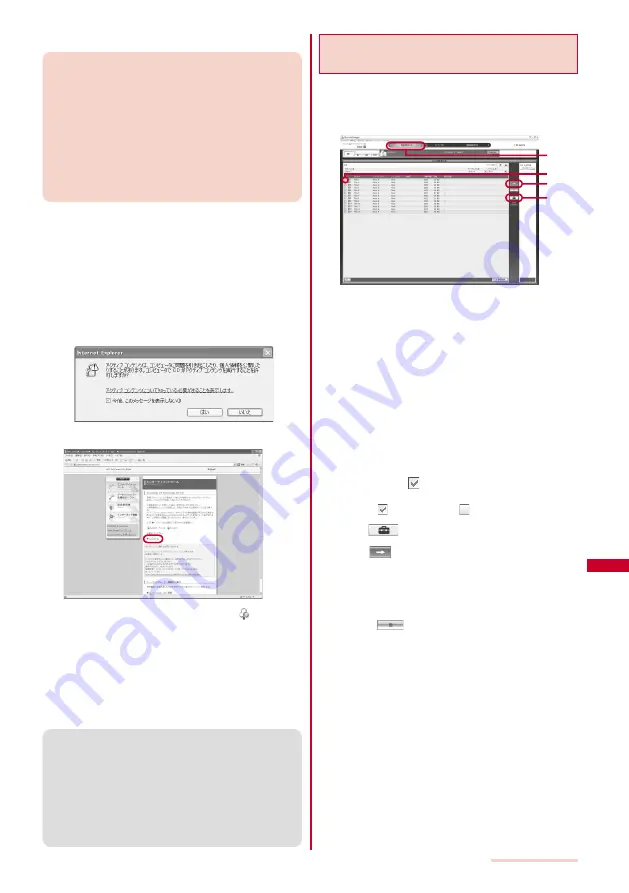
255
Music Playback
■
For inquiries on SonicStage
Sony Ericsson Mobile Communications Japan, Inc.
Customer Support Center
Navidial:
0570-00-2516
(Can be called anywhere in Japan with the same call charge
as for the area call)
From mobile phones and PHSs:
0466-31-2516
Operation hours: 10:00
−
18:00 (Weekday)
10:00
−
17:00 (Saturday, Sunday, and public
holidays)
From home page: http://www.SonyEricsson.co.jp/so903itv/
sonicstage_help.html
Check the number you call and dial it correctly.
1
Set the supplied CD-ROM in the PC.
The “FOMA SO903iTV CD-ROM” window appears.
When you set the supplied CD-ROM in the PC, a
warning window as shown below may appear. This
warning appears because of the security setting on the
Internet Explorer, however, causing no problem for use.
Click [
はい
].
※
The window example assumes that Windows XP is
used as an operating system. The actual window
that appears may differ depending on your PC
environment.
2
Click [
エンターテイメントツール
].
3
Click [
インストール
] and double-click [ SetupSS].
The “SonicStage 4.3 Installer” window appears.
4
Click [
次へ
], check the data in accordance with the
display messages, and install SonicStage.
After the installation is completed, be sure to restart the
PC.
Installation may take 20 to 30 minutes depending on the
operating environment of the PC to be used.
●
When you start SonicStage for the first time, the initial
configuration window appears. Operate as instructed on
the window. For details about the format and bit rate, see
P.254.
●
When you set the supplied CD-ROM in the PC and if the
“FOMA SO903iTV CD-ROM” window does not appear,
c l i c k [
スタート
]
→
[
ファイル名を指定して実行
] , e n t e r
“CD-ROM
ドライブ名
¥SonicStage¥SetupSS.exe” at “
名前
”,
and click [OK]. Check the data according to the displayed
messages, and install SonicStage.
Importing Music Data to a PC Using
SonicStage
You can use SonicStage to import music data from a
music CD to a PC. The imported music data is saved in
マイ
ライブラリ
of SonicStage and can be managed
in it.
3
6
5
4
Example: Importing a music CD using a PC running Windows XP
1
C l i c k [
スタート
]
→
[
すべてのプログラム
]
→
[SonicStage]
→
[SonicStage].
When Windows 2000 is used
Click [
スタート
]
→
[
プログラム
]
→
[SonicStage]
→
[SonicStage].
SonicStage starts.
2
Set a music CD in the PC.
3
Move the pointer to [
音楽を取り込む
] and click [CD
を録音する
].
The list of music data contained in the music CD appears.
4
Check that the tracks you want to record are
checked with “
”.
When there are tracks you do not want to record
Click “
” to change it to “
”.
5
Click [
] and set the format and bit rate.
6
Click [
].
The recording starts.
When the recording of a track is completed, the message
“
録音済み
” is displayed for the track under the heading of
“
録音状態
”.
To stop recording
Click [
].
Continued
Summary of Contents for SO903iTV
Page 46: ......
Page 134: ......
Page 224: ......
Page 254: ......
Page 337: ...335 Index Quick Manual Index 336 Quick Manual 348 ...
Page 345: ...MEMO ...
Page 346: ...MEMO ...
Page 347: ...MEMO ...
Page 348: ...MEMO ...
Page 349: ...MEMO ...
Page 386: ...Kuten Code List 07 6 Ver 1 A CQB 100 11 1 ...
Page 388: ...2 ...
Page 389: ...3 ...
Page 390: ...4 ...
















































