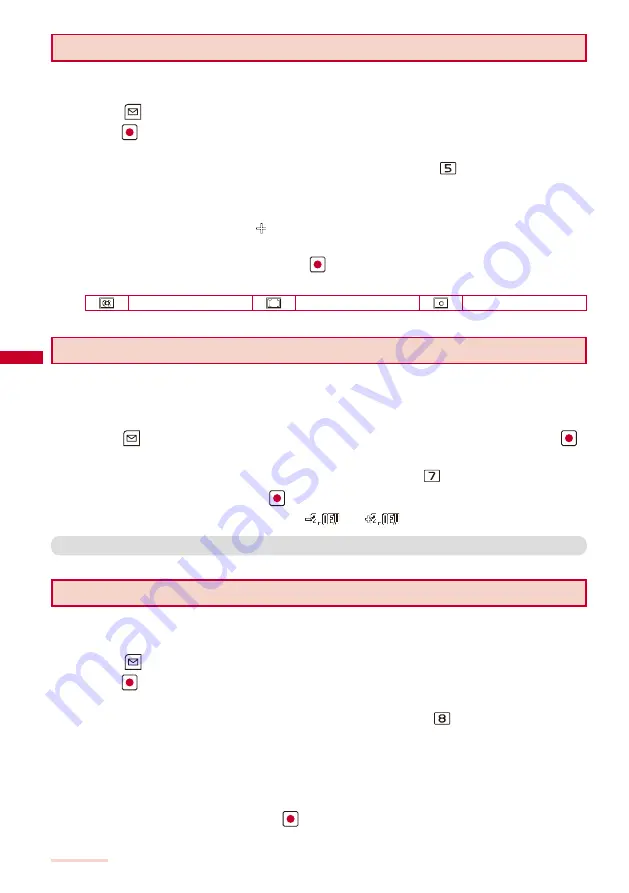
146
Camera
Setting a Position for Automatic Adjustment of the Exposure
You can set what position on the screen to use as a reference for the image brightness
(EV) adjustment.
1
Press
(Func) in the Camera mode display, select [Adjust]
→
[Photometry], and
press
.
The menu for selecting a photometry mode appears.
You can also display the menu for selecting a photometry mode by pressing
in the Camera mode display.
[Center] :
Photometry mode for centerweighted metering of the display, including the periphery.
[Average] :
Photometry mode for average metering of the whole display.
[Spot] :
Photometry mode for metering only a part in the center of the display. Aim the object at the
Spot photometry point “
” in the center of the display. You can use this mode effectively when
recording an object against light or an object with the strong contrast to the background.
2
Select a photometry mode and press
.
The Photometry mode is set and the icon for the current photometry mode appears.
Center
Average
Spot
Adjusting Brightness
The image brightness (EV: Exposure Value) can be adjusted according to the ambient
condition. The exposure can be adjusted in 13 levels from
‒
2.0EV to +2.0EV for recording with
the Out-camera and in seven levels from
‒
1.0EV to +1.0EV for recording with the In-camera.
1
Press
(Func) in the Camera mode display, select [Adjust]
→
[EV], and press
.
The menu for selecting the EV value appears.
You can also display the menu for selecting the EV value by pressing
in the Camera mode display.
2
Select the EV value and press
.
The brightness is adjusted and the icon “
” to “
” for the current EV value appears.
●
When the place is extremely bright or dark, the brightness may not be changed even after being adjusted.
Adding a Picture Effect
The images can be recorded with a special effect.
When you record an image using the In-camera, you cannot select the [Negative art] and [Solarization].
1
Press
(Func) in the Camera mode display, select [Adjust]
→
[Pict. Effect], and
press
.
The menu for selecting a picture effect appears.
You can also display the menu for selecting a picture effect by pressing
in the Camera mode display.
[OFF] :
Cancel the picture effect.
[Negative art] :
Set the color and brightness of the image as in a negative.
[Solarization] :
Set the image as an illustration with sharp tones.
[Sepia] :
Set the image sepia-toned like an old photograph.
[Black&White] :
Set the image monochrome (black and white).
2
Select a special effect and press
.
The Pict. Effect is set.
Summary of Contents for SO903iTV
Page 46: ......
Page 134: ......
Page 224: ......
Page 254: ......
Page 337: ...335 Index Quick Manual Index 336 Quick Manual 348 ...
Page 345: ...MEMO ...
Page 346: ...MEMO ...
Page 347: ...MEMO ...
Page 348: ...MEMO ...
Page 349: ...MEMO ...
Page 386: ...Kuten Code List 07 6 Ver 1 A CQB 100 11 1 ...
Page 388: ...2 ...
Page 389: ...3 ...
Page 390: ...4 ...






























