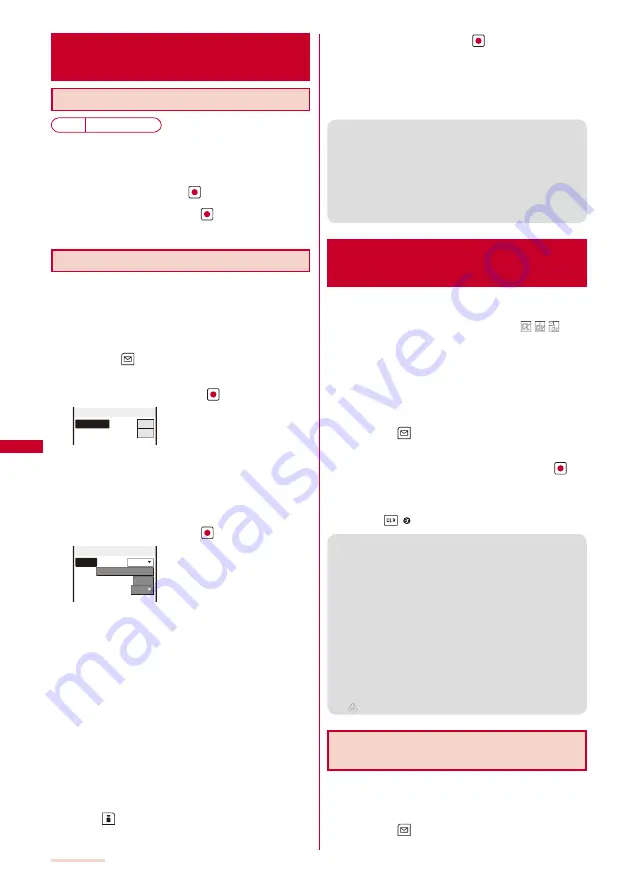
196
i-
α
ppli
Running i-
α
ppli Automatically
<Auto start>
Enabling/Disabling Auto Start
Default Yes
Yo u c a n s e t w h e t h e r t o s t a r t i -
α
p p l i s o f t w a re
automatically on the FOMA terminal.
1
From the Menu, select [i-appli]
→
[i
α
ppli setting]
→
[Auto start] and press
.
2
Select [Yes]/[No] and press
.
Whether to enable the Auto start is set.
Setting the Start Date and Time
The i-
α
ppli software can be started automatically. You
can set the starting date/time and day of the week and
whether to use the software’s automatic start for each
i-
α
ppli software.
1
From the list of i-
α
ppli software, select the software
and press
(Func).
The Function menu appears.
2
Select [Auto start] and press
.
User set
OFF
SW set Inva
Auto start
[User set]:
Set the staring date/time and day of the week for each
software.
[SW set]:
Set whether to start the software using the software’s
auto start function.
3
Select [User set] and press
.
Style
OFF
Date
2007/07/01 Sun
Time
09:03
Day
Mon
User setting
4
Select a style of the Auto start time at [Style].
[OFF]:
Do not set the start time.
[D/T]:
Start the software automatically at the specified date
and time.
[Eyd]:
Start the software automatically at the specified time
everyday.
[Week]:
Start the software automatically at the specified time on
every specified day of the week.
5
Enter the date/time/day of the week.
Enter the date/time/day of the week according to the
style of the auto start time selected in step 4.
6
Press
(Complete).
7
Select [SW set] and press
.
The SW set display appears.
8
Select [Valid]/[Invalid] of the Auto start function of
the software at [Set].
The Auto start is set.
●
The Auto start does not operate in the following cases.
- When the FOMA terminal is powered off
- During
a
call/communication
- When the date/time is not set
- When another function is executed
- When the Alarm/Schedule alarm/Booking alarm is set to
start at the same time as the Auto start
- When the Lock all/PIM lock is set
- When the Omakase Lock is set
Setting i-
α
ppli for the Stand-by
Display
<i-
α
ppli stand-by>
Only one supporting software can be set for the i-
α
ppli
stand-by display. The software that supports the
i-
α
ppli stand-by display is identified by “
/
/
”.
When the software using network transmission is set for
the i-
α
ppli stand-by display, it may not operate properly
depending on the radio wave condition.
When you set the i-
α
ppli stand-by display from the i-
α
ppli
software list display, the image set for the stand-by display in
the Stand-by display is also changed.
1
From the list of i-
α
ppli software, select the software
and press
(Func).
The Function menu appears.
2
Select [Stand-by display]
→
[Yes] and press
.
The i-
α
ppli stand-by display is set and the icon (P.192) changes
to indicate that the software is set for the stand-by display.
To operate the software set for the i-
α
ppli stand-by display
Press
( ) in the i-
α
ppli stand-by display.
●
The message confirming whether to start the i-
α
ppli
stand-by display appears when the FOMA terminal is
powered on if the i-
α
ppli stand-by display is set. Select
[No] not to start it. Select [Yes] or leave it for a while to
start the i-
α
ppli stand-by display.
●
If the Lock all or PIM lock is set while you set the
i-
α
ppli stand-by display, the i-
α
ppli stand-by display is
temporarily terminated. When you cancel the Lock all or
PIM lock, the i-
α
ppli stand-by display reappears.
●
The Web To cannot be used from the i-
α
ppli stand-by display.
●
If an error which could terminate the i-
α
ppli stand-by
display occurs, the time of error occurrence can be
checked in the stand-by error history.
●
If a security error occurs in the i-
α
ppli stand-by display,
“
” (Stand-by SW error) appears in the stand-by display.
Terminating the i-
α
ppli Stand-by
Display
The i-
α
ppli stand-by display is terminated and the
normal stand-by display is set.
1
From the list of i-
α
ppli software, select the software
and press
(Func).
The Function menu appears.
Summary of Contents for SO903iTV
Page 46: ......
Page 134: ......
Page 224: ......
Page 254: ......
Page 337: ...335 Index Quick Manual Index 336 Quick Manual 348 ...
Page 345: ...MEMO ...
Page 346: ...MEMO ...
Page 347: ...MEMO ...
Page 348: ...MEMO ...
Page 349: ...MEMO ...
Page 386: ...Kuten Code List 07 6 Ver 1 A CQB 100 11 1 ...
Page 388: ...2 ...
Page 389: ...3 ...
Page 390: ...4 ...






























