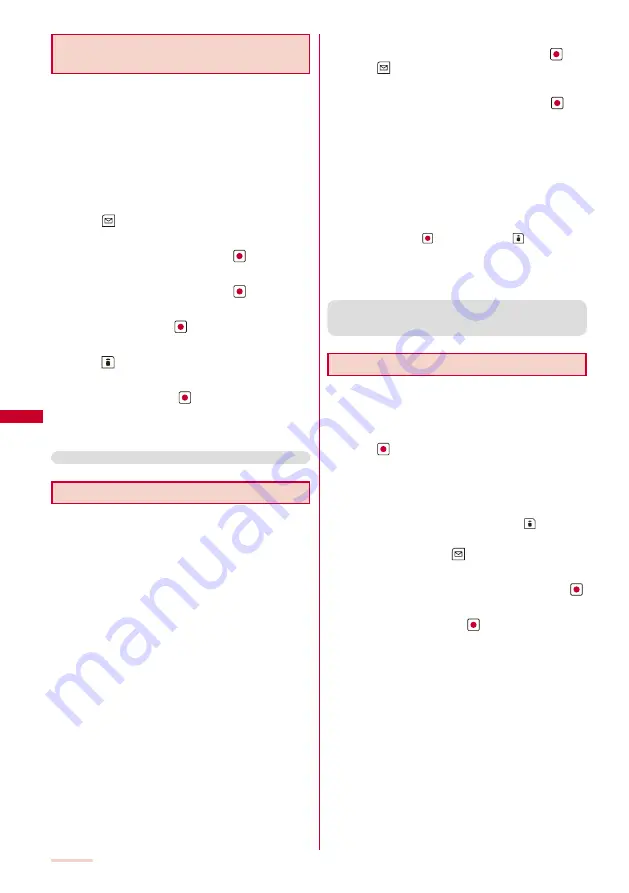
182
Storing the Mail at the Data Security
Service Center
You can use the Data Security Service to store up to 10
i-mode mails or SMS messages at one time at the Data
Security Service Center.
Data Security Service is a paid service that requires a
subscription. For details on this service, see the “Mobile
Phone User’s Guide
【
i-mode
】
”.
You can also store an image inserted in Deco-mail.
You cannot store a file attachment and also a mail file
exceeding 100K bytes.
Example: Storing received mail
1
Press
(Func) in the received mail list.
The Function menu appears.
2
Select [Store at Center] and press
.
The Security code screen appears.
3
Enter the Security code and press
(OK).
The Select mail display appears.
4
Select mail and press
.
To store several mails, repeat step 4.
5
Press
(Complete).
The screen for confirming whether to store the mail appears.
6
Select [Yes] and press
.
The call is connected to the Data Security Service Center
and mail is stored. When the storing is completed, the
storing result display appears.
●
You cannot store SMS report.
Adding/Deleting Folders
In addition to [Inbox]/[Outbox], you can create up to 20
folders each to manage received and sent mail. Besides
these folders, additional five folders are reserved for
i-
α
ppli with mail each in [Inbox]/[Outbox]/[Draft]. You
can also change a folder name or sort the folders.
You cannot delete the preset folders, folders including
protected mail and mail folders supported by i-
α
ppli with
mail software. Folders of i-
α
ppli with mail can be deleted
if there is no supporting software for that i-
α
ppli with mail.
In this case, the other folders of that i-
α
ppli with mail in the
received, sent, or saved mail list are also deleted.
You cannot change the names of the preset folders and
folders of i-
α
ppli with mail.
Example: Adding a folder for received mail
1
From the Mail menu, select [Inbox], press
, and
press
(Func).
The Function menu appears.
2
Select [Edit folder]
→
[Create folder], press
, and
enter a folder name.
Enter a name within eight full-width or 17 half-width characters.
The folder is added.
To change a folder name
Move the cursor to a folder and from the Function menu,
select [Edit folder]
→
[Edit folder name]. Enter a name
within eight full-width or 17 half-width characters.
To reorder folders
From the Function menu, select [Edit folder]
→
[Reorder
folders]
→
a folder. Move the cursor to a position to
move to, press
(Move), and press
(Complete).
To delete a folder
Move the cursor to a folder and from the Function menu,
select [Edit folder]
→
[Delete folder]. Enter the Security
code and select [Yes].
●
After downloading i-
α
ppli with mail, the folders of i-
α
ppli
with mail are automatically created in [Inbox], [Outbox],
and [Draft].
Moving Mail to a Different Folder
You can move received/sent mail to another folder
using three methods.
Example: Moving received mail
1
From the Mail menu, select [Inbox]
→
a folder and
press
.
To move all mail in a folder
From the Function menu, select [Move]
→
[Move all]
→
[Yes]
→
a folder.
To move several mails
F r o m t h e F u n c t i o n m e n u , s e l e c t [ M o v e ]
→
[Select&move], select mails, and press
(Complete).
Select [Yes]
→
a folder.
2
Select mail and press
(Func).
The Function menu appears.
3
Select [Move]
→
[Move one]
→
[Yes] and press
.
The Select move to display appears.
4
Select a folder and press
.
The selected mail is moved to the different folder.
Summary of Contents for SO903iTV
Page 46: ......
Page 134: ......
Page 224: ......
Page 254: ......
Page 337: ...335 Index Quick Manual Index 336 Quick Manual 348 ...
Page 345: ...MEMO ...
Page 346: ...MEMO ...
Page 347: ...MEMO ...
Page 348: ...MEMO ...
Page 349: ...MEMO ...
Page 386: ...Kuten Code List 07 6 Ver 1 A CQB 100 11 1 ...
Page 388: ...2 ...
Page 389: ...3 ...
Page 390: ...4 ...
















































