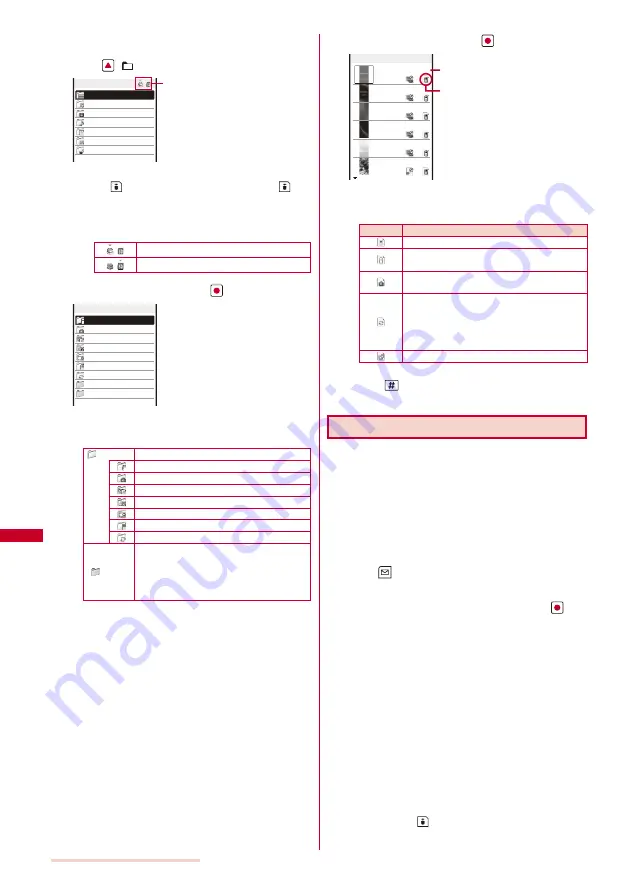
240
Data Display/Edit/Management
Example: Displaying the file list in the [Preinstall] folder in My
picture
1
Press
(
) in the stand-by display.
My picture
MUSIC
i−motion
Melody
My document
Chara−den
One Seg
Data Box
Type of memory being displayed
To switch the memory contents to be displayed
Press
(Chg.Mmry). Each time you press
, the
displayed contents are switched between the microSD
memory card/Data Box.
The following icons show the type of memory being
displayed.
Data Box (currently used)
microSD memory card (currently used)
2
Select [My picture] and press
.
i−mode
Camera
Deco mail image
Deco mail Pict.
Stamp&Frame
Preinstall
Data transfer
みんなのGOLF2+ SO
My colleagues
My picture
My picture folder list appears.
The following icons show the status of a folder. The
folder name is displayed next to the icon.
(Yellow) Preset folder
i-mode
Camera
Deco mail image
Deco mail Pict.
Stamp&Frame
Preinstall
Data transfer
(Blue)
User-created folder
At the time of purchase, the [
みんな
の
GOLF2
+
SO] folder is created in
My picture, in which images used by
i-
α
ppli are contained.
3
Select [Preinstall] and press
.
BRAVIA® _Anim
BRAVIA® _Imag
Elegant Red
Dark Black
Misty White
Juicy Fruit
Preinstall 1/14
Management title
Source
The file list appears.
The following icons show the source from where the file
was obtained.
Icon
Source
Preinstalled data
Data obtained from sites, i-mode mail, or
i-
α
ppli
Data recorded using the camera of the
FOMA terminal
Data scanned by a bar code reader, data
moved/copied from the microSD memory
card, data received using infrared/iC
communication, and data retrieved from a
PC, etc.
One Seg recorded data
To display the saved date/time
Press
to switch the display temporarily between the
management title and saved date/time.
Adding/Deleting Folders
You can create or delete a folder for saving data.
Regarding the user-created folder, you can manage
files by allocating them in 10 folders per category. You
can also change the name of a folder.
For MUSIC, 10 folders can be created under each folder in
MUSIC.
You can neither delete the preset folders nor change the
name of them. However, the [
みんなの
GOLF2
+
SO] folder
that is preset in My picture can be deleted and renamed.
1
Press
(Func) in the category folder list.
The Function menu appears.
2
Select [Edit folder]
→
[Create folder], press
, and
enter a folder name.
Enter a name within eight full-width or 17 half-width
characters (seven full-width or 15 half-width characters in
case of MUSIC).
The folder is added.
To change a folder name
Move the cursor to the folder and from the Function
menu, select [Edit folder]
→
[Edit folder name]. Enter a
name within eight full-width or 17 half-width characters
(seven full-width or 15 half-width characters in case of
MUSIC).
To delete a folder
Move the cursor to the folder and from the Function
menu, select [Edit folder]
→
[Delete folder], enter the
Security code, and select [Yes]. To delete several
folders, from the Function menu, select [Edit folder]
→
[Select&delete], enter the Security code, and select
folders. Press
(Complete) and select [Yes]. To delete
all folders, from the Function menu, select [Edit folder]
→
[Delete all], enter the Security code, and select [Yes].
Summary of Contents for SO903iTV
Page 46: ......
Page 134: ......
Page 224: ......
Page 254: ......
Page 337: ...335 Index Quick Manual Index 336 Quick Manual 348 ...
Page 345: ...MEMO ...
Page 346: ...MEMO ...
Page 347: ...MEMO ...
Page 348: ...MEMO ...
Page 349: ...MEMO ...
Page 386: ...Kuten Code List 07 6 Ver 1 A CQB 100 11 1 ...
Page 388: ...2 ...
Page 389: ...3 ...
Page 390: ...4 ...






























