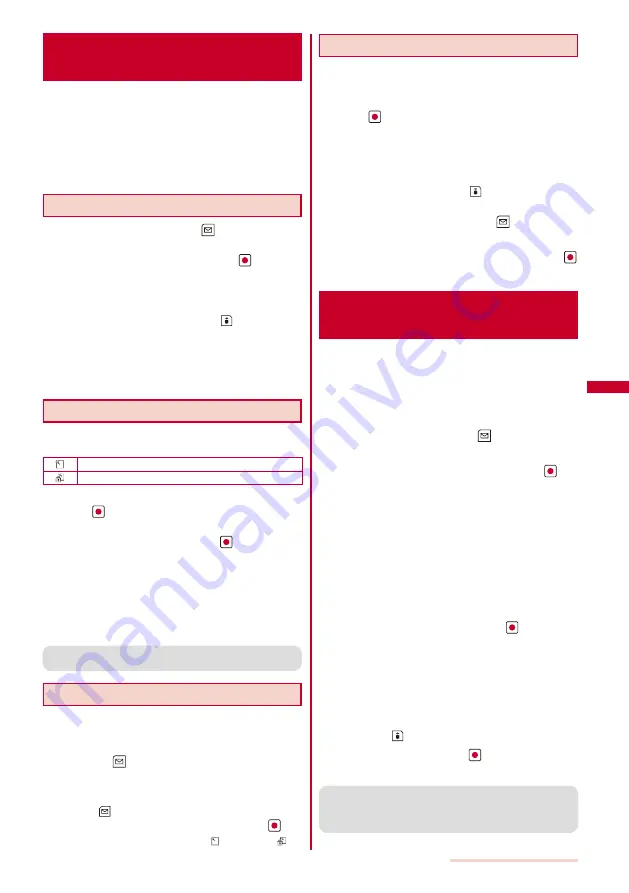
159
i-mode/i-motion/i-Channel
Saving a Site in the Screen
Memo
<Screen
Memo>
You can save sites as your favorite ones in the Screen
Memo. You can also instantaneously call up a saved
screen memo.
You can save up to 100 screen memos, each up to 100K
bytes. The number of screen memos that can be saved may
decrease depending on the data to be saved.
The text or setting you entered on the site, etc. is not saved in
the Screen Memo.
Saving a Screen Memo
1
While displaying a site, press
(Func).
The Function menu appears.
2
Select [Add screen memo] and press
.
The screen memo is saved.
When there is not enough memory
The screen for confirming whether to overwrite a screen
memo appears. To overwrite, select [Yes], select
unnecessary screen memos, press
(Complete), and
select [Yes].
When the maximum number of screen memos has been
reached
The screen for confirming whether to overwrite a screen
memo appears. To overwrite, select [Yes] and select a
screen memo to overwrite.
Displaying a Screen Memo
Saved screen memos can be displayed. The following
icons show the status of the screen memo.
Normal screen memo
Protected screen memo
1
From the i-mode menu, select [Screen Memo] and
press
.
A list of screen memos appears.
2
Select a screen memo and press
.
The screen memo is displayed.
To check the URL
Move the cursor to the screen memo and from the
Function menu, select [URL].
To change the title
Move the cursor to the screen memo and from the
Function menu, select [Edit title]. Enter the title within
eight full-width or 17 half-width characters.
●
To operate the Flash movie or GIF animation again, from
the Function menu, select [Retry].
Protecting a Screen Memo
You can protect screen memos from being overwritten. You
can protect up to 50 screen memos.
1
Select a screen memo from the screen memo list
and press
(Func).
The Function menu appears.
To cancel the protection
Move the cursor to the protected screen memo and
press
(Func).
2
Select [Protect ON/OFF]
→
[Yes] and press
.
The screen memo is protected and “
” changes to “
”.
Deleting a Screen Memo
You can delete screen memos using three methods.
Example: Deleting a screen memo
1
From the i-mode menu, select [Screen Memo] and
press
.
To delete all screen memos
From the Function menu, select [Delete]
→
[Delete all],
enter the Security code, and select [Yes].
To delete several screen memos
From the Function menu, select [Delete]
→
[Select&delete],
select screen memos, press
(Complete), and select
[Yes].
2
Select a screen memo and press
(Func).
The Function menu appears.
3
Select [Delete]
→
[Delete one]
→
[Yes] and press
.
The selected screen memo is deleted.
Obtaining Graphics from a Site/
Message
<Save image>
You can obtain images and frames from sites and
screen memos, and save them in My picture.
You can save up to 100K bytes for each image entry. The
number of images that you can save varies depending on the
free memory space on the place to save to and data size.
Example: Saving a graphic displayed in a site
1
While displaying a site, press
(Func).
The Function menu appears.
2
Select [Save image]
→
a graphic and press
.
The selected image is displayed in a frame and the screen
for selecting the place to save to appears.
[Data Box]:
Save an image in the Data Box. Select a folder to save to.
[microSD]:
Save an image in the microSD memory card.
To save the frame/stamp/Deco-mail pictograph
Select [Save image]
→
an image. The image is saved in
an appropriate folder in My picture of the Data Box.
To save the background image
Select [Save backgnd img].
3
Select a place to save to and press
.
The graphic is saved in the selected place to save to and
the screen for confirming whether to set to the stand-by
display appears.
When there is not enough memory or the maximum number
of graphics has been reached
The screen informing insufficient memory or that the
maximum number has been reached appears. To save
the new graphic, select [Slct delete file]
→
a folder
→
a
file, press
(Complete), and select [Yes].
4
Select [Yes]/[No] and press
.
Select [Yes] to set the graphic for the stand-by display.
●
You cannot save a GIF image exceeding [UXGA(1600
×
1200)] and a GIF animation exceeding [Stby(240
×
432)]
in the Data Box. You may also not be able to save some
JPEG images in the Data Box.
Summary of Contents for SO903iTV
Page 46: ......
Page 134: ......
Page 224: ......
Page 254: ......
Page 337: ...335 Index Quick Manual Index 336 Quick Manual 348 ...
Page 345: ...MEMO ...
Page 346: ...MEMO ...
Page 347: ...MEMO ...
Page 348: ...MEMO ...
Page 349: ...MEMO ...
Page 386: ...Kuten Code List 07 6 Ver 1 A CQB 100 11 1 ...
Page 388: ...2 ...
Page 389: ...3 ...
Page 390: ...4 ...






























