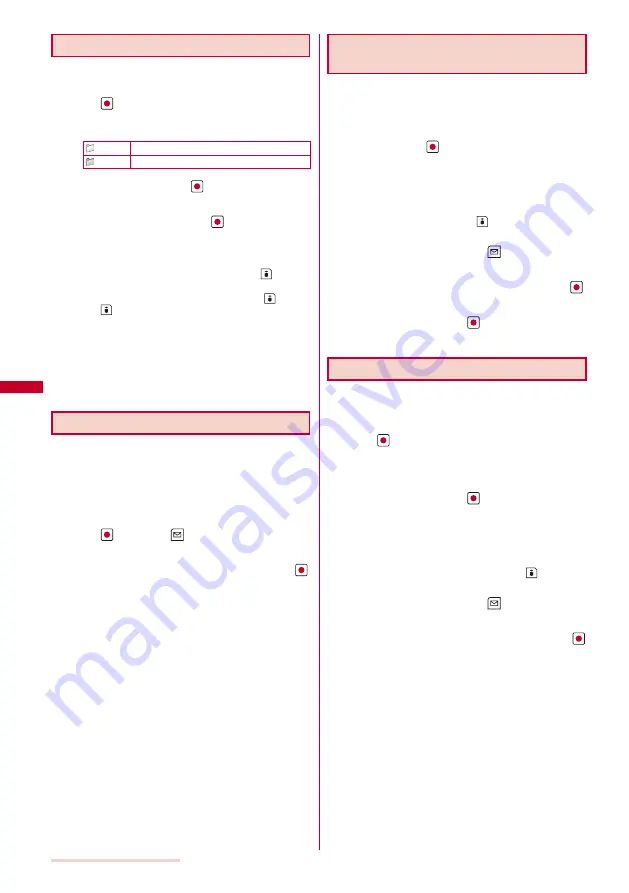
158
i-mode/i-motion/i-Channel
Displaying a Site
A site can be displayed using a bookmark.
1
From the i-mode menu, select [Bookmark] and
press
.
A list of bookmark folders appears.
The following icons show the type of folder.
(Yellow) Preset folder
(Blue)
User-created folder
2
Select a folder and press
.
A list of bookmarks appears.
3
Select a bookmark and press
(Cnct).
The FOMA terminal is connected to the site of the selected
bookmark.
To check the URL
Move the cursor to the bookmark and press
(Check).
To copy a bookmark URL
Move the cursor to the bookmark and press
(Check)
and
(Copy).
To change the title
Move the cursor to the bookmark and from the Function
menu, select [Edit title]. Enter the title within 12 full-width
or 24 half-width characters.
To display other site while displaying a site
From the Function menu, select [Bookmark]
→
a folder
→
a bookmark.
Adding/Deleting Folders
Folders in which bookmarks are saved can be added
or deleted. Up to 10 folders can be used to manage
bookmarks and folder names can also be changed.
You cannot delete the preset folders.
Example: Adding a folder
1
From the i-mode menu, select [Bookmark] and
press
, then press
(Func).
The Function menu appears.
2
Select [Edit folder]
→
[Create folder] and press
,
then enter a folder name.
Enter a name within eight full-width or 17 half-width
characters.
The folder is added.
To change a folder name
Move the cursor to a folder and from the Function menu,
select [Edit folder]
→
[Edit folder name]. Enter a name
within eight full-width or 17 half-width characters.
To delete a folder
Move the cursor to a folder and from the Function menu,
select [Edit folder]
→
[Delete folder]. Enter the Security
code and select [Yes].
Moving a Bookmark to a Different
Folder
Bookmarks can be moved to a different folder using
three methods.
Example: Moving a bookmark
1
From the i-mode menu, select [Bookmark]
→
a
folder and press
.
To move all bookmarks in the folder
From the Function menu, select [Move]
→
[Move all]
→
[Yes]
→
a folder.
To move several bookmarks
From the Function menu, select [Move]
→
[Select&move],
select bookmarks, and press
(Complete). Select [Yes]
→
a folder.
2
Select a bookmark and press
(Func).
The Function menu appears.
3
Select [Move]
→
[Move one]
→
[Yes] and press
.
The Select move to display appears.
4
Select a folder and press
.
The selected bookmark is moved to the different folder.
Deleting a Bookmark
You can delete bookmarks using four methods.
Example: Deleting a bookmark
1
From the i-mode menu, select [Bookmark] and
press
.
To delete all bookmarks
From the Function menu, select [Delete all], enter the
Security code, and select [Yes].
2
Select a folder and press
.
To delete all bookmarks in the folder
From the Function menu, select [Delete]
→
[Delete all],
enter the Security code, and select [Yes].
To delete several bookmarks
F r o m t h e F u n c t i o n m e n u , s e l e c t [ D e l e t e ]
→
[Select&delete], select bookmarks, press
(Complete),
and select [Yes].
3
Select a bookmark and press
(Func).
The Function menu appears.
4
Select [Delete]
→
[Delete one]
→
[Yes] and press
.
The selected bookmark is deleted.
Summary of Contents for SO903iTV
Page 46: ......
Page 134: ......
Page 224: ......
Page 254: ......
Page 337: ...335 Index Quick Manual Index 336 Quick Manual 348 ...
Page 345: ...MEMO ...
Page 346: ...MEMO ...
Page 347: ...MEMO ...
Page 348: ...MEMO ...
Page 349: ...MEMO ...
Page 386: ...Kuten Code List 07 6 Ver 1 A CQB 100 11 1 ...
Page 388: ...2 ...
Page 389: ...3 ...
Page 390: ...4 ...






























