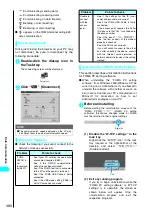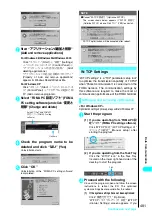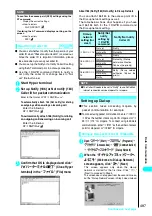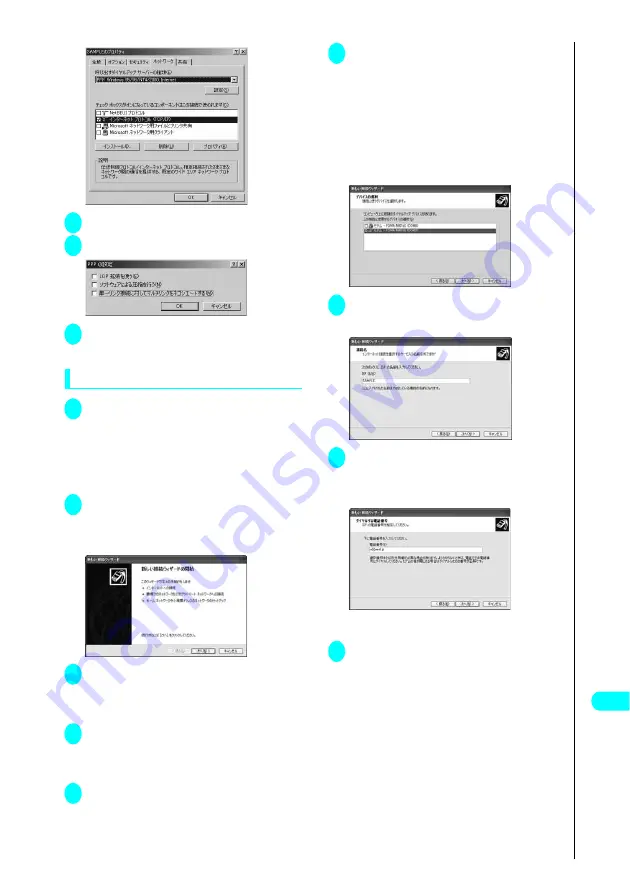
491
Continued on next page
Data Comm
unication
21
Click “
設定
” (Settings)
22
Clear all the boxes and click “OK”
23
When the Step 20 screen
reappears, click “OK”
Setting up dial-up on Windows XP
1
Open “
スタート
” (Start)
→
“
すべての
プログラム
” (All programs)
→
“
アクセ
サリ
” (Accessories)
→
“
通信
”
(Communication)
→
“
新しい接続ウィ
ザード
” (New connection wizard)
2
When the “
新しい接続ウィザード
”
(New Connection Wizard) screen
appears, click “
次へ
” (Next)
3
Select “
インターネットに接続する
” (Connect to the Internet) and
click “
次へ
” (Next)
4
Select “
接続を手動でセットアップ
す る
” (Set up the connection
manually) and click “
次へ
” (Next)
5
Select “
ダイヤルアップモデムを使用し
て接続する
” (Connect using a dial-up
modem) and click “
次へ
” (Next)
6
If the “
デバイスの選択
” (Select the
device) screen appears, select “
モ デ ム−
FOMA N901iS (COMx)”
(Modem
−
FOMA N901iS) (COMx)),
and click “
次へ
” (Next)
The “
デバイスの選択
” (Select the device) screen
appears only if there are multiple modems.
(COMx) is a number of COM port displayed in
“Checking the COM port” (P.483).
7
Enter any name you want in the “ISP
名
” (ISP Name) and click “
次へ
” (Next)
8
Enter the number of the access point
in the “
電話番号
” (Telephone Number)
column and click “
次へ
” (Next)
The screen above shows an example of accessing
mopera by packet communication.
9
Leave the “
ユーザー名
”(User
Name), “
パスワード
” (Password)
and “
パスワードの確認入力
”
(Confirm password) columns
blank and click “
次へ
” (Next)
You can leave user name and password blank for
mopera U or mopera connection.
To use a provider other than mopera U or mopera,
enter the user name, password specified by the
provider or network administrator as shown in the
screen below in the “
ユーザー名
” (User Name), “
パ
スワード
” (Password) and “
パスワードの確認入
力
” (Confirm Password) columns.
Summary of Contents for N901iS
Page 78: ......
Page 96: ......
Page 140: ......
Page 190: ......
Page 322: ......
Page 416: ......
Page 468: ......
Page 563: ...561 Appendix Memo ...
Page 564: ...562 Appendix Memo ...
Page 565: ... Quick Search Index Quick Manual ...