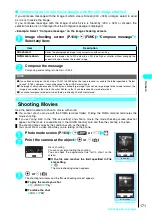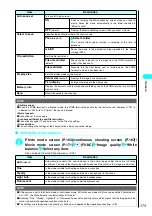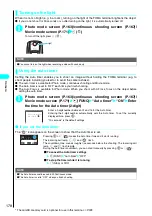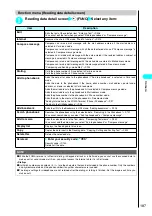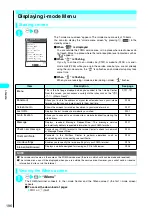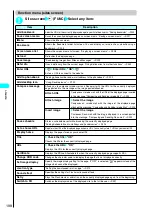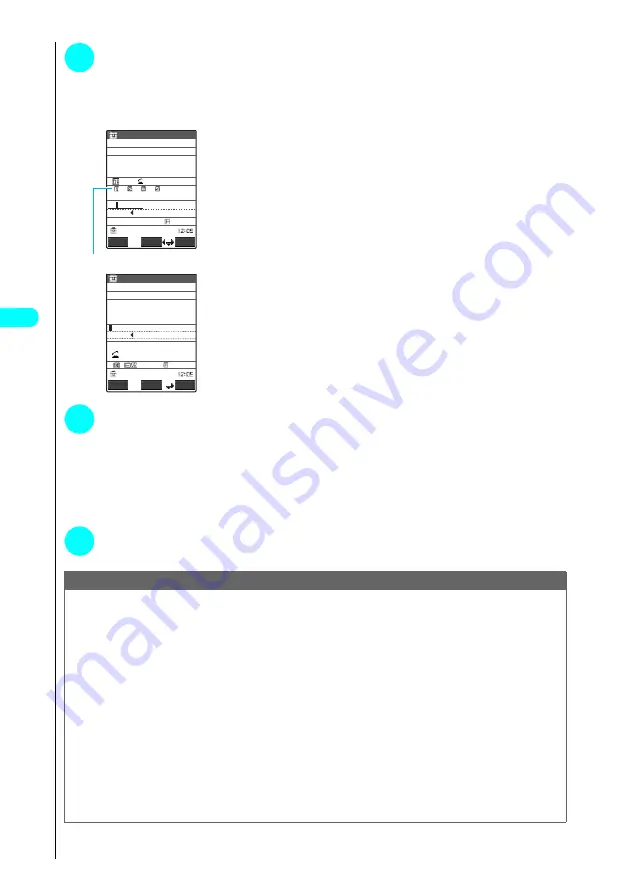
184
Camera
5
d
The FOMA terminal scans the text, and the recognized text is displayed in red.
If the screen does not display the whole text, press
b
,
a
(Home) or
s
(Memo/check) to check the hidden
text.
Pressing
o
(Store) stores the scanned text, and then the text data details screen appears.
The following are the two methods to edit the scanned text:
■
To select the string to edit
Use
v
to select the string to edit Press the number of the
candidate
Use
r
to change the cases between upper and lower if it can be changed.
■
To rescan the text
t
“YES”
■
To edit in the text editing
p
(FUNC) “Edit” Edit the text
Edits the text in the typical text editing.
To return to the candidate selection, press
p
(FUNC) and select “Select
recog. data”.
Go on to Step 6 when you finish editing.
6
d
Fixes as the text.
■
To scan the remaining text
Repeat steps 4 to 6
Ensure that the last two characters of the last text scanned are included in the recognition field.
■
To scan another item
Use
v
to select the item to scan Repeat steps 4 to 6
In Card read mode, you can scan up to 4 phone numbers and up to 3 mail addresses.
7
p
(FUNC) “Store”
The Reading data detail screen appears. Press
t
to return to the Reading data list screen.
NOTE
●
Do not move the FOMA terminal while the “Processing” message is displayed on the screen.
●
The FOMA terminal can scan kanji, hiragana, katakana, alphabets (upper case and lower case), numbers and symbols.
Some of the JIS level 2 kanji characters cannot be scanned.
●
The FOMA terminal cannot recognize handwritten characters. If the text is faxed or copied, if the fonts are decorated, if
the character spaces are not fixed, or if the fonts and background cannot be easily distinguished, the FOMA terminal may
fail to recognize the text. Whether the FOMA terminal can recognize the text correctly may depend on the ambient
lighting.
●
If there are already eight data stored when you press “New”, a message appears asking whether to overwrite the oldest
entry. Selecting “YES” enables you to overwrite the existing data.
●
You can also run the access reader from the text editing screen. The scanned data is entered in the screen.
●
When you run the Access reader from the Dictionary, choose the reading mode between “Dic. (Japanese)” and “Dic.
(English)”.
●
If you do not press any keys for three minutes or so before scanning the text, the Access reader screen exits and the
screen returns to the Access reader.
●
If you scan some text and then receive a voice or videophone call or 64K data communication, or you are notified of an
alarm clock, schedule or ToDo alarm, or you use another FOMA terminal function before saving the scanned text data,
the scanned text is briefly saved while you change to the respective screen. Finishing the operation afterwards that
occurred during the saving returns the screen to the Reading data detail. However, if the Alarm setting (P.420) is set to
“Operation preferred”, the alarm does not sound.
Card read
Lateral 22
d D a A
Re−try
When not fitting in a frame
Shot again
TodaShunji
Candidates
Store
FUNC
Set
To
d
aShunji
L/U
Card read
22
When not fitting in a frame
Shot again
TodaShunji
Mode
FUNC
Set
T
odaShunji
L/U
Summary of Contents for N901iS
Page 78: ......
Page 96: ......
Page 140: ......
Page 190: ......
Page 322: ......
Page 416: ......
Page 468: ......
Page 563: ...561 Appendix Memo ...
Page 564: ...562 Appendix Memo ...
Page 565: ... Quick Search Index Quick Manual ...