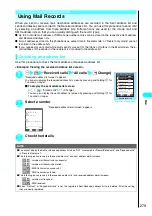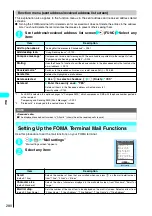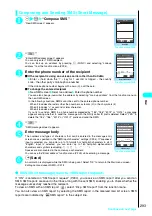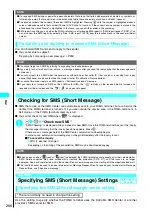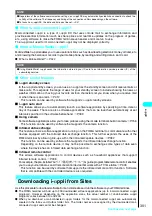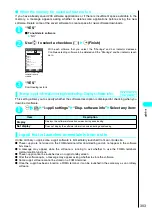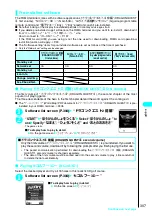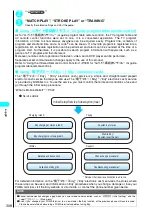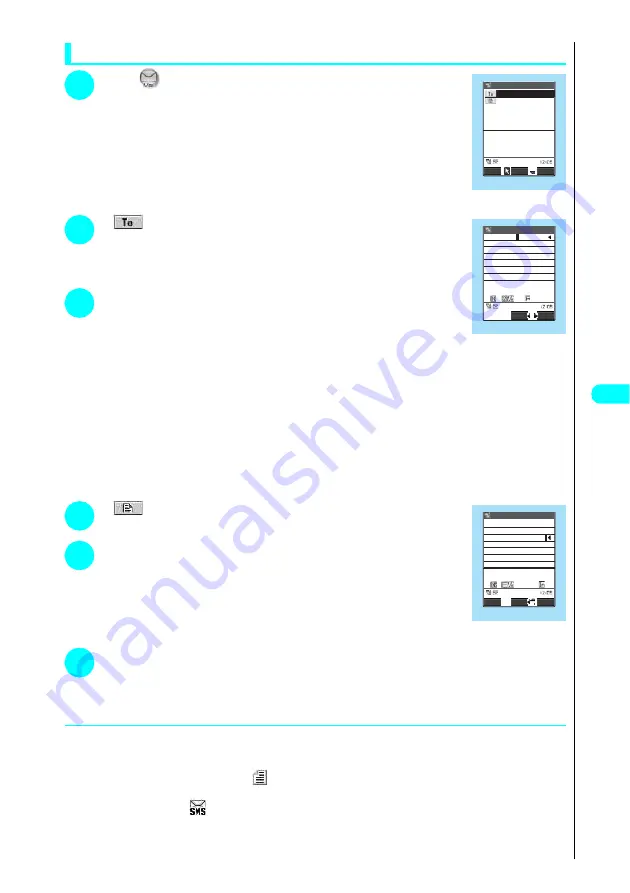
293
Continued on next page
Composing and Sending SMS (Short Message)
1
i
“Compose SMS”
“New SMS screen” appears.
2
“
”
“Enter SMS address screen” appears.
You can only enter 1 SMS recipient.
You can look up an address by pressing
p
(FUNC) and selecting “Look-up
address” from the function menu (P.294).
3
Enter the phone number of the recipient
■
If the recipient is using an overseas carrier other than DoCoMo
Enter + (hold down the
0
key for 1 second or longer) - the country
code - the other party’s mobile phone number
If the mobile phone number begins with a zero (0), omit the zero.
■
To change the entered recipient
New SMS screen Select an address Enter the phone number
You can also change (overwrite) the address by selecting “Look-up address” from the function menu on
the new SMS screen.
In the following situations, SMS cannot be sent to the entered phone number:
・
When it includes characters other than numbers, asterisks (
*
) or hash symbols (#)
・
When it includes “+” as second or later character.
・
When it includes a space
If you try to send an SMS to a phone number preceded by “184”, “186”, “#31#” or “
*
31#”, a message
appears asking whether to send the message with the Notify caller ID prefix deleted. Select “YES” to
delete the “184”, “186”, “#31#” or “
*
31
#
” prefix and send the SMS.
4
“
”
“SMS message screen” appears.
5
Enter message body
The numbers and types of characters that can be entered in the message entry
screen are as specified in the “SMS input character” settings (P.294). If “Japanese”
input is selected, you can enter up to 70 full-pitch or half-pitch characters in all. If
“English” input is selected, you can enter up to 160 half-pitch alphanumeric
characters and symbols (excluding
。「」{}[]|、・ -゙゚^`
〜
).
Spaces are also counted in the same way as characters.
You can use the “Enter address” function menu (P.239) while entering a message.
6
o
(Send)
An animation is displayed while the SMS is being sent. Select “OK” to return to the Mail menu screen.
Editing sent and unsent SMS
→
P.278
●
SMS (Short Message) reports <SMS report request>
If “ON” is selected in “SMS report request” (P.294), you receive an SMS report after you send an
SMS. SMS reports are saved in the Inbox along with the sent SMS, enabling you to check whether the
message successfully reached the recipient.
To view an SMS with an SMS report (
), select “Disp. SMS report” from the function menu.
You can also view an SMS report by selecting the SMS report in the received mail list screen. SMS
reports are indicated by “
SMS report” in the subject line.
New SMS
Select
Send
FUNC
New SMS
Function menu P.294
Enter SMS address
FUNC
Set
Address/SMS
090XXXXXXXX
10
Function menu P.239
70
SMS message
Message/SMS
FUNC
Mode
I made a new song. I wan
t you to check it out in
Set
the studio next time
..
ホームBack
Function menu P.240
Summary of Contents for N901iS
Page 78: ......
Page 96: ......
Page 140: ......
Page 190: ......
Page 322: ......
Page 416: ......
Page 468: ......
Page 563: ...561 Appendix Memo ...
Page 564: ...562 Appendix Memo ...
Page 565: ... Quick Search Index Quick Manual ...