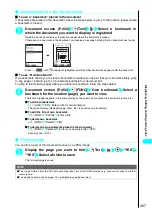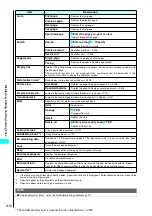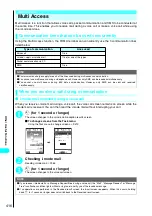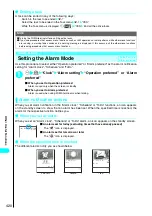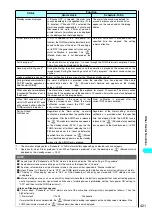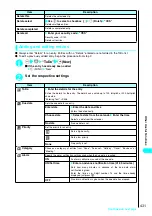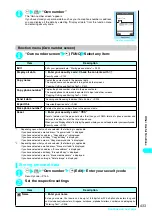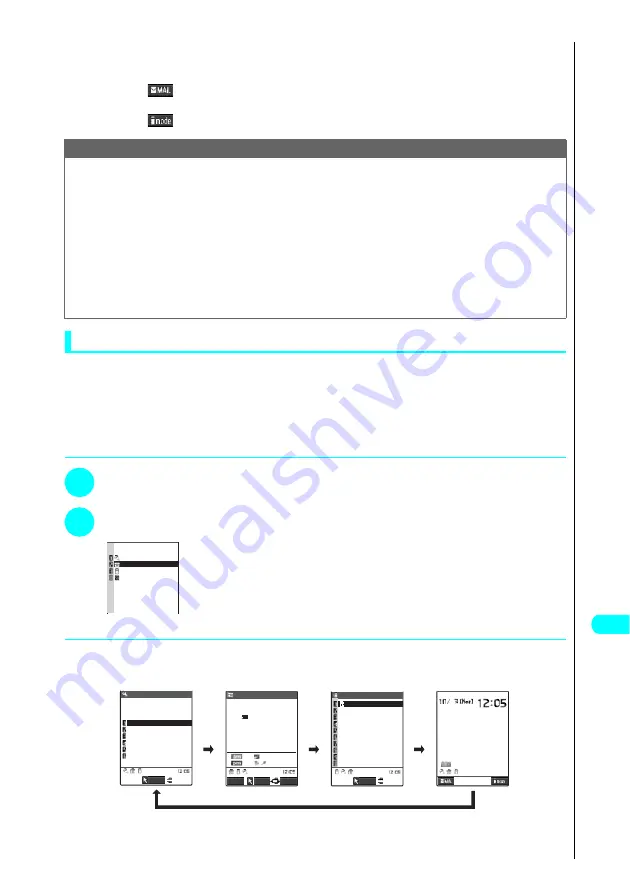
419
Other Useful Functions
■
To activate a task using a menu option number
i
Enter menu number for the desired task
→
P.528
■
To activate a task from the Mail menu
o
(
)
→
P.234
■
To activate i-mode menu
p
(
)
→
P.196
Switching tasks
When you are running multiple tasks, you can use this procedure to switch between tasks. To switch
between tasks, you can either press
u
to display the Task menu and select the task you want to
control from the menu, or hold down
u
for 1 second or longer to switch between tasks one after the
other. You can also switch between tasks by using the neuropointer to select task icons in the system
display area.
●
Switching between tasks in the Task menu
1
u
The Task Menu List screen appears.
2
Select the task you want to use
The screen for the selected task appears.
●
Switching from one task to the next
You can switch between tasks on the task menu by holding down
u
for 1 second or longer. Switching
between tasks in this way does not end an active task or cut off a voice call.
●
Holding down
u
for 1 second or longer while the Main menu is displayed does not switch between tasks.
NOTE
●
If you attempt to activate tasks from the same group, either a message appears asking whether to switch tasks, or the
tasks are automatically switched (when the Mail menu or i-mode menu is being displayed). If the message asking you to
switch appears, select “YES” to switch to the newly selected task.
●
If you attempt to activate a fourth task when there are already 3 tasks running concurrently, a message appears informing
you that no further tasks can be activated.
●
In the following cases, one task is added to compose mail while viewing mail. If 3 tasks are already running and you
perform the operation below, a message is displayed, stating that the task cannot run. End a task other than a mail group
task and then perform the operation. “Ending a Task”
→
P.420
・
Compose message
・
Compose an SMS
・
Reply/Reply with quote/Forward on the function menu while viewing mail
・
Function menu “Edit” while viewing the sent mail detail screen
・
Edit draft mail
Select ring tone
Schedule
i−mode menu
Stand−by display
TASK MENU
Select
Select
FUNC
New
2005/10/ 3(Mon)
02
01
1
2
3
4 5 6 7
8
9 10
11 12 13 14
15
16
18
25
19 20 21
22
26 27 28
29
17
24
31
23
30
Bookmark
i−mode menu
Screen memo
Last URL
Go to location
Message
Check new message
Client certificate
i−mode settings
Internet(Full Browser)
Menu
Select
Phone
Video−phone
Mail
Select ring tone
Menu13
Incoming call
Chat mail
MessageR
MessageF
S
M T W T F
S
u
u
u
u
(1 second or longer)
(1 second or longer)
(1 second or longer)
(1 second or longer)
Summary of Contents for N901iS
Page 78: ......
Page 96: ......
Page 140: ......
Page 190: ......
Page 322: ......
Page 416: ......
Page 468: ......
Page 563: ...561 Appendix Memo ...
Page 564: ...562 Appendix Memo ...
Page 565: ... Quick Search Index Quick Manual ...