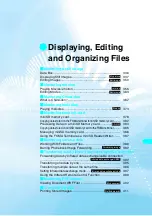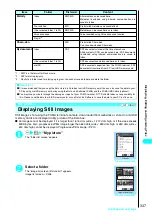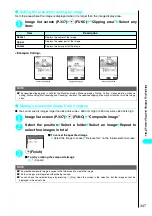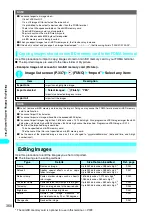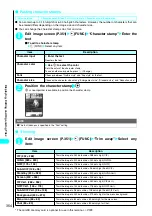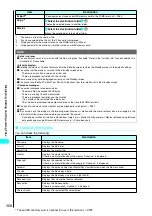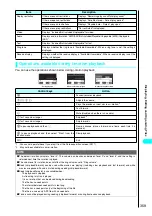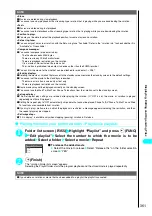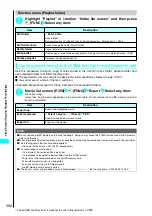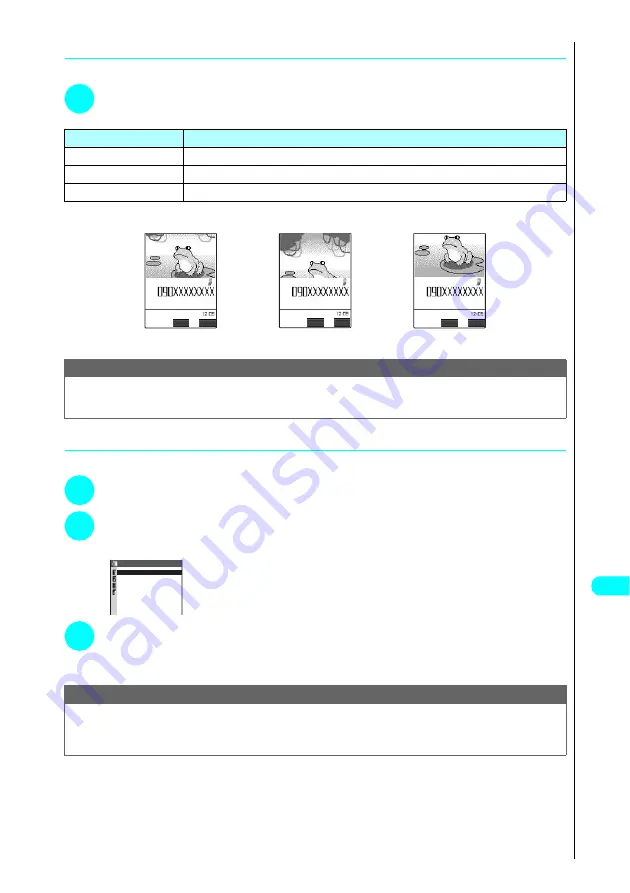
347
Displa
ying,
Editing and Or
ganizing Files
●
Setting the area when setting an image
Sets the area where the image is displayed when it is larger than the image display area.
1
Image list screen (P.337)
p
(FUNC) “Clipping area” Select any
item:
<Example: Calling>
●
Making a composite image from 4 images
●
You cannot specify images larger than 640 dots wide × 480 dots high or 480 dots wide × 640 dots high.
1
Image list screen (P.337)
p
(FUNC) “Composite image”
2
Select the position Select a folder Select an image Repeat to
select four images in total
■
To cancel the specified image
Select the image to cancel “Release this” on the folder selection screen
3
o
(Finish)
■
To retry creating the composite image
o
(Cancel)
Item
Description
Center
Displays the center of the image.
Upper
Displays the upper part of the image.
Lower
Displays the lower part of the image.
NOTE
●
The specified clipping area is valid for the Stand-by display, Wake-up display, Dialing, Calling, V-phone dialing, V-phone
calling, Mail sending, Mail receiving and Checking. However, the specified clipping area may not function for some image
sizes.
NOTE
●
The created composite image is saved to the folder used to create the image.
●
The four images are integrated without being resized.
●
You can check the selected image by pressing
o
(Play) when the screen is the selection, but the image cannot be
displayed in the actual size.
Answer
FUNC
Todashunji
Todashunji
Todashunji
Answer
FUNC
Answer
FUNC
Center part displayed
Upper part displayed
Lower part displayed
4 pictures in 1
<Upper right>
<Lower left>
<Lower right>
<Upper left>
Summary of Contents for N901iS
Page 78: ......
Page 96: ......
Page 140: ......
Page 190: ......
Page 322: ......
Page 416: ......
Page 468: ......
Page 563: ...561 Appendix Memo ...
Page 564: ...562 Appendix Memo ...
Page 565: ... Quick Search Index Quick Manual ...