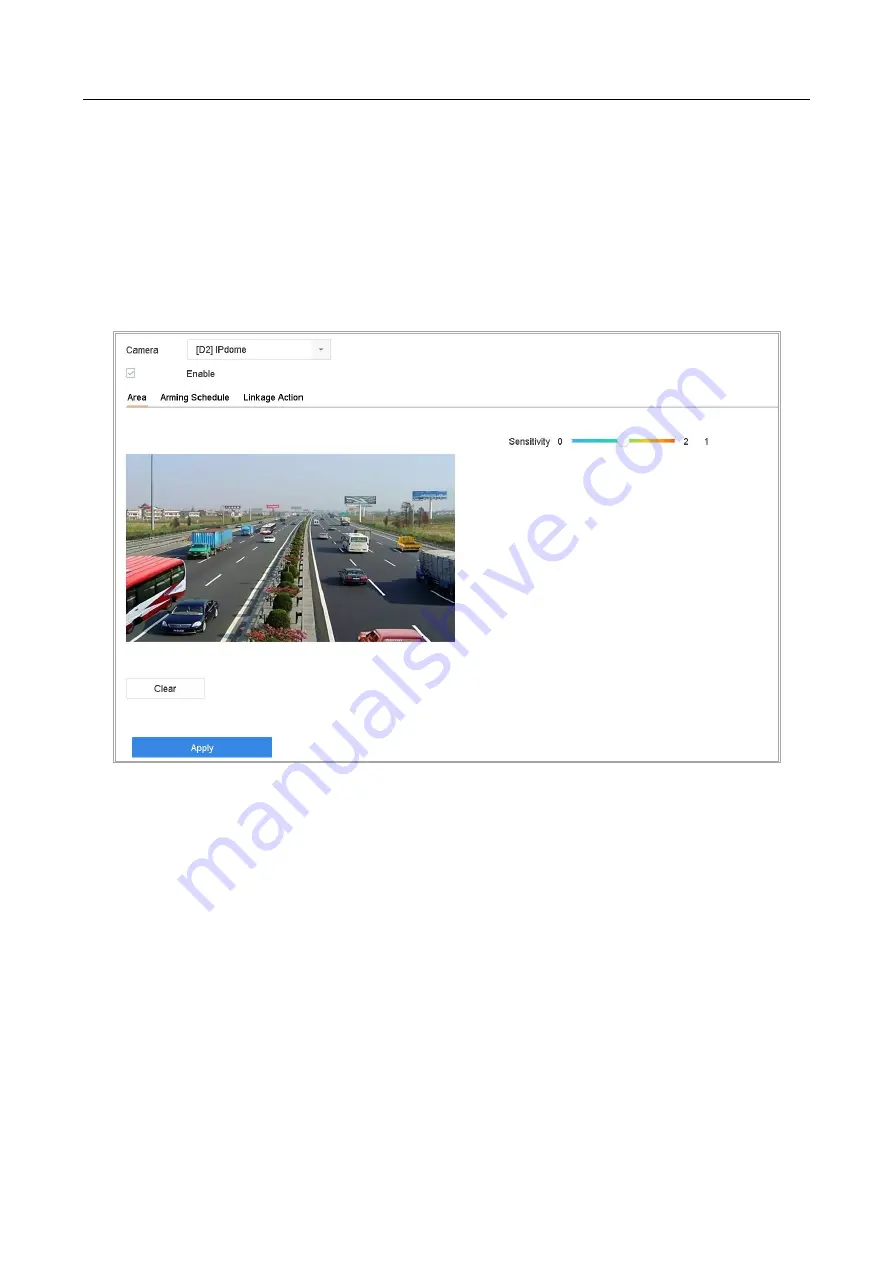
ENVR208
11.5 Configure Video Tampering Alarm
Purpose:
The video tampering detection enables to trigger alarm when the camera lens is covered and take
alarm response action(s).
Step 1
Go to
System
>
Event
>
Normal Event>Video Tampering.
Step 2
Select the camera to configure the video tampering detection.
Figure 11-5
Set Video Tampering Setting
Step 3
Check
Enable
.
Step 4
Set the video tampering area. Use the mouse to click and drag on the preview screen to draw
the customized video tampering area.
You can click
Clear
to clear the current area settings and draw again.
Step 5
Set sensitivity level (0-2). 3 levels are available. The sensitivity allows you to calibrate how
readily movement triggers the alarm. The higher value results in the more readily to trigger the
video tampering detection.
Step 6
Set the arming schedule. Refer to Chapter 11.1 Configure Arming Schedule.
Step 7
Set the linkage actions. Refer to Chapter 11.2 Configure Alarm Linkage Actions.
Summary of Contents for ENVR208
Page 1: ......
Page 44: ...ENVR208 Result You can view all of the channels in one screen using the CMS or web browser ...
Page 108: ...ENVR208 Figure 11 12 Alarm Output ...
Page 131: ...ENVR208 Figure 14 8 Set Trigger Cameras of POS Step 8 Click Apply ...
Page 140: ...ENVR208 Figure 15 8 Port Settings ...
Page 167: ...ENVR208 Chapter 19 Appendix 19 1 Specifications ...






























