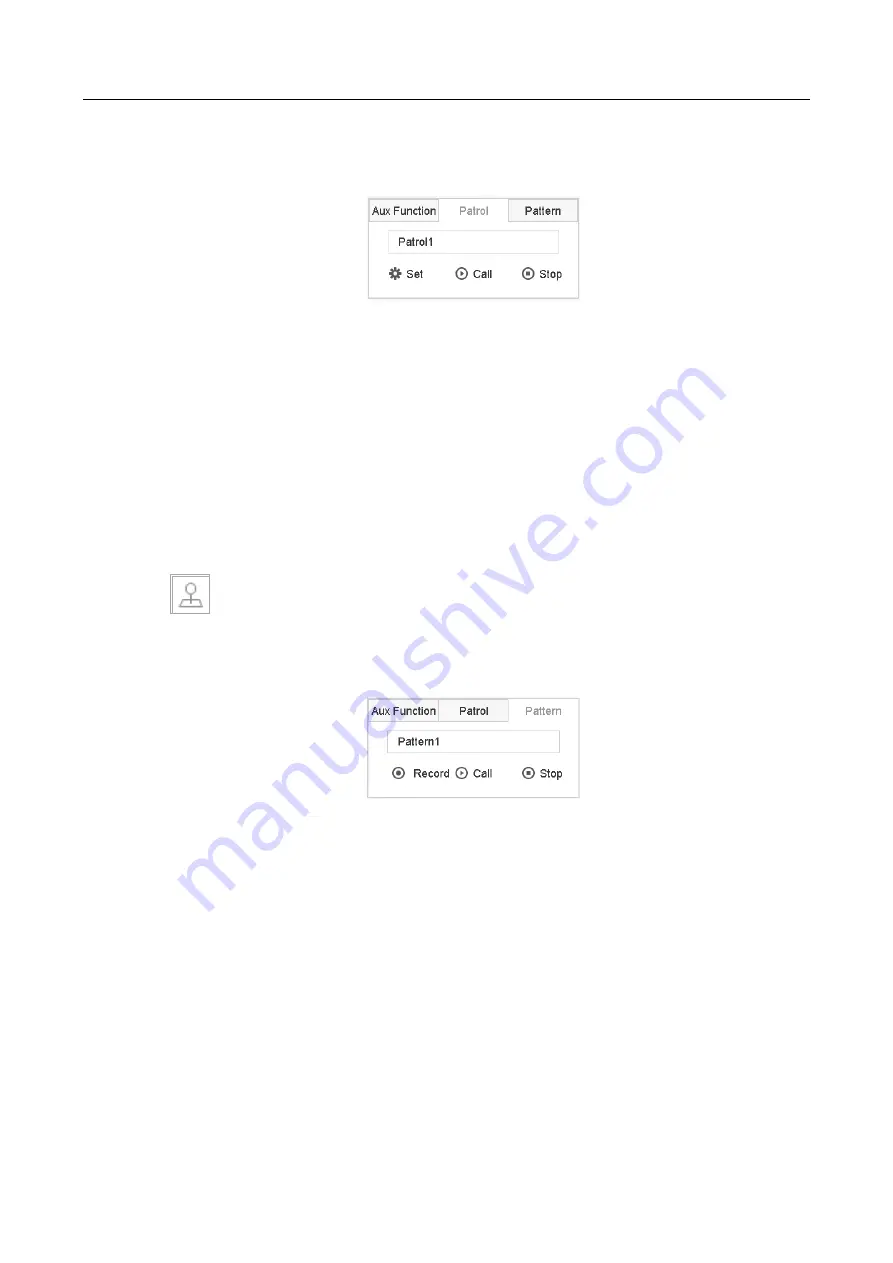
ENVR208
The PTZ control panel displays on the right of the interface.
Step 2
Click
Patrol
on the PTZ control panel.
Figure 6-11
Patrol Configuration
Step 3
Select a patrol in the text field.
Step 4
Click
Call
to call it.
Step 5
(Optional) Click
Stop
to stop calling it.
6.3.5 Set a Pattern
Purpose:
Patterns can be set by recording the movement of the PTZ. You can call the pattern to make the
PTZ movement according to the predefined path.
Step 1
Click
on the quick settings toolbar of the PTZ camera live view.
The PTZ control panel displays on the right of the interface.
Step 2
Click
Pattern
to configure pattern.
Figure 6-12
Pattern Configuration
Step 3
Select the pattern No. in the text field.
Step 4
Set the pattern.
1)
Click
Record
to start recording.
2)
Click corresponding buttons on the control panel to move the PTZ camera.
3)
Click
Stop
to stop recording.
The movement of the PTZ is recorded as the pattern.
Step 5
Repeat steps 3-4 to set more patterns.
Summary of Contents for ENVR208
Page 1: ......
Page 44: ...ENVR208 Result You can view all of the channels in one screen using the CMS or web browser ...
Page 108: ...ENVR208 Figure 11 12 Alarm Output ...
Page 131: ...ENVR208 Figure 14 8 Set Trigger Cameras of POS Step 8 Click Apply ...
Page 140: ...ENVR208 Figure 15 8 Port Settings ...
Page 167: ...ENVR208 Chapter 19 Appendix 19 1 Specifications ...






























