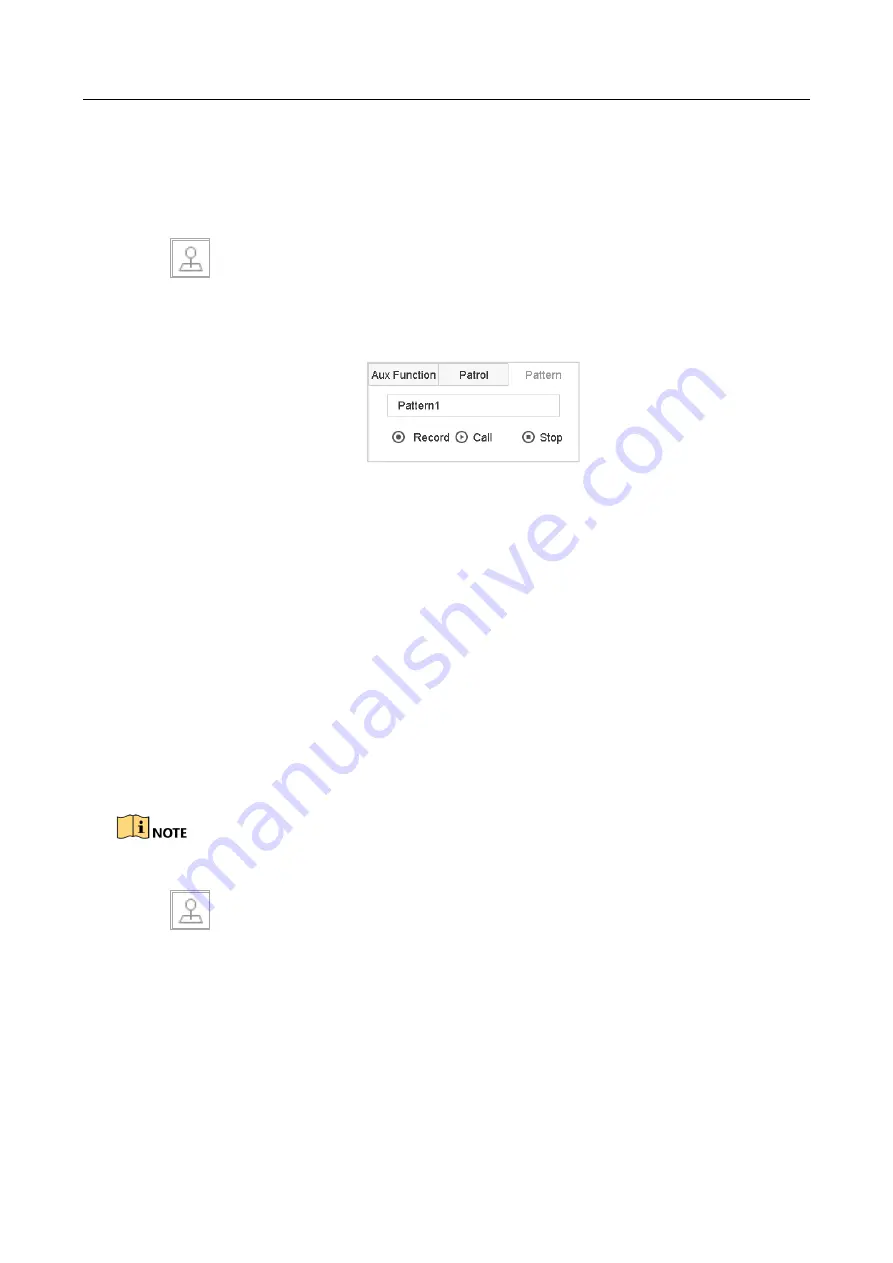
ENVR208
6.3.6 Call a Pattern
Purpose:
Follow the procedure to move the PTZ camera according to the predefined patterns.
Step 1
Click
on the quick settings toolbar of the PTZ camera live view.
The PTZ control panel displays on the right of the interface.
Step 2
Click
Pattern
to configure pattern.
Figure 6-13
Pattern Configuration
Step 3
Select a pattern in the text field.
Step 4
Click
Call
to call it.
Step 5
(Optional) Click
Stop
to stop calling it.
6.3.7 Set Linear Scan Limits
Before you start:
Please make sure the connected IP camera supports the PTZ function, and is properly connected.
Purpose:
The linear scan can be enabled to trigger the scan in the horizontal direction in the predefined
range.
This function is supported by some certain models.
Step 1
Click
on the quick settings toolbar of the PTZ camera live view.
The PTZ control panel displays on the right of the interface.
Step 2
Click the directional buttons to wheel the camera to the location where you want to set the
limit, and click
Left Limit
or
Right Limit
to link the location to the corresponding limit.
Summary of Contents for ENVR208
Page 1: ......
Page 44: ...ENVR208 Result You can view all of the channels in one screen using the CMS or web browser ...
Page 108: ...ENVR208 Figure 11 12 Alarm Output ...
Page 131: ...ENVR208 Figure 14 8 Set Trigger Cameras of POS Step 8 Click Apply ...
Page 140: ...ENVR208 Figure 15 8 Port Settings ...
Page 167: ...ENVR208 Chapter 19 Appendix 19 1 Specifications ...






























