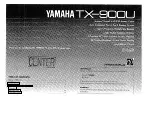ENVR208
Figure 19-1
Windows task management interface
⚫
Select the “Performance” tab; check the status of the CPU and Memory.
⚫
If the resource is not enough, please end some unnecessary processes.
Step 31
Check if the fault is solved by the above steps.
If it is solved, finish the process.
If not, please contact the engineer from our company to do the further process.
⚫
When using the device to get the live view audio, there is no sound or there is too much
noise, or the volume is too low.
Possible Reasons:
−
Cable between the pickup and IP camera is not connected well; impedance mismatches or
incompatible.
−
The stream type is not set as “Video & Audio”.
−
The encoding standard is not supported with device.
Step 32
Verify the cable between the pickup and IP camera is connected well; impedance matches and
compatible.
Log in the IP camera directly, and turn the audio on, check if the sound is normal. If not,
please contact the manufacturer of the IP camera.
Step 33
Verify the setting parameters are correct.
Go to Menu>Camera>Encoding Parameters, and set the Stream Type as “Audio & Video”.
Step 34
Verify the audio encoding standard of the IP camera is supported by the device.
Summary of Contents for ENVR208
Page 1: ......
Page 44: ...ENVR208 Result You can view all of the channels in one screen using the CMS or web browser ...
Page 108: ...ENVR208 Figure 11 12 Alarm Output ...
Page 131: ...ENVR208 Figure 14 8 Set Trigger Cameras of POS Step 8 Click Apply ...
Page 140: ...ENVR208 Figure 15 8 Port Settings ...
Page 167: ...ENVR208 Chapter 19 Appendix 19 1 Specifications ...