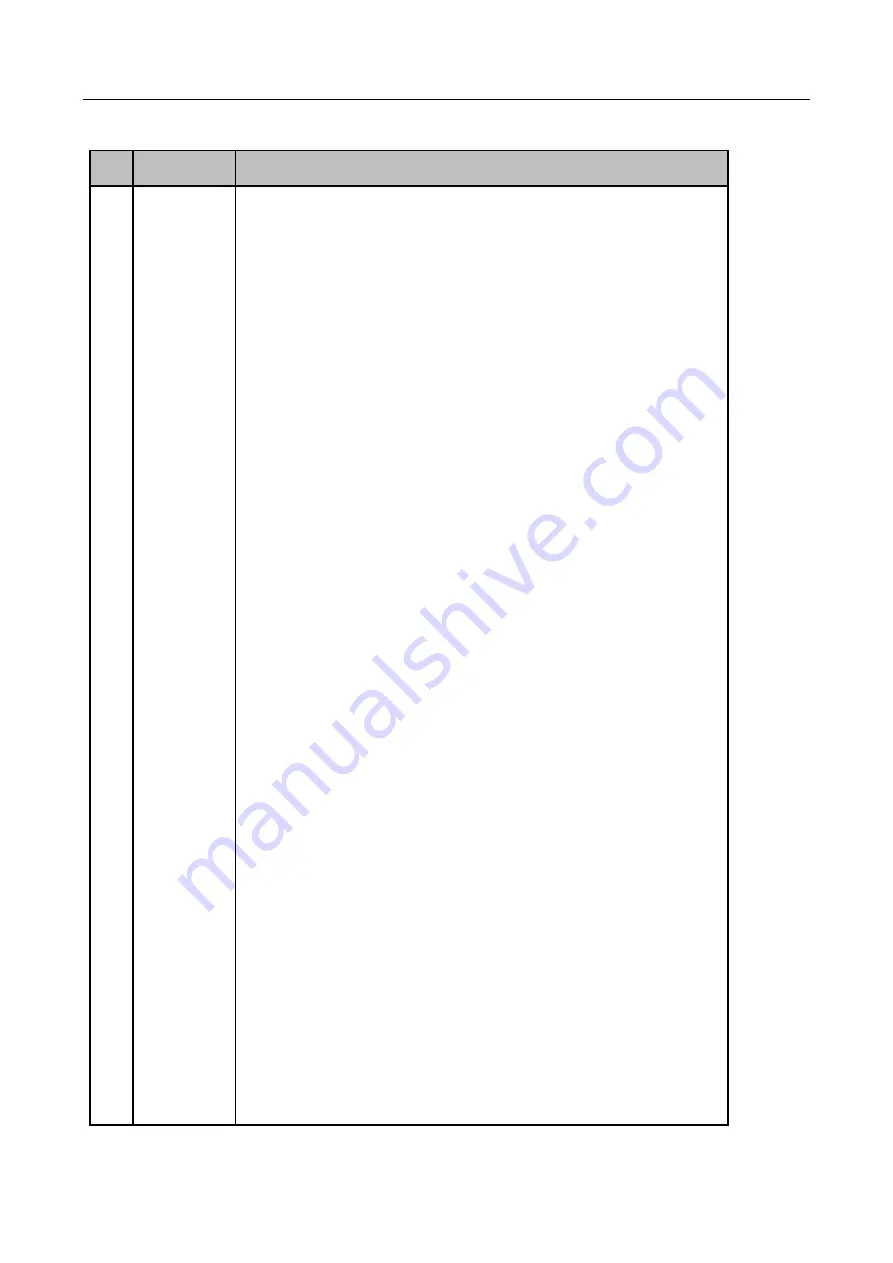
ENVR208
Table 1-2
IR Remote Functions
No. Name
Function Description
1
POWER
ON/OFF
•
To Turn Power On:
-If User Has Not Changed the Default device Device ID# (255):
1.Press Power On/Off button (1).
-If User Has Changed the device Device ID#:
1.Press DEV button.
2.Press Number buttons to enter user-defined Device ID#.
3.Press Enter button.
4.Press Power button to start device.
•
To Turn device Off:
-If User Is Logged On:
1.Hold Power On/Off button (1) down for five seconds to display the
“Yes/No” verification prompt.
2.Use Up/Down Arrow buttons (12) to highlight desired selection.
3.Press Enter button (12) to accept selection.
-If User Is
Not
Logged On:
1.Hold Power On/Off button (1) down for five seconds to display the
user name/password prompt.
2.Press the Enter button (12) to display the on-screen keyboard.
3.Input the user name.
4.Press the Enter button (12) to accept input and dismiss the on-
screen keyboard.
5.Use the Down Arr
ow button (12) to move to the “Password” field.
6.Input password (use on-screen keyboard or numeric buttons (3)
for numbers).
7.Press the Enter button (12) to accept input and dismiss the on-
screen keyboard.
8.Press the OK button on the screen to accept input and display the
Yes/No” verification prompt (use Up/Down Arrow buttons (12) to
move between fields)
9.Press Enter button (12) to accept selection.
User name/password prompt depends on device is configuration.
See “System Configuration” sectio
n.
Summary of Contents for ENVR208
Page 1: ......
Page 44: ...ENVR208 Result You can view all of the channels in one screen using the CMS or web browser ...
Page 108: ...ENVR208 Figure 11 12 Alarm Output ...
Page 131: ...ENVR208 Figure 14 8 Set Trigger Cameras of POS Step 8 Click Apply ...
Page 140: ...ENVR208 Figure 15 8 Port Settings ...
Page 167: ...ENVR208 Chapter 19 Appendix 19 1 Specifications ...



























