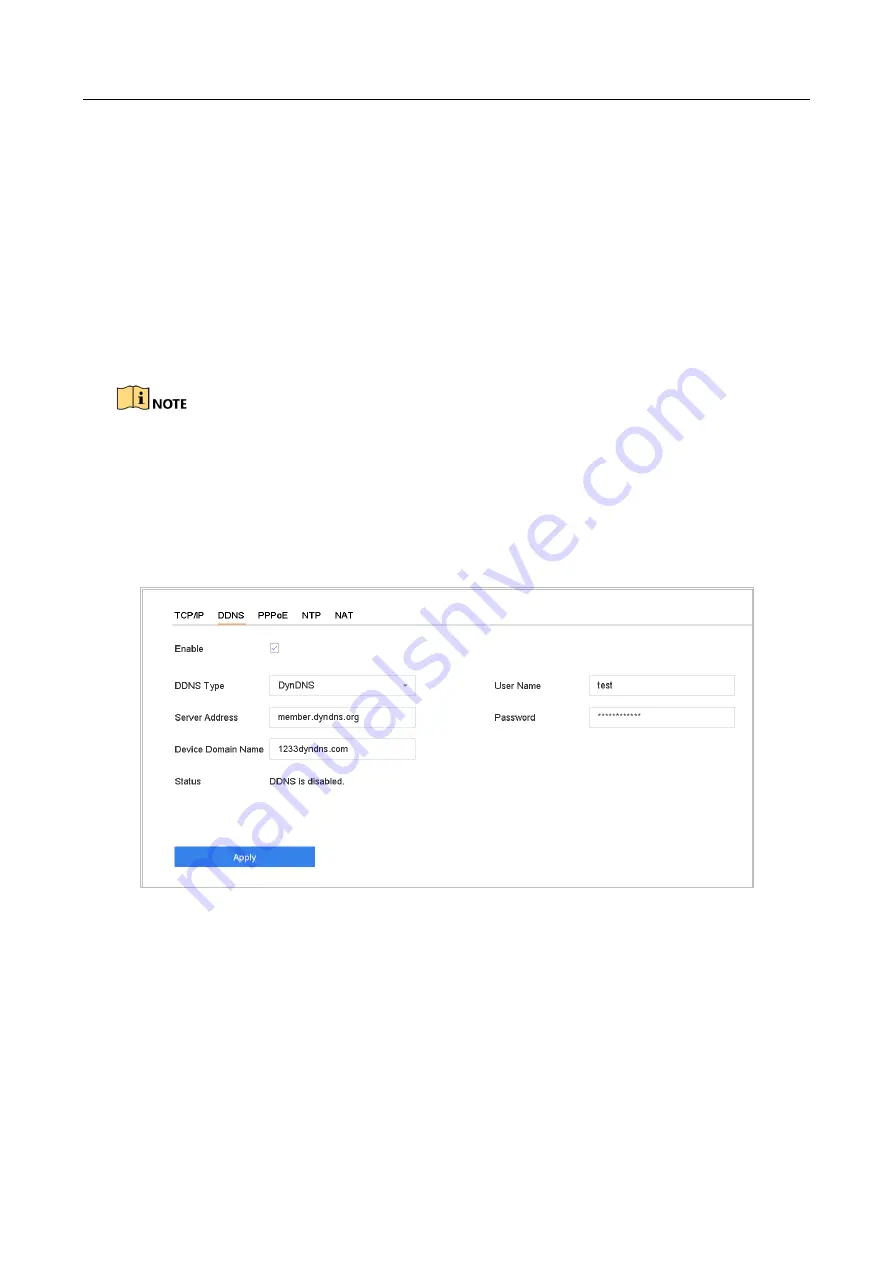
ENVR208
You can set Dynamic DNS service for network access. Different DDNS modes are available:
DynDNS
,
PeanutHull,
and
NO-IP
.
Before You Start
You must register DynDNS, PeanutHull and NO-IP services with your ISP before configuring DDNS
settings.
Step 1
Go to
System
>
Network
>
TCP/IP
>
DDNS
.
Step 2
Check
Enable
.
Step 3
Select
DynDNS
under
DDNS
Type
.
PeanutHull and NO-IP are also available under DDNS Type, and required information should be
entered accordingly.
Step 4
Enter
Server Address
for
DynDNS
(i.e. members.dyndns.org).
Step 5
Under
Device Domain Name
, enter the domain name obtained from the DynDNS website.
Step 6
Enter the
User Name
and
Password
registered in the DynDNS website.
Figure 15-4
DDNS Settings
Step 7
Click
Apply
.
15.4 Configure PPPoE
If the device is connected to Internet through PPPoE, you need to configure user name and
password accordingly under
System
>
Network
>
TCP/IP
>
PPPoE
.
Summary of Contents for ENVR208
Page 1: ......
Page 44: ...ENVR208 Result You can view all of the channels in one screen using the CMS or web browser ...
Page 108: ...ENVR208 Figure 11 12 Alarm Output ...
Page 131: ...ENVR208 Figure 14 8 Set Trigger Cameras of POS Step 8 Click Apply ...
Page 140: ...ENVR208 Figure 15 8 Port Settings ...
Page 167: ...ENVR208 Chapter 19 Appendix 19 1 Specifications ...






























