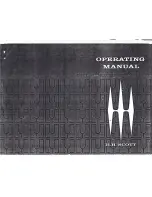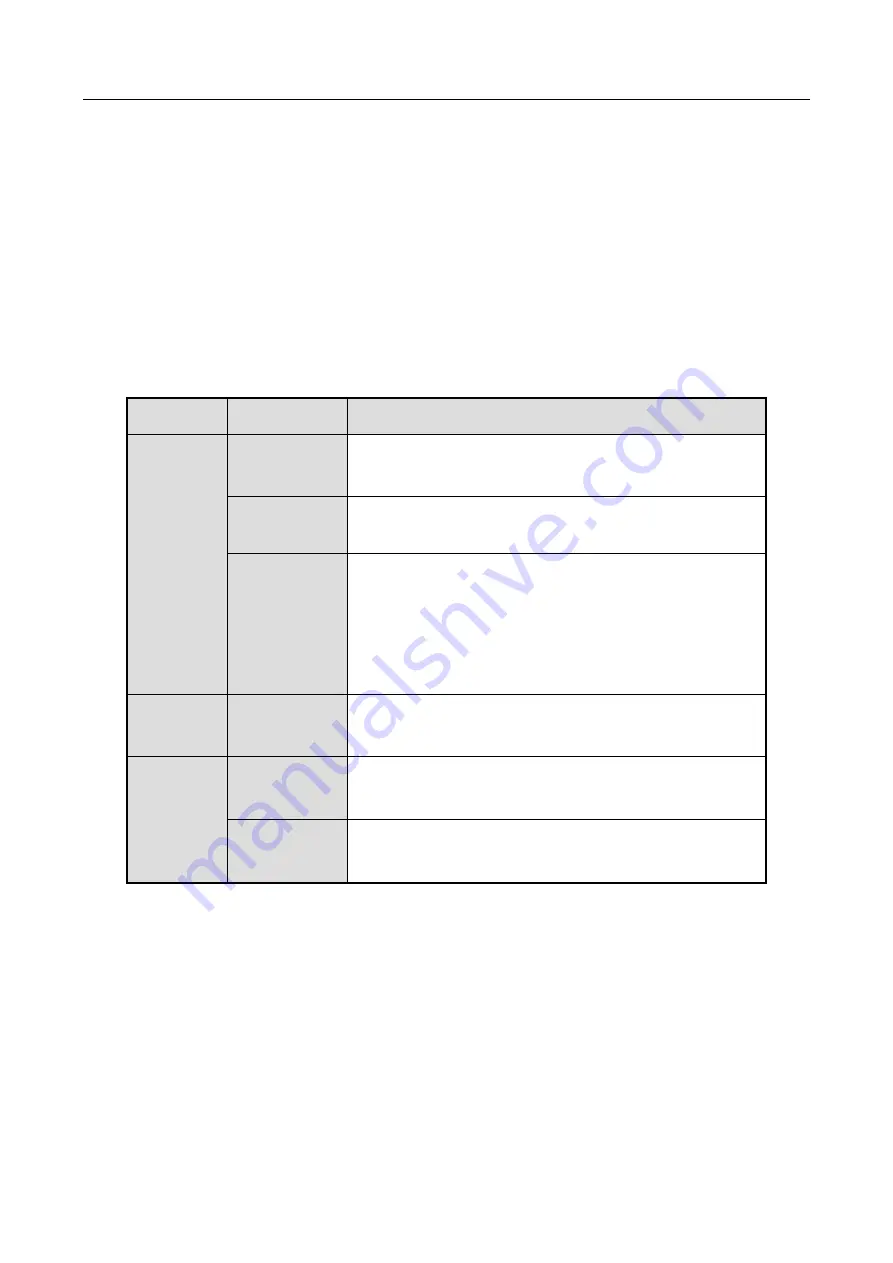
ENVR208
1.3 USB Mouse Operation
A regular 3-button (Left/Right/Scroll-wheel) USB mouse can also be used with this device. To use a
USB mouse:
Step 1
Plug USB mouse into one of the USB interfaces on the front panel of the device.
Step 2
The mouse should automatically be detected. If in a rare case that the mouse is not
detected, the possible reason may be that the two devices are not compatible, please refer
to the recommended the device list from your provider.
The operation of the mouse:
Table 1-3
Description of the Mouse Control
Name
Action
Description
Left-Click
Single-Click
Live view: Select channel and show the quick set menu.
Menu: Select and enter.
Double-Click
Live view: Switch between single-screen and multi-
screen.
Click and Drag PTZ control: pan, tilt and zoom.
Video tampering, privacy mask and motion detection:
Select target area.
Digital zoom-in: Drag and select target area.
Live view: Drag channel/time bar.
Right-Click
Single-Click
Live view: Show menu.
Menu: Exit current menu to upper level menu.
Scroll-
Wheel
Scrolling up
Live view: Previous screen.
Menu: Previous item.
Scrolling
down
Live view: Next screen.
Menu: Next item.
Summary of Contents for ENVR208
Page 1: ......
Page 44: ...ENVR208 Result You can view all of the channels in one screen using the CMS or web browser ...
Page 108: ...ENVR208 Figure 11 12 Alarm Output ...
Page 131: ...ENVR208 Figure 14 8 Set Trigger Cameras of POS Step 8 Click Apply ...
Page 140: ...ENVR208 Figure 15 8 Port Settings ...
Page 167: ...ENVR208 Chapter 19 Appendix 19 1 Specifications ...