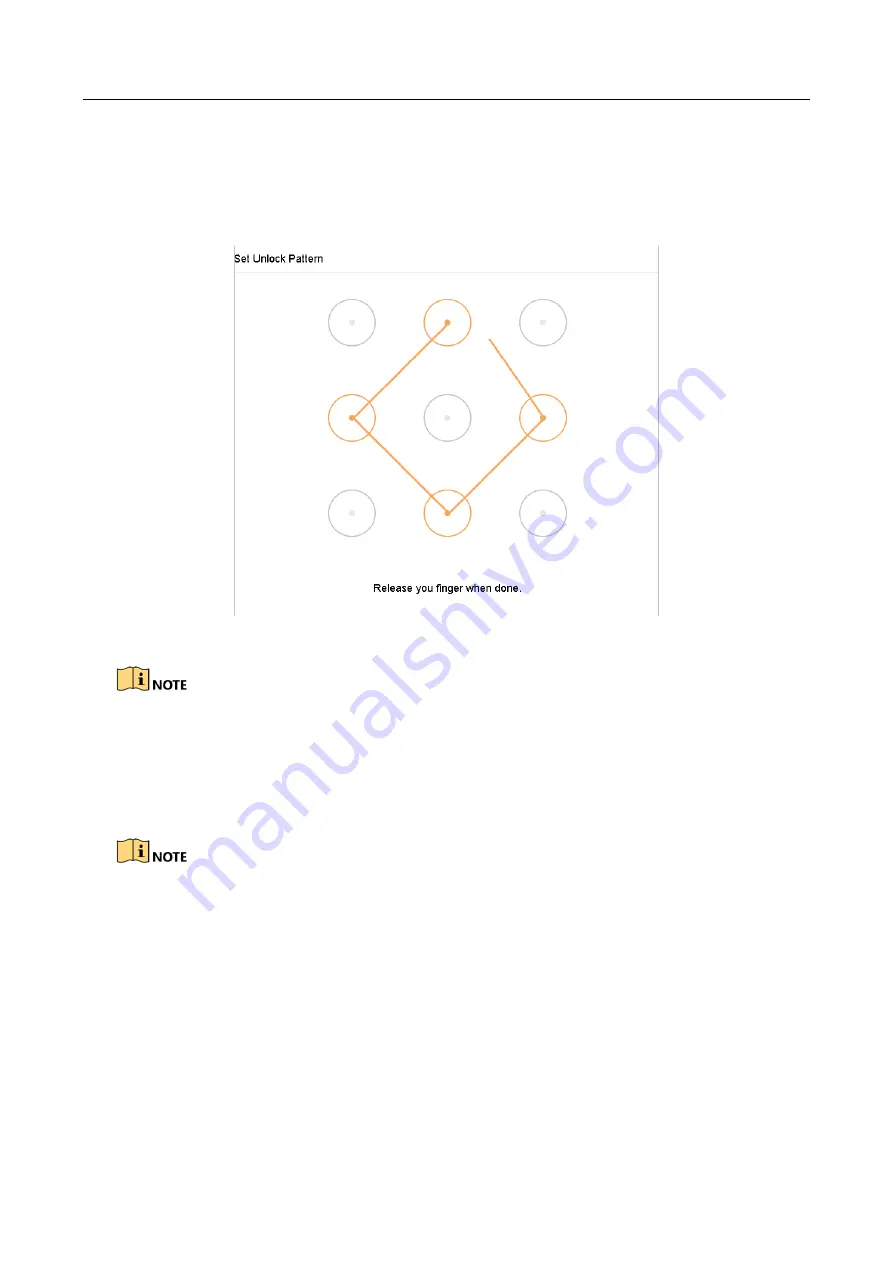
ENVR208
Step 1
After the device is activated, you can enter the following interface to configure the device
unlock pattern.
Step 2
Use the mouse to draw a pattern among the 9 dots on the screen. Release the mouse when the
pattern is done.
Figure 2-2
Draw the Pattern
⚫
Connect at least 4 dots to draw the pattern.
⚫
Each dot can be connected for once only.
Step 3
Draw the same pattern again to confirm it. When the two patterns match, the pattern is
configured successfully.
If the two patterns are different, you must set the pattern again.
Summary of Contents for ENVR208
Page 1: ......
Page 44: ...ENVR208 Result You can view all of the channels in one screen using the CMS or web browser ...
Page 108: ...ENVR208 Figure 11 12 Alarm Output ...
Page 131: ...ENVR208 Figure 14 8 Set Trigger Cameras of POS Step 8 Click Apply ...
Page 140: ...ENVR208 Figure 15 8 Port Settings ...
Page 167: ...ENVR208 Chapter 19 Appendix 19 1 Specifications ...






























