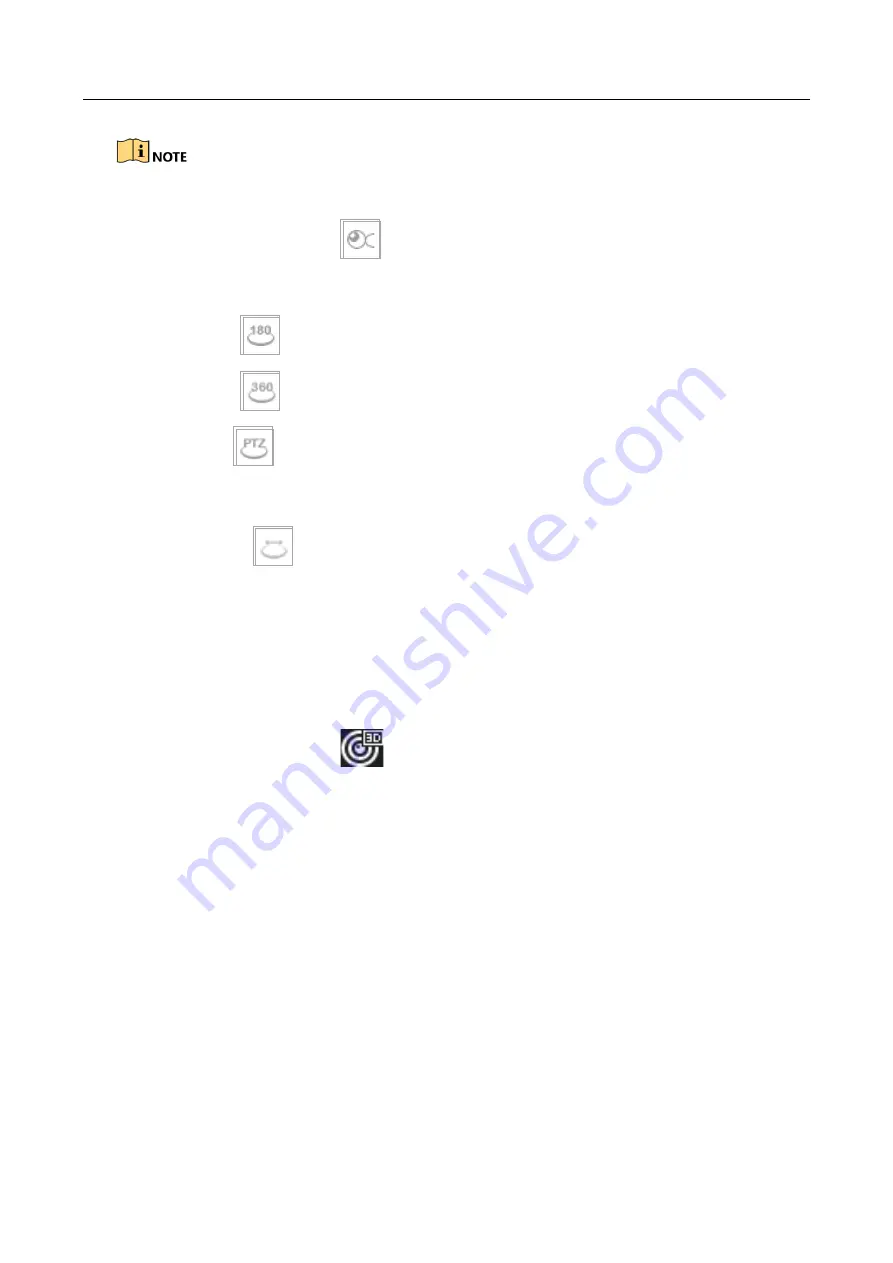
ENVR208
⚫
The connected camera must support the fisheye view.
Step 1
In the live view mode, click the
to enter the fisheye expansion mode.
Step 2
Select the expansion view mode.
⚫
180° Panorama (
)
: Switch the live view image to the
180° panorama view
.
⚫
360° Panorama (
)
: Switch the live view image to the
360° panorama view
.
⚫
PTZ Expansion (
)
: The PTZ Expansion is the close-up view of some defined area in the
fisheye view or panorama expansion, and it supports the electronic PTZ function, which is also
called e-PTZ.
⚫
Radial Expansion (
):
In the radial expansion mode, the whole wide-angle view of the
fisheye camera is displayed. This view mode is called Fisheye View because it approximates the
vision of a fish’s convex eye. The lens produces curvilinear images of a large area, while distorting
the perspective and angles of objects in the image.
5.1.3 3D Positioning
3D Positioning (for I series device) is for zooming in/out the specific area of live image.
Step 1
In the live view mode, click the
to enter the 3D positioning mode.
Step 2
Operate the zoom in/out in the image.
⚫
Zoom in
Use the left key of mouse to click on the desired position in the video image and drag a
rectangle area in the lower right direction to realize zoom in.
⚫
Zoom out
Use the left key of mouse to drag a rectangle area in the upper left direction to move the
position to the center and enable the rectangle area to zoom out.
Summary of Contents for ENVR208
Page 1: ......
Page 44: ...ENVR208 Result You can view all of the channels in one screen using the CMS or web browser ...
Page 108: ...ENVR208 Figure 11 12 Alarm Output ...
Page 131: ...ENVR208 Figure 14 8 Set Trigger Cameras of POS Step 8 Click Apply ...
Page 140: ...ENVR208 Figure 15 8 Port Settings ...
Page 167: ...ENVR208 Chapter 19 Appendix 19 1 Specifications ...






























