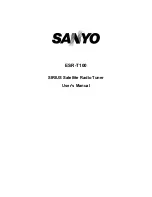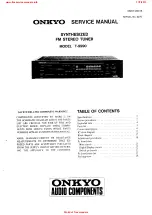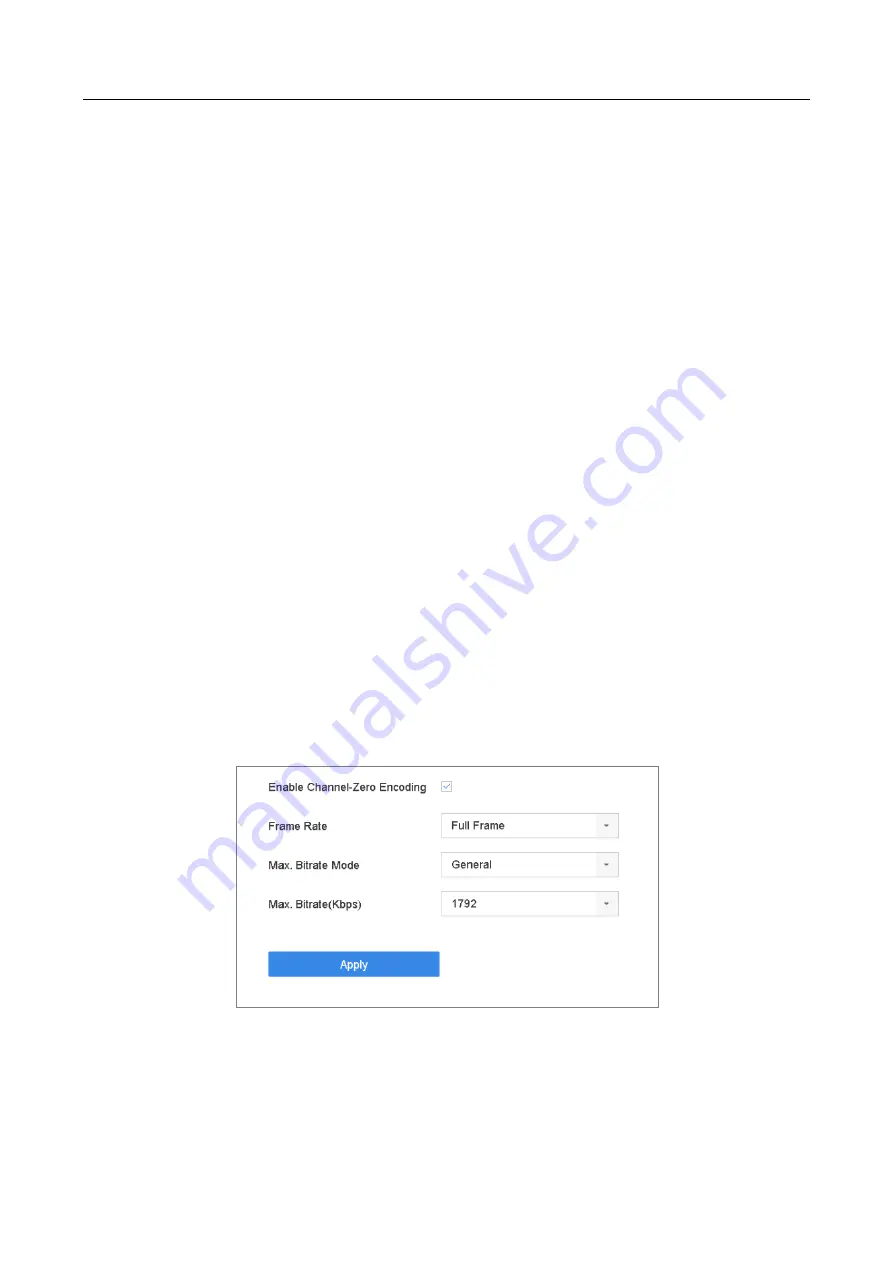
ENVR208
5.5 Configure Auto-Switch of Cameras
You can set the auto-switch of cameras to play in different display modes.
Step 1
Go to
System
>
Live View
>
General
.
Step 2
Set the video output interface, live view mode and dwell time.
⚫
Video Output Interface:
Select the video output interface.
⚫
Live View Mode:
Select the display mode for live view, e.g., 2*2, 1*5, etc.
⚫
Dwell Time:
The time in seconds to dwell between switching of cameras when enabling auto-
switch. The range is from 5s to 300s.
Step 3
Go to
View Settings
to set the view layout.
Step 4
Click
OK
to save the settings.
5.6 Configure Channel-zero Encoding
Purpose:
You can enable the channel-zero encoding when you need to get a remote view of many channels
in real time from web browser or CMS (Client Management System) software, in order to decrease
the bandwidth requirement without affecting the image quality.
Step 1
Go to
System
>
Live View
>
General
.
Step 2
Select the video output interface to
Channel-Zero
.
Step 3
Go to
System
>
Live View
>
Channel-Zero
.
Step 4
Check the checkbox to enable the channel-zero.
Figure 5-5
Live View- Channel-Zero Encoding
Step 5
Configure the
Frame Rate
,
Max. Bitrate Mode
and Max. Bitrate. The higher frame rate and
bitrate settings result in the higher requirement of bandwidth.
Step 6
Click
Apply.
Summary of Contents for ENVR208
Page 1: ......
Page 44: ...ENVR208 Result You can view all of the channels in one screen using the CMS or web browser ...
Page 108: ...ENVR208 Figure 11 12 Alarm Output ...
Page 131: ...ENVR208 Figure 14 8 Set Trigger Cameras of POS Step 8 Click Apply ...
Page 140: ...ENVR208 Figure 15 8 Port Settings ...
Page 167: ...ENVR208 Chapter 19 Appendix 19 1 Specifications ...