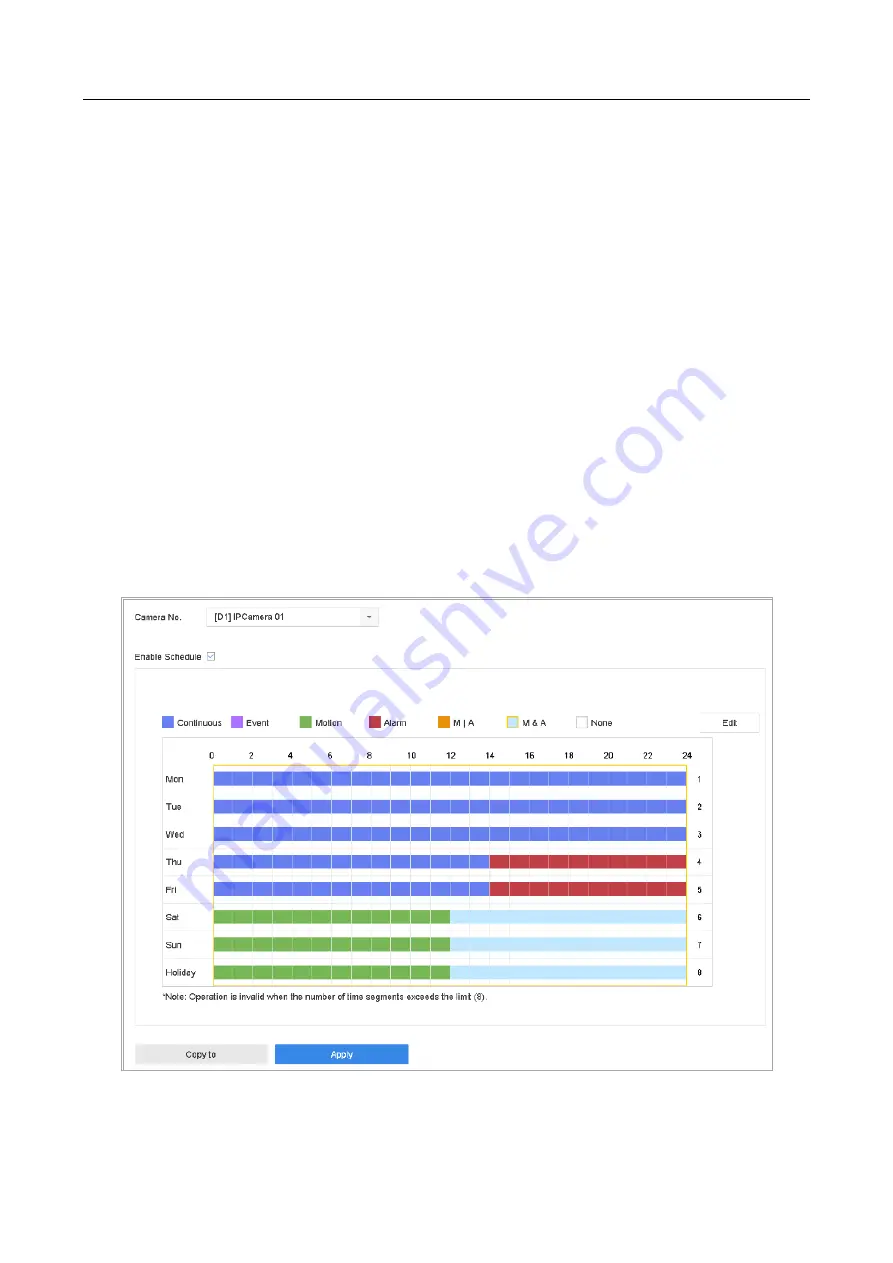
ENVR208
Step 5
Go to
Storage
>
Recording Schedule
.
Step 6
Select the record type to
POS Event
.
Step 7
Set the schedule for the POS event triggered recording. Refer to Chapter 7.4 Configure
Recording Schedule for details.
7.10 Configure Picture Capture
The picture refers to the live picture capture in continuous or event recording type.
Step 1
Go to
Camera
>
Encoding Parameters
>
Capture
.
Step 2
Set the picture parameters.
⚫
Resolution
: set the resolution of the picture to capture.
⚫
Picture Quality
: set the picture quality to low, medium or high. The higher picture quality results
in more storage space requirement.
⚫
Interval
: the interval of capturing live picture.
Step 3
Go to
Storage
>
Capture Schedule
.
Step 4
Select the camera to configure the picture capture.
Figure 7-11
Set Picture Capture Schedule
Step 5
Set the picture capture schedule. Refer to Chapter 7.4 Configure Recording Schedule for details.
Summary of Contents for ENVR208
Page 1: ......
Page 44: ...ENVR208 Result You can view all of the channels in one screen using the CMS or web browser ...
Page 108: ...ENVR208 Figure 11 12 Alarm Output ...
Page 131: ...ENVR208 Figure 14 8 Set Trigger Cameras of POS Step 8 Click Apply ...
Page 140: ...ENVR208 Figure 15 8 Port Settings ...
Page 167: ...ENVR208 Chapter 19 Appendix 19 1 Specifications ...






























