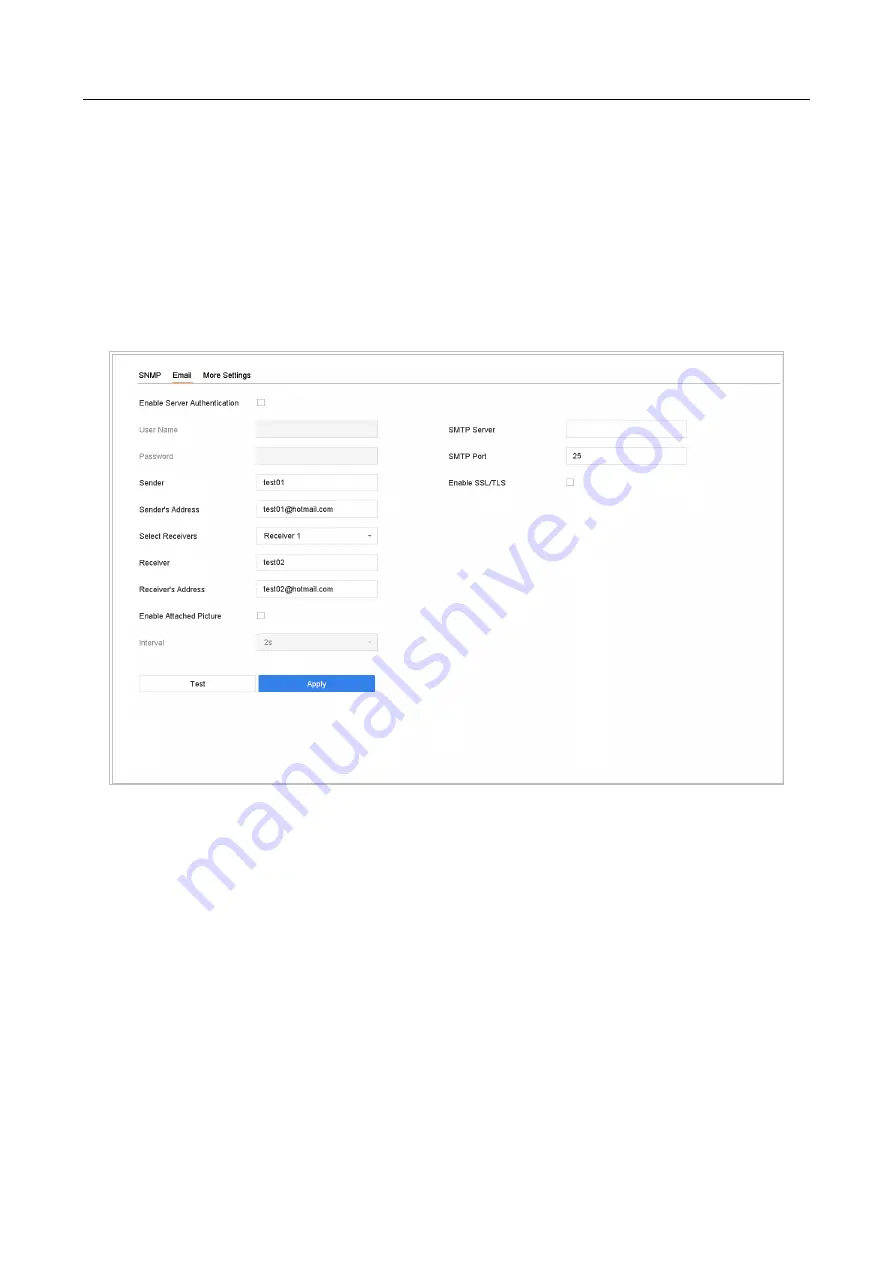
ENVR208
The system can be configured to send an Email notification to all designated users when a
specified event occur, such as an alarm or motion event is detected, or the administrator password
is changed, etc.
Before You Start
The device must be connected to a local area network (LAN) that contains an SMTP mail server.
The network must also be connected to either an intranet or the Internet depending on the
location of the e-mail accounts to which you want to send notification.
Step 1
Go to
System
>
Network
>
Advanced
>
.
Figure 15-7
Email Settings
Step 2
Configure the following Email settings.
⚫
Enable Server Authentication
: Check to enable the function if the SMTP server requires user
authentication and enter user name and password accordingly.
⚫
SMTP Server
: The IP address of SMTP Server or host name (e.g., smtp.263xmail.com).
⚫
SMTP Port
: The SMTP port. The default TCP/IP port used for SMTP is 25.
⚫
Enable SSL/TLS
: Check to enable SSL/TLS if required by the SMTP server.
⚫
Sender
: The name of the sender.
⚫
Sender's Address
: Sender's Address.
⚫
Select Receivers
: Select the receiver. Up to 3 receivers can be configured.
⚫
Receiver
: The name of the receiver.
⚫
Receiver's Address
: The Email address of user to be notified.
Summary of Contents for ENVR208
Page 1: ......
Page 44: ...ENVR208 Result You can view all of the channels in one screen using the CMS or web browser ...
Page 108: ...ENVR208 Figure 11 12 Alarm Output ...
Page 131: ...ENVR208 Figure 14 8 Set Trigger Cameras of POS Step 8 Click Apply ...
Page 140: ...ENVR208 Figure 15 8 Port Settings ...
Page 167: ...ENVR208 Chapter 19 Appendix 19 1 Specifications ...













































