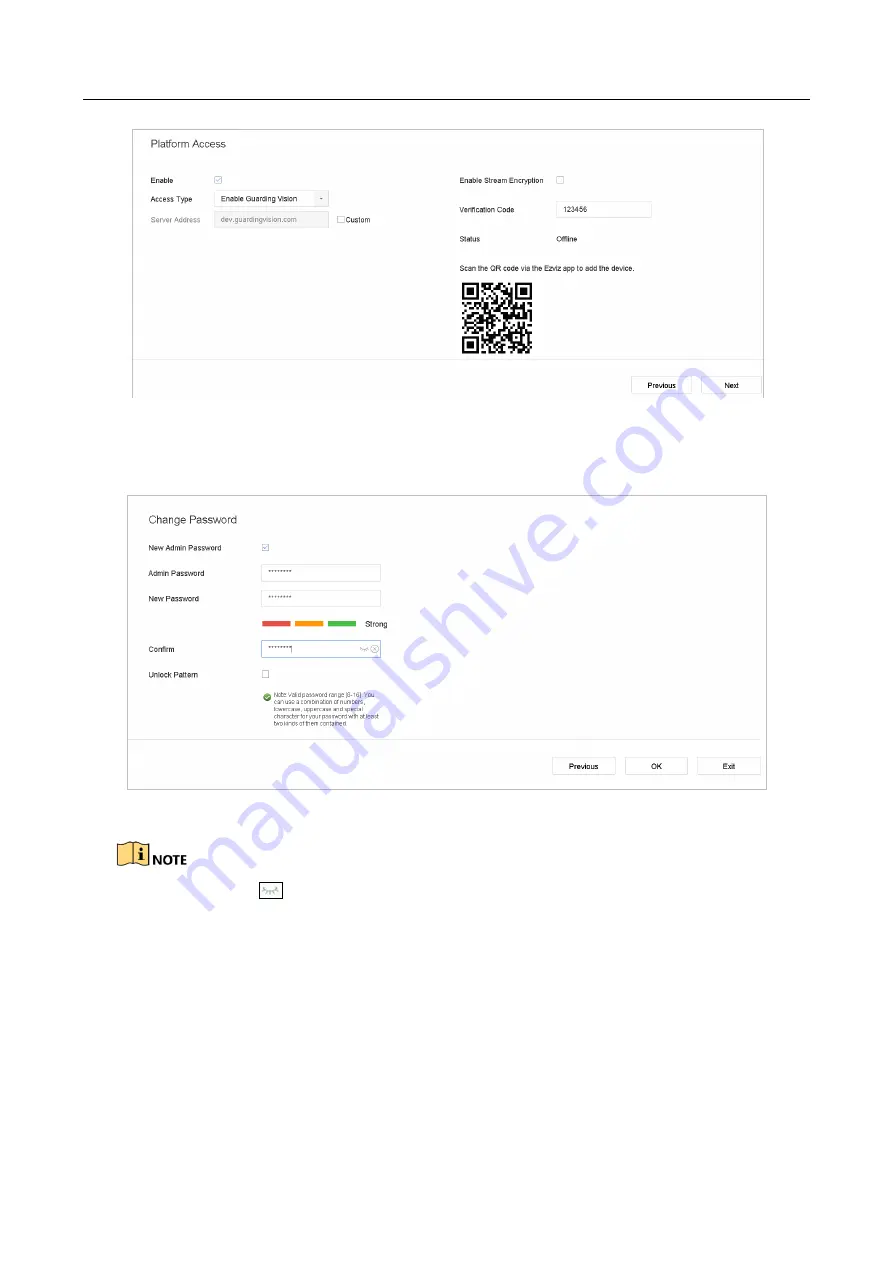
ENVR208
Figure 2-9
Guarding Vision Access
Step 7
Click
Next
to enter the
Change Password
interface to create the new admin password if
required.
Figure 2-10
Change Password
You can enter click the
to show the characters input.
1)
Check the checkbox of
New Admin Password.
2)
Enter the original password in the text field of
Admin Password
3)
Input the same password in the text field of
New Password
and
Confirm
.
4)
Check the
Unlock Pattern
to enable the unlock pattern login.
Summary of Contents for ENVR208
Page 1: ......
Page 44: ...ENVR208 Result You can view all of the channels in one screen using the CMS or web browser ...
Page 108: ...ENVR208 Figure 11 12 Alarm Output ...
Page 131: ...ENVR208 Figure 14 8 Set Trigger Cameras of POS Step 8 Click Apply ...
Page 140: ...ENVR208 Figure 15 8 Port Settings ...
Page 167: ...ENVR208 Chapter 19 Appendix 19 1 Specifications ...






























