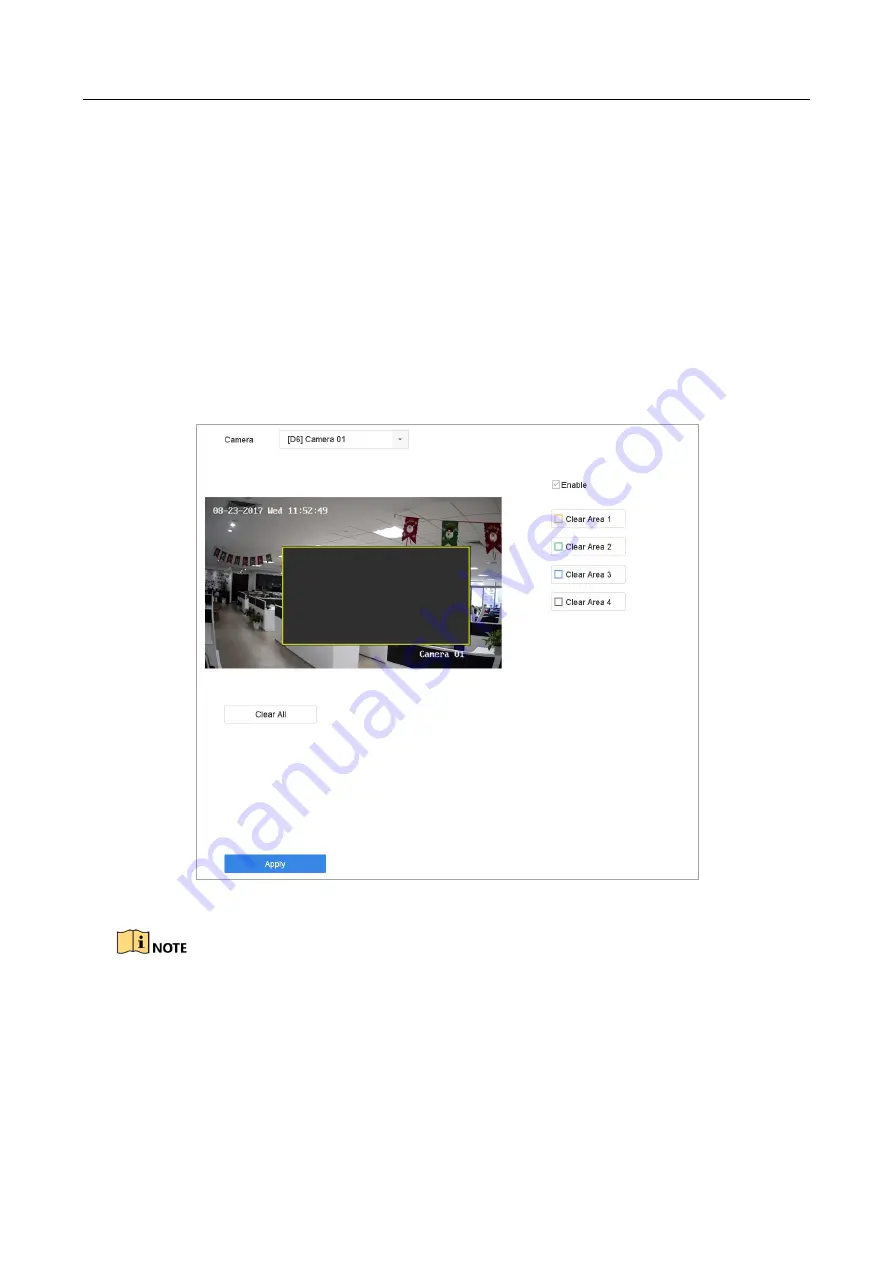
ENVR208
4.2 Configure Privacy Mask
Purpose:
The privacy mask can be used to protect personal privacy by concealing parts of the image from
view or recording with a masked area.
Step 1
Go to
Camera
>
Privacy Mask
.
Step 2
Select the camera to set privacy mask.
Step 3
Click the checkbox of
Enable
to enable this feature.
Step 4
Use the mouse to draw a zone on the window. The zones will be marked with different frame
colors.
Figure 4-2
Privacy Mask Settings Interface
Up to 4 privacy masks zones can be configured and the size of each area can be adjusted.
Related Operation:
The configured privacy mask zones on the window can be cleared by clicking the corresponding
Clear Zone1-4 icons on the right side of the window, or click
Clear All
to clear all zones.
Step 5
Click
Apply
to save the settings.
Summary of Contents for ENVR208
Page 1: ......
Page 44: ...ENVR208 Result You can view all of the channels in one screen using the CMS or web browser ...
Page 108: ...ENVR208 Figure 11 12 Alarm Output ...
Page 131: ...ENVR208 Figure 14 8 Set Trigger Cameras of POS Step 8 Click Apply ...
Page 140: ...ENVR208 Figure 15 8 Port Settings ...
Page 167: ...ENVR208 Chapter 19 Appendix 19 1 Specifications ...






























