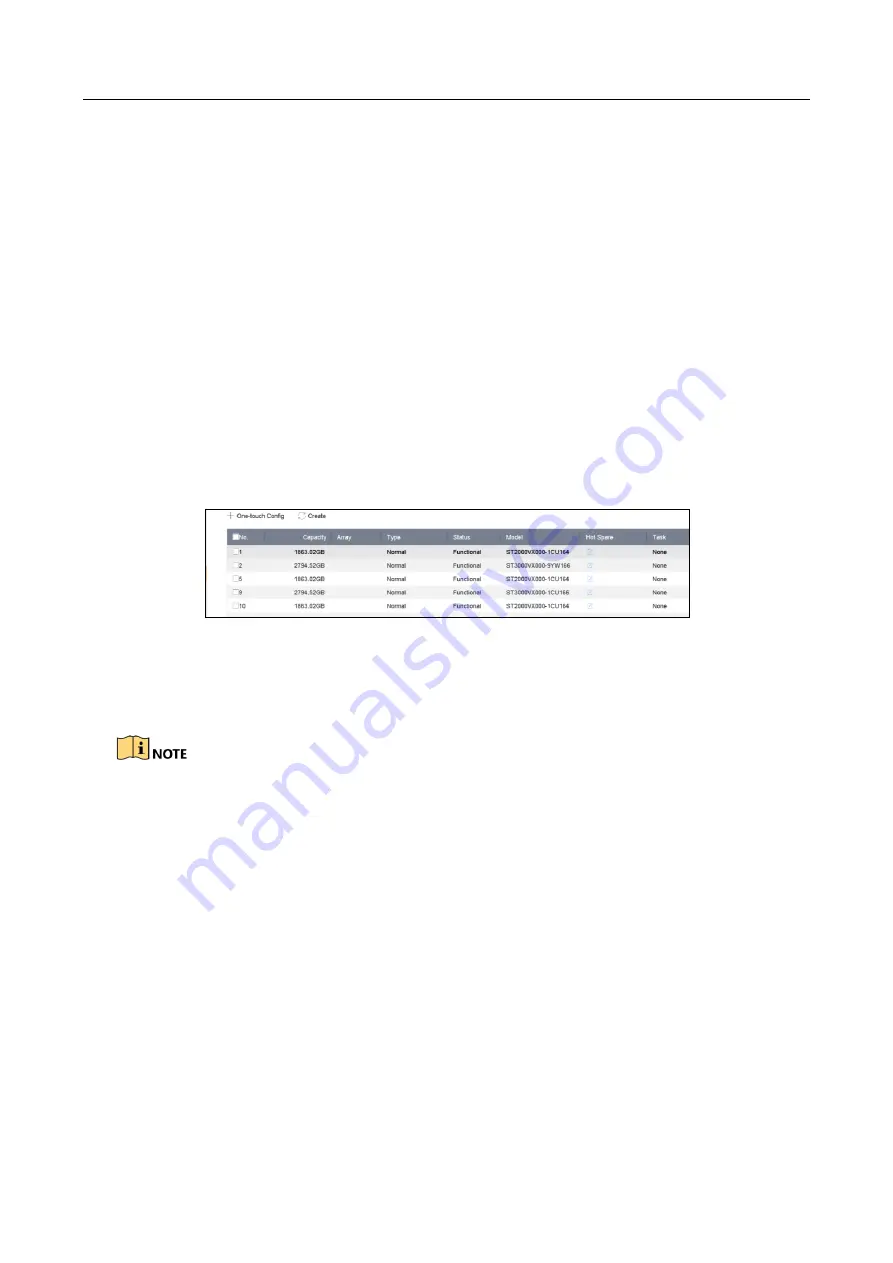
ENVR208
Step 3
Click
Apply
.
Step 4
Reboot device to take effect the settings.
8.1.2 One-Touch Creation
Purpose:
One-touch configuration helps you to quickly create the disk array. By default, the array type
created by one-touch configuration is RAID 5.
Before you start:
⚫
Enable RAID function. For details, refer to Chapter 8.1.1 Enable RAID.
⚫
Install at least 3 HDDs. If more than 10 HDDs are installed, 2 arrays will be created. To maintain
reliable and stable running of the HDDs, it is recommended to use enterprise-level HDDs with
the same model and capacity.
Step 1
Go to
Storage > RAID Setup > Physical Disk
.
Figure 8-2
Physical Disk
Step 2
Click
One-touch Config
.
Step 3
Edit the array name in
Array Name
text filed and click
OK
to start configuring.
If you install 4 HDDs or more, a hot spare disk for array rebuilding will be created.
Step 4
A message box will pop up when the array creation is completed, click
OK
on it.
Step 5
Optionally, the device will automatically initialize the created array. Go to
Storage > RAID
Setup > Array
view the information of created arrray.
8.1.3 Manual Creation
Purpose:
Manually create the array of RAID 0, RAID 1, RAID 5, RAID 6, and RAID 10.
Step 1
Go to
Storage > RAID Setup > Physical Disk
.
Step 2
Click
Create
.
Summary of Contents for ENVR208
Page 1: ......
Page 44: ...ENVR208 Result You can view all of the channels in one screen using the CMS or web browser ...
Page 108: ...ENVR208 Figure 11 12 Alarm Output ...
Page 131: ...ENVR208 Figure 14 8 Set Trigger Cameras of POS Step 8 Click Apply ...
Page 140: ...ENVR208 Figure 15 8 Port Settings ...
Page 167: ...ENVR208 Chapter 19 Appendix 19 1 Specifications ...






























