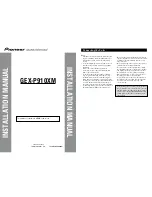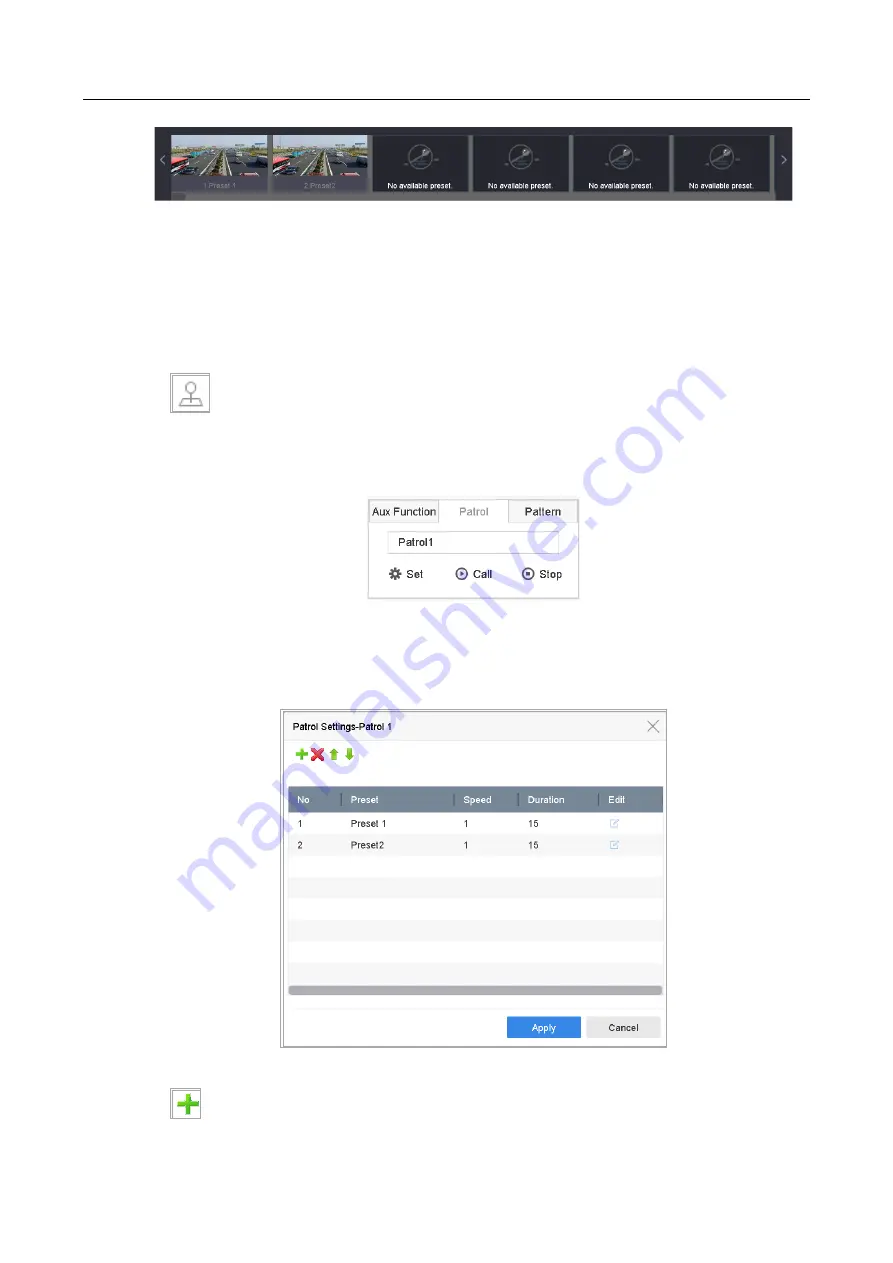
ENVR208
Figure 6-6
Call Preset (2)
6.3.3 Set a Patrol
Purpose:
Patrols can be set to move the PTZ to different key points and have it stay there for a set duration
before moving on to the next key point. The key points are corresponding to the presets.
Step 1
Click
on the quick settings toolbar of the PTZ camera live view.
The PTZ control panel displays on the right of the interface.
Step 2
Click
Patrol
to configure patrol.
Figure 6-7
Patrol Configuration
Step 3
Select the patrol No. in the text field.
Step 4
Click
Set
to enter the Patrol Settings interface.
Figure 6-8
Patrol Settings
Step 5
Click
to add key point for the patrol.
Summary of Contents for ENVR208
Page 1: ......
Page 44: ...ENVR208 Result You can view all of the channels in one screen using the CMS or web browser ...
Page 108: ...ENVR208 Figure 11 12 Alarm Output ...
Page 131: ...ENVR208 Figure 14 8 Set Trigger Cameras of POS Step 8 Click Apply ...
Page 140: ...ENVR208 Figure 15 8 Port Settings ...
Page 167: ...ENVR208 Chapter 19 Appendix 19 1 Specifications ...