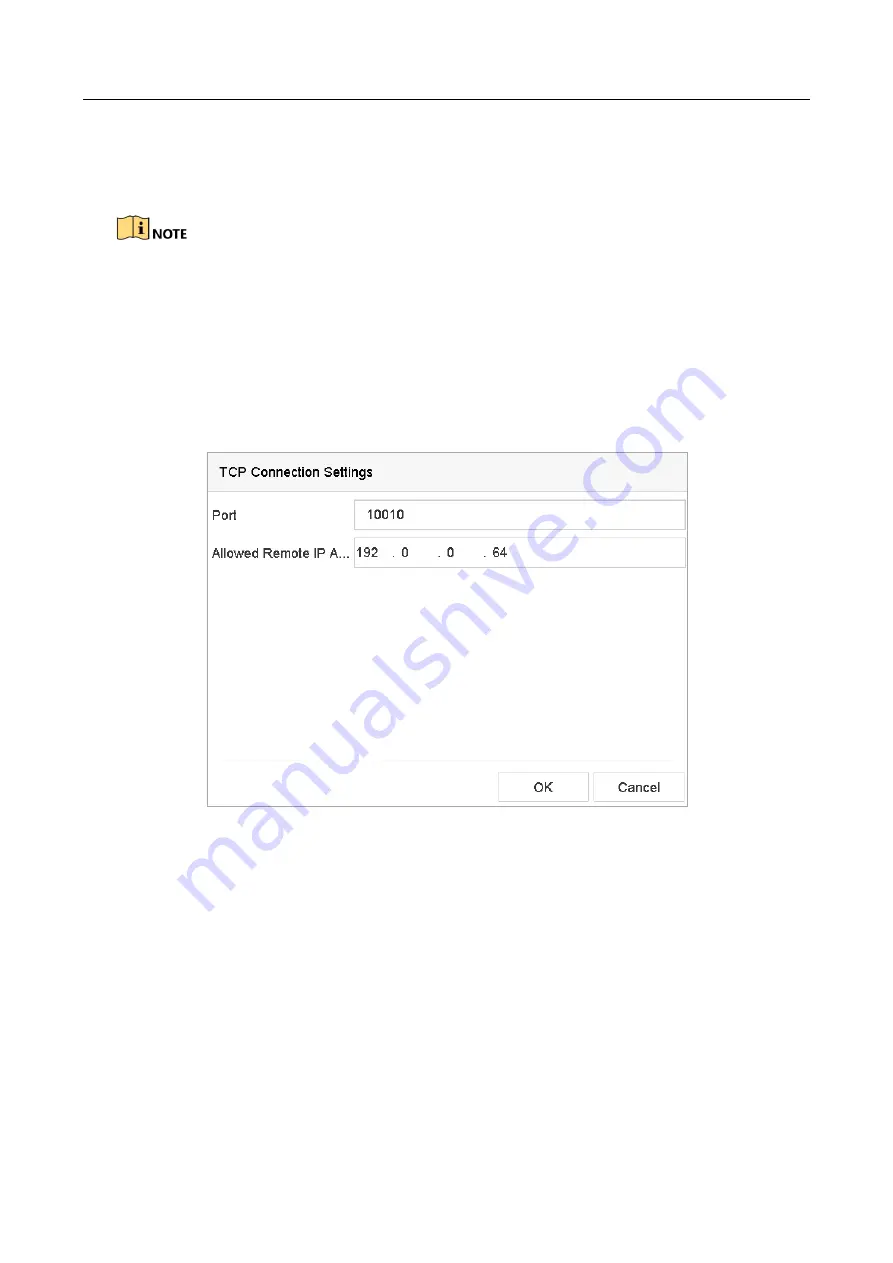
ENVR208
1)
Click the
Custom
to configure the NUCLEUS settings.
2)
Enter the employee No. shift No. and the terminal No. in the field. The matching message sent from
the POS device will be used as the valid POS data.
The NUCLEUS protocol must be used in the RS-232 connection communication.
Step 6
Select the connection mode to TCP Reception, UDP Reception, Multicast, RS-232, USB-to-RS-
232 or Sniff, and click
Parameters
to configure the parameters for each connection mode.
⚫
TCP Connection
1)
When using TCP connection, the port must be set from 1 to 65535, and the port for each POS
machine must be unique.
2)
Set the
Allowed Remote IP Address
of the device sending the POS message.
Figure 14-4
TCP Connection Settings
⚫
UDP Connection
1)
When using UDP connection, the port must be set from 1 to 65535, and the port for each POS
machine must be unique.
2)
Set the
Allowed Remote IP Address
of the device sending the POS message.
⚫
USB-to-RS-232 Connection
Configure the port parameters of USB-to-RS-232 convertor, including the serial number of
port, baud rate, data bit, stop bit, parity and flow ctrl.
Summary of Contents for ENVR208
Page 1: ......
Page 44: ...ENVR208 Result You can view all of the channels in one screen using the CMS or web browser ...
Page 108: ...ENVR208 Figure 11 12 Alarm Output ...
Page 131: ...ENVR208 Figure 14 8 Set Trigger Cameras of POS Step 8 Click Apply ...
Page 140: ...ENVR208 Figure 15 8 Port Settings ...
Page 167: ...ENVR208 Chapter 19 Appendix 19 1 Specifications ...






























